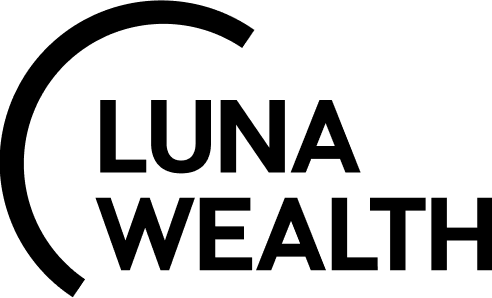How can I manage views and set groups, filters and columns in the system ?
Introduction
Reluna as a platform allows you to search necessary information by using views. In addition, information displayed under different views can be grouped and filtered. Using these features you can prepare a report or data for calculations and export it to Excel.
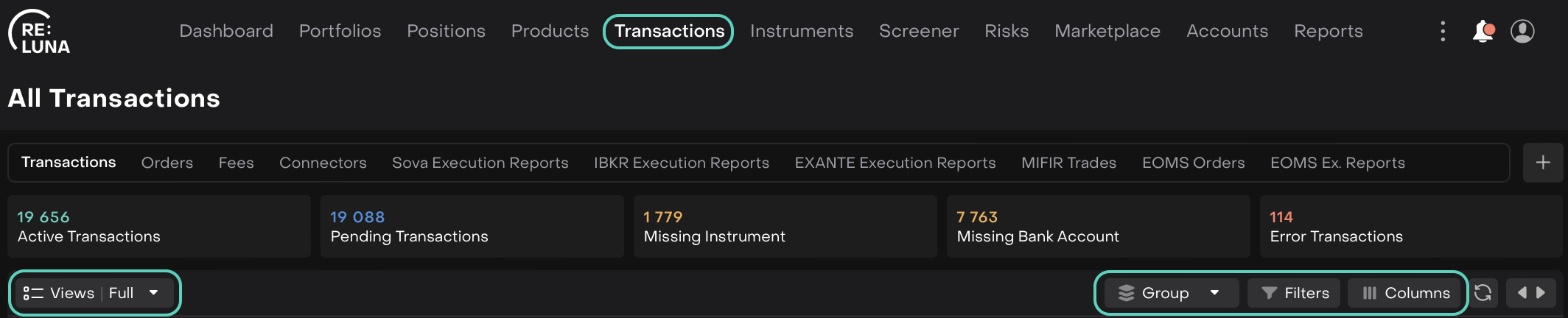
What is a view and how groups, filters and columns can help to find information ?
Term | Description |
|---|---|
Views | Structured representation of information about the platform object (Portfolios, Positions, Transactions, Instruments etc.). |
Groups | Instrument that allows to put similar items with similar qualities together |
Filters | Instrument that allows to include or exclude some information on a view. |
Columns | Instrument for managing table columns of a particular object |
Refresh button | Button helps to update page  |
What type of views exist and how can I create my own view?
There are 2 (two) types of views in the platform:
platform views are automatically generated views for all users that you can not change.
Custom views are views created by user on the basis of groups, filters and columns settings.
All views are placed under the platform objects they refer to. Views are automatically divided into platform and Custom and can be marked as favorites.
For example, views on the screen below refer to Transactions. Enabling/Toggling with Favorites button will help you manage different view that you can work with.
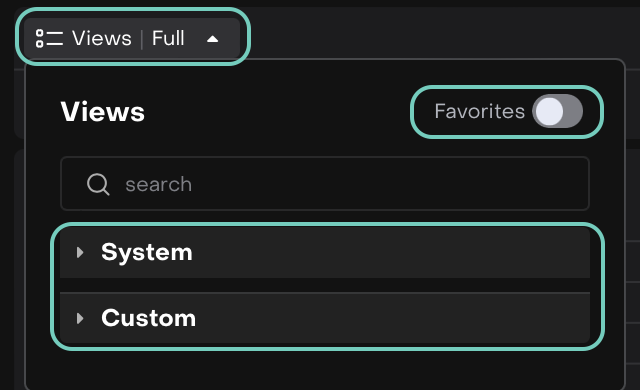
You can edit or delete only a Custom view. To edit or delete a Custom view press three dots sign (…) next to the name of a Custom view.
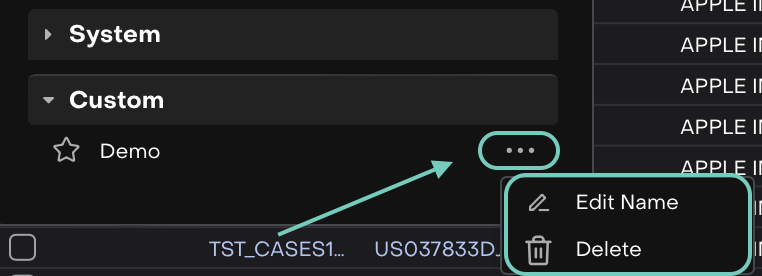
To create a new Custom view you can open any platform view and make your own settings in groups, filters or columns. The platform will suggest you to save a new view or reset a view

A new view is automatically saved among your Custom views.
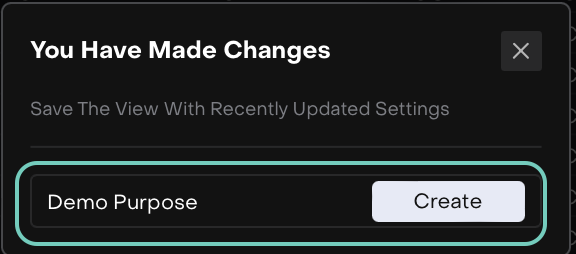
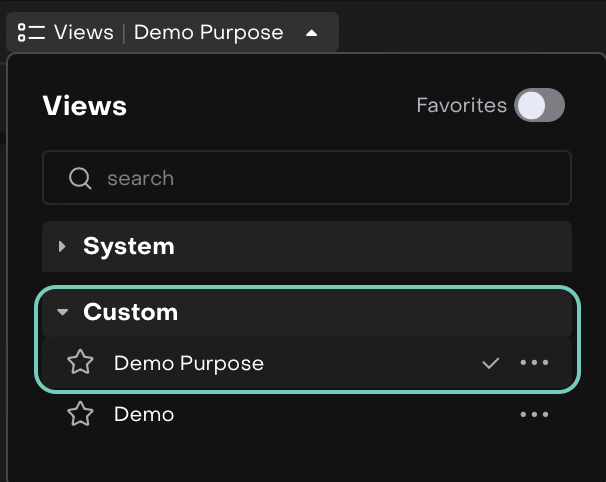
Is it difficult to group all information about transactions or any other object?
Press Group and click on available variants of grouping for the object.
For example, group all transactions by Parent.
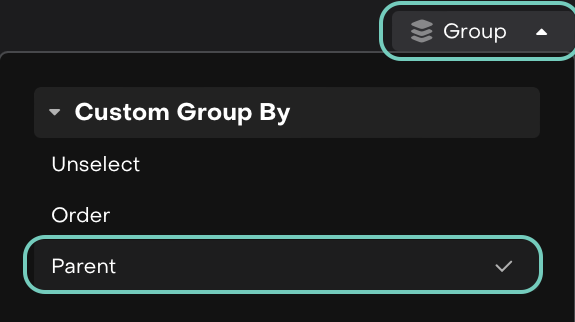
The Grouping is applied to your active view in Transactions.

Will Filters save my time when I search for information?
Filters will definitely help to build your own request to the platform for information.
Do not forget that you can set several filters in Filter manager or directly by click on a field.
Set 1 (one) or more filters and press “Apply”.

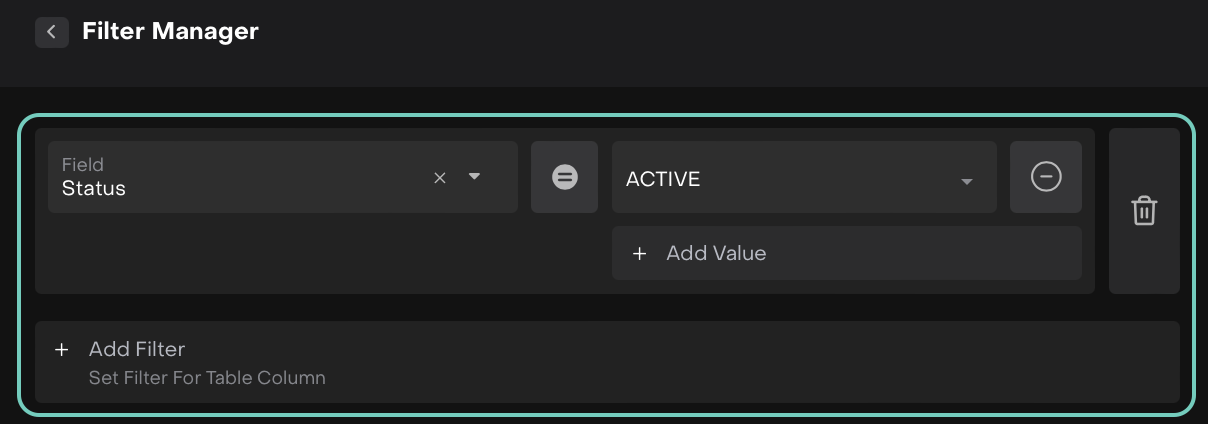
Does column manager provide an easy and flexible constructor for columns of a table?
Press Columns to open Column manager.

Column manager is opened and ready for making settings.
Column manager allows to search column that you need to add or remove.
Selected columns can be replaced “⇅” or removed “☓”.
If you need to see full name of a selected column switch the regime of display by “<“.
To apply or cancel your changes press the corresponding button (4).