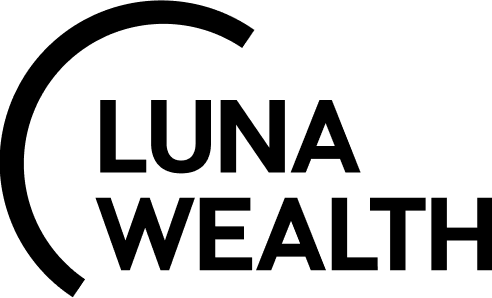How to Create a Company Holding?
Introduction
This guide explains how to create a Company Holding and link multiple companies under the same account number. It covers creating a new company holding, adding companies to a holding, deactivating holdings, and using the Company Holding Number for consistent account management.
How to Create Company Holding
To create a Company Holding, follow these steps:
Navigate to Accounts: From the main page, go to the Accounts section.
Find the Company Holdings Tab.
If the Company Holdings tab is not visible, you may need to contact your administrator to grant you the necessary permissions.
Click on + icon to create a New Company Holding.

How to add Company to Company Holding
Enter a unique Name and Code for the new Company Holding.
Press the Save button to create the holding.

The added entry shall appear on the All Company Holdings list, as below.

OnOnly Active Company Holdings are available in the dropdown list.
How to Activate/Deactivate Company Holding
If there are no companies linked to the Company Holding, you can deactivate it.
Click the '…' button next to the Company Holding and select Activate/Deactivate.

How to use Company Holding Number
To use the Company Holding Number instead of individual company numbers for accounts related to the company:
Select the Company Holding Number checkbox in the company details page.
If two or more companies are linked under the same holding, and both have the Company Holding Number selected, their Account Company Numbers will be the same.Please find this link for more details regarding Account Company Number