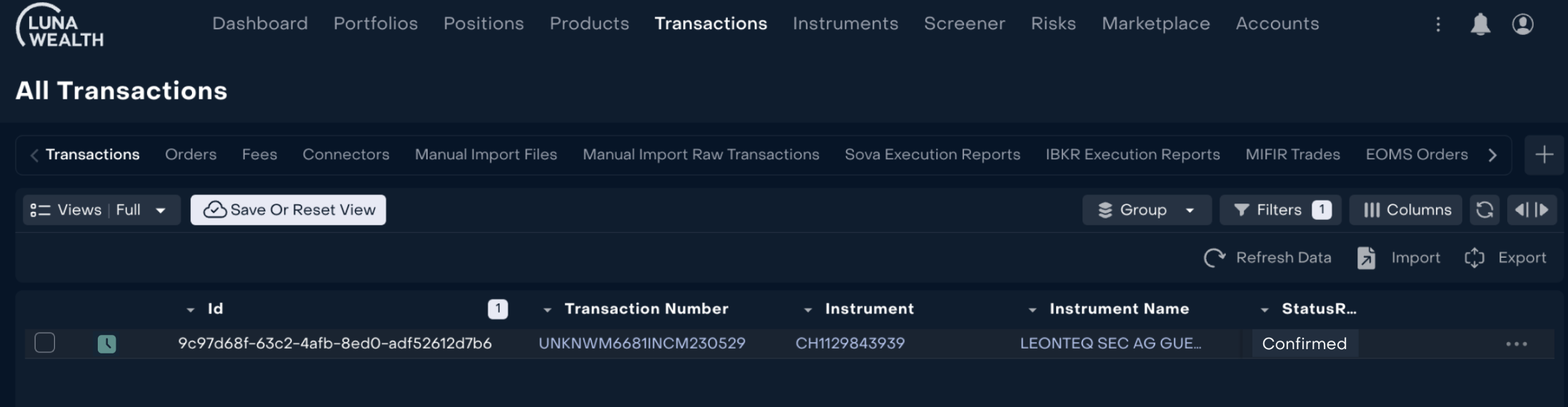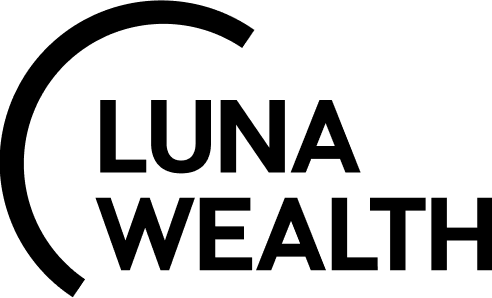Guide: Bank connectors and Reconciliation page
Introduction
Reluna platform has special tools to control bank integrations and make auto-reconciliation. Information about received bank files and extracted positions and transactions from such files is stored in Connectors.
Key Terminologies
Reconciliation | Processing (reprocessing) |
|---|---|
Process of comparing Custody data with System info by transaction and positions | Process of converting Custody transaction and position data to internal format |
Where are Connectors in the system?
Connectors are available for authorized users in Transactions → Connectors
It is necessary to have permissions to view Bank Statistics to use Connectors and reconciliation page.
Read more here How to set up Profiles and Roles
Connectors overview
Connectors are an Interactive report that gives a user full information on the following:
How many bank files were loaded from the Custody on a particular date/ for a period and its content.
How many transactions and positions were extracted from the bank files on a particular date/ for a period.
How many files / transactions / positions were processed, skipped or failed in each Custodian integration.
How many files / transactions / positions were processed, skipped or failed for a particular date/ for a period.
Auto-reconciliation check that shows difference between bank data and system data.
Connectors consists of 4 main blocks:
Date Selector
General statistics by all Custodians
Detailed statistics by each Custodian
Auto-reconciliation
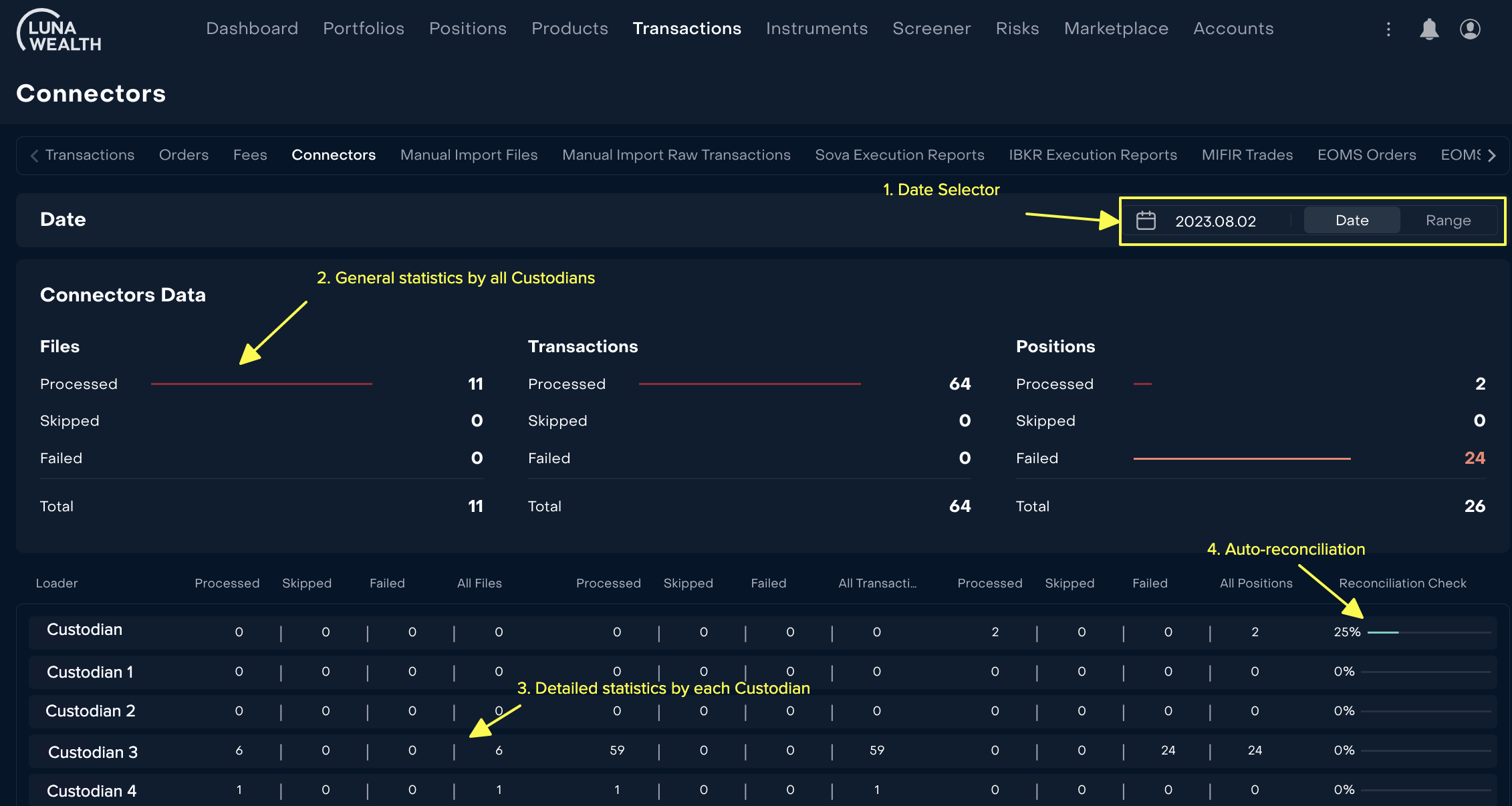
How to use Connectors?
Use case #1
As Back Office I need to reconcile Custodian 3 on 03.08.2023, but there are no transactions in the system.
Open Connectors and set the date as “03.08.2023”
Check if some Custodian 3 files have status failed.
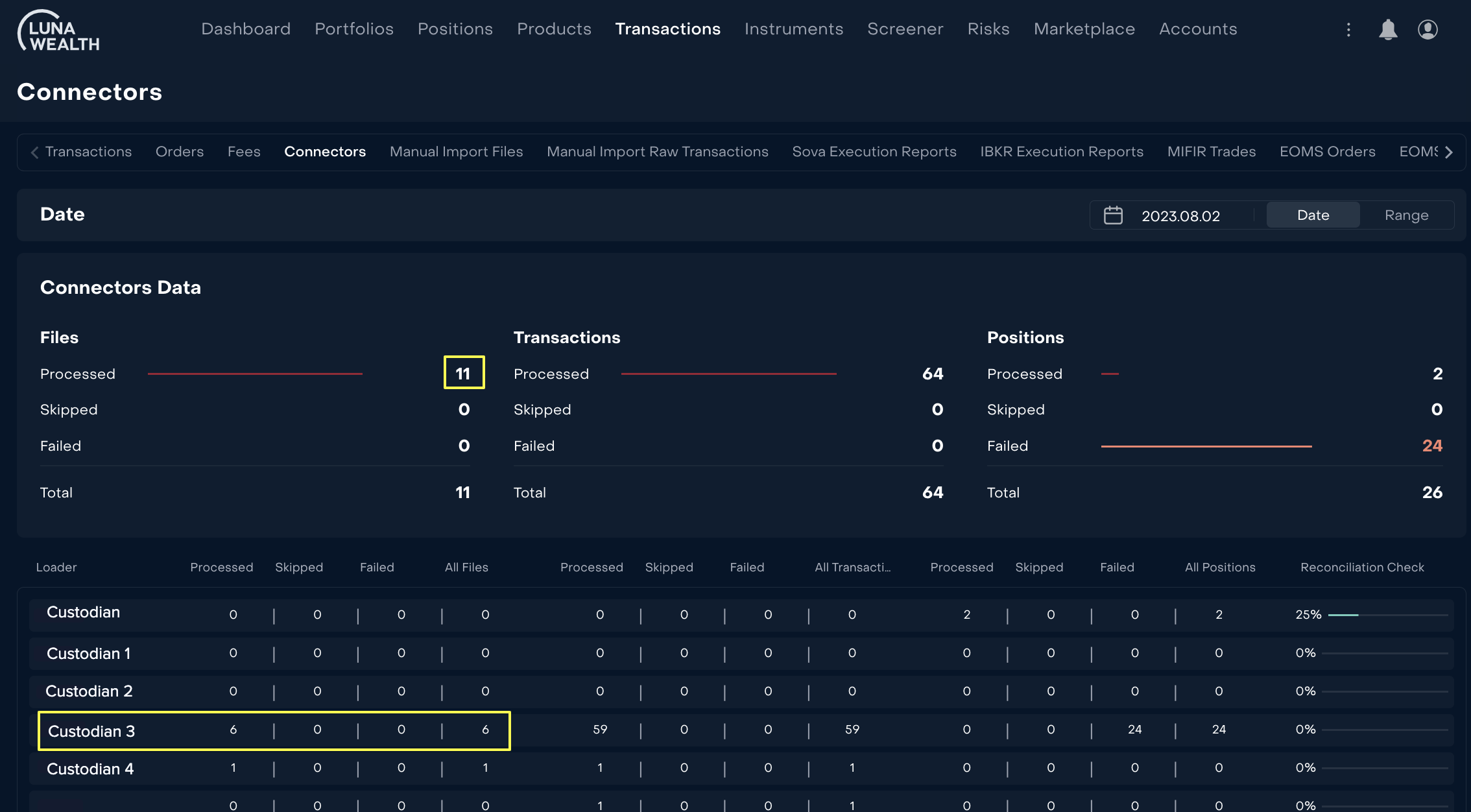
Ask Admin of the system to check integration and if required contact the Custodian.
*The same approach is used to check failed transactions or positions.
Use case #2
As Back Office I need to reconcile Custodian Client bank account on 03.08.2023.
Open Connectors and set the date as “03.08.2023”
Find Connector of the Custodian and click on Reconciliation check in “%”
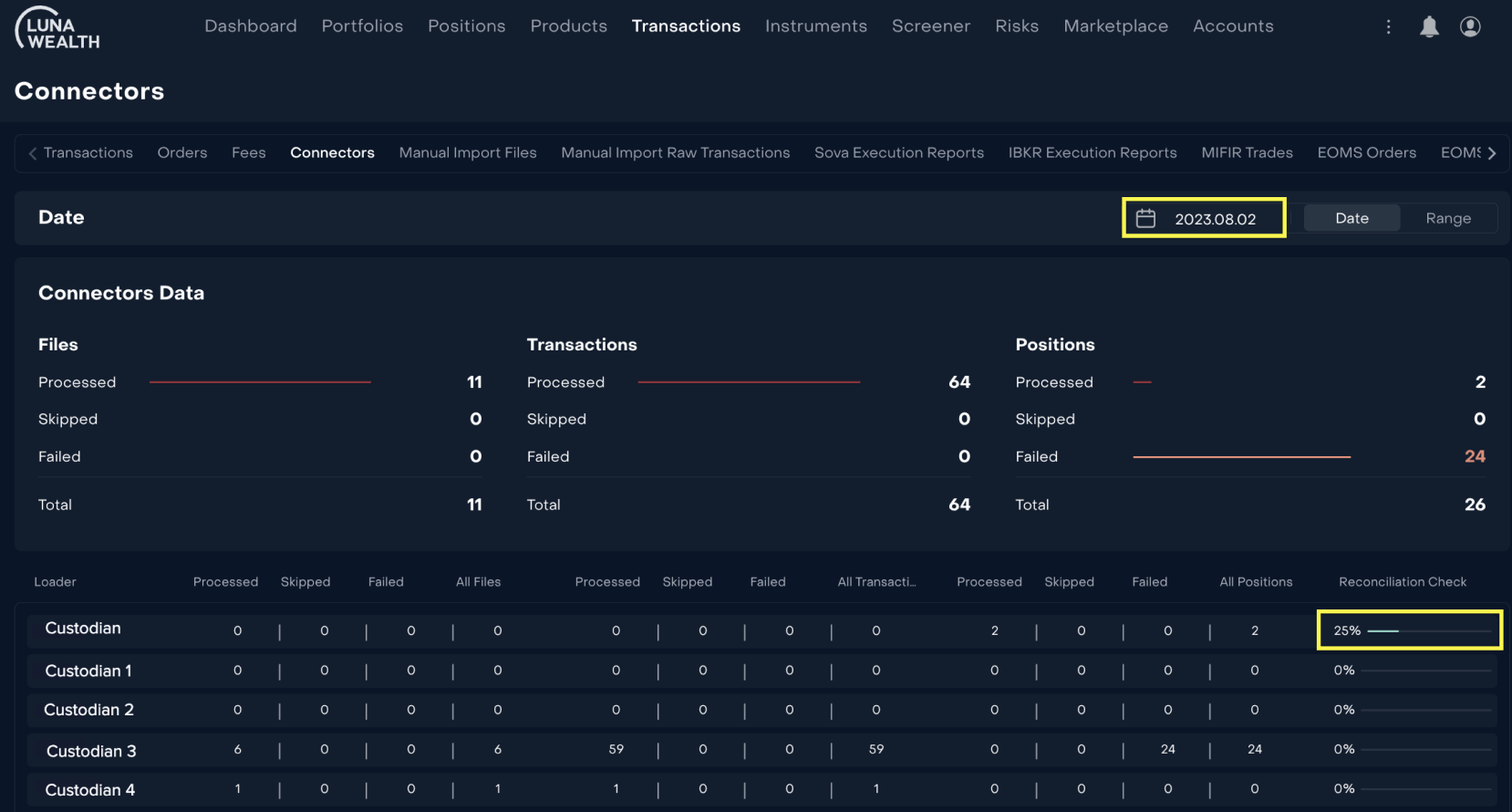
3. In Reconciliation window the system will mark with “red” positions where Bank data does not match the system's data.
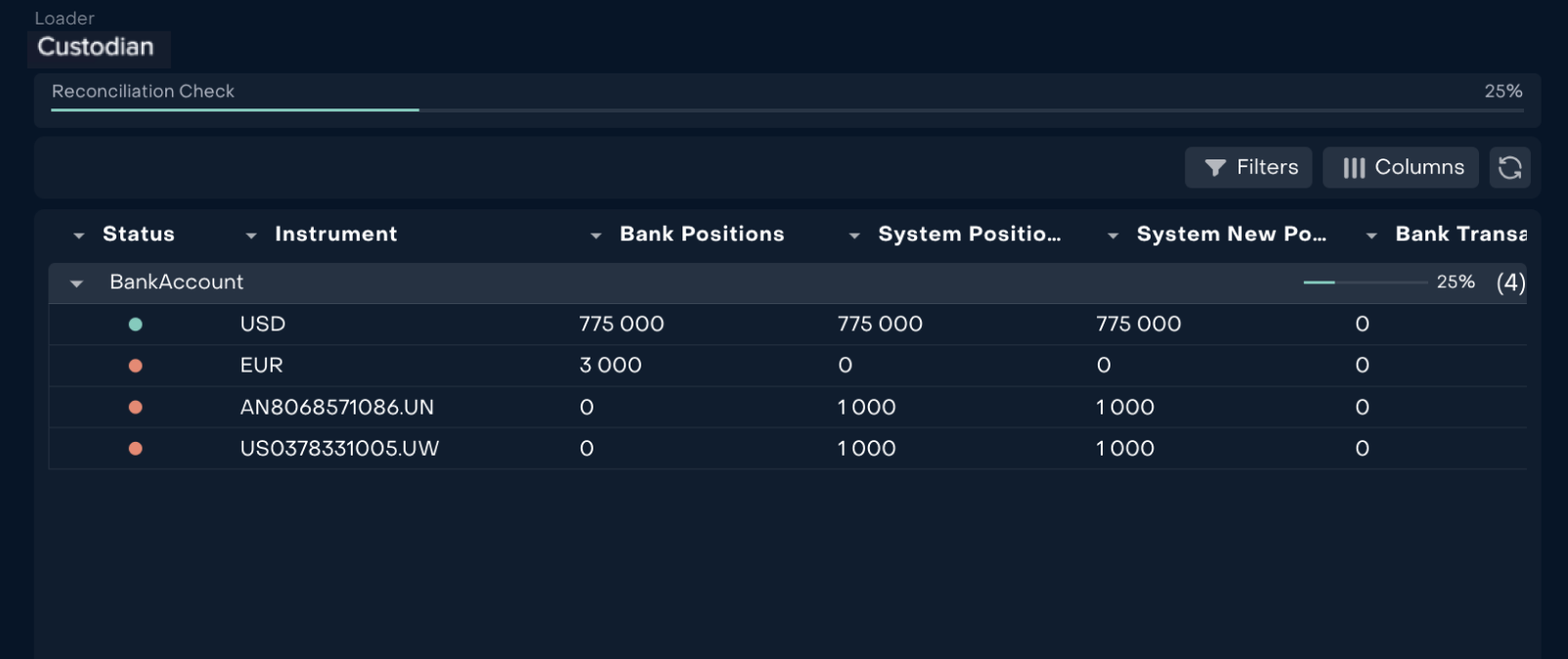
Progress bar of the reconciliation will help you to estimate the time required for conducting a bank account reconciliation.
How to check if a file has been received?
Use case # 3
As Back office I need to verify receipt of the file on 02.08.2023.
Open Connectors and set the date as “02.08.2023”.
Find the bank and click on "All Files".
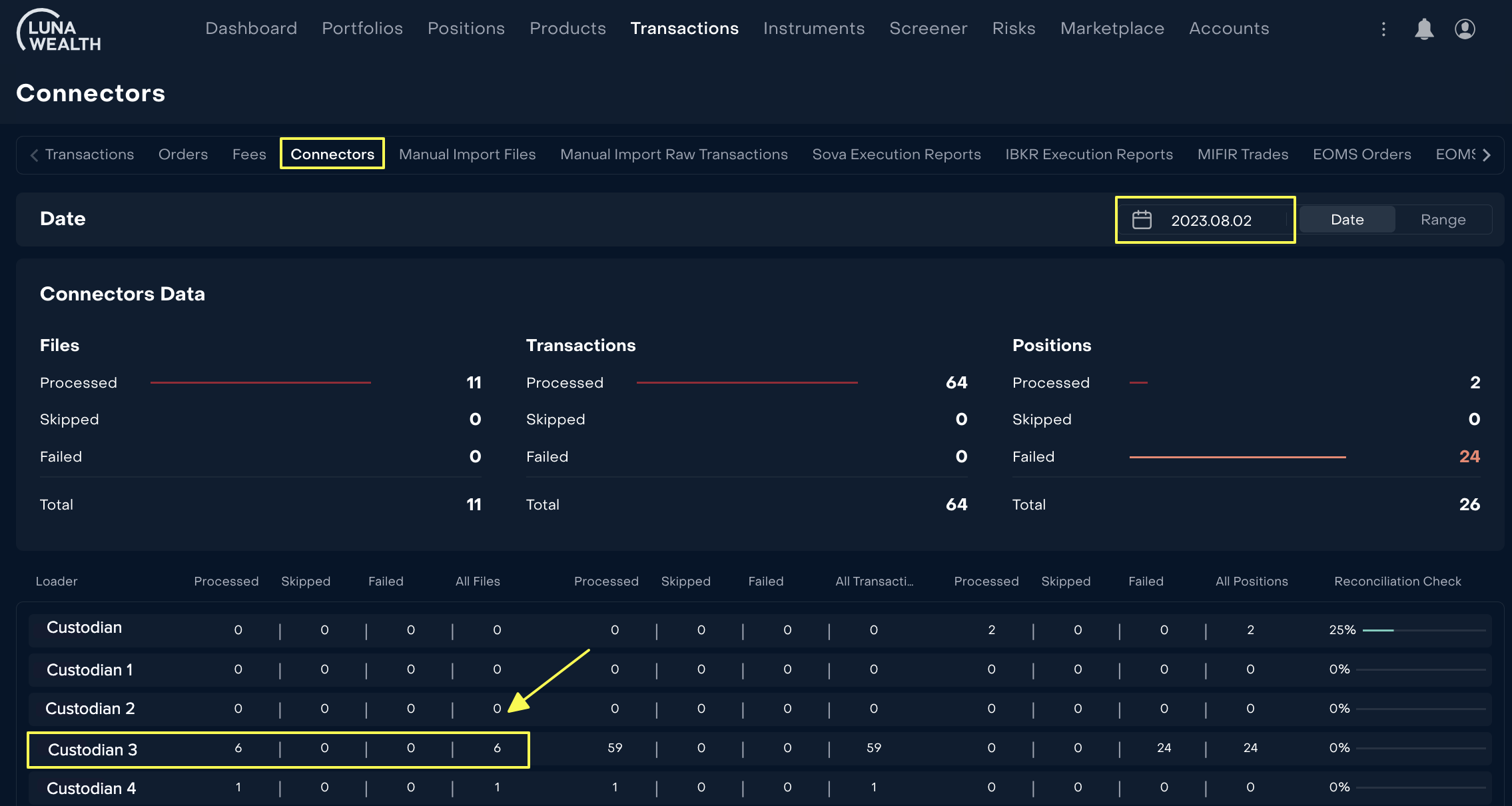
Select a file.
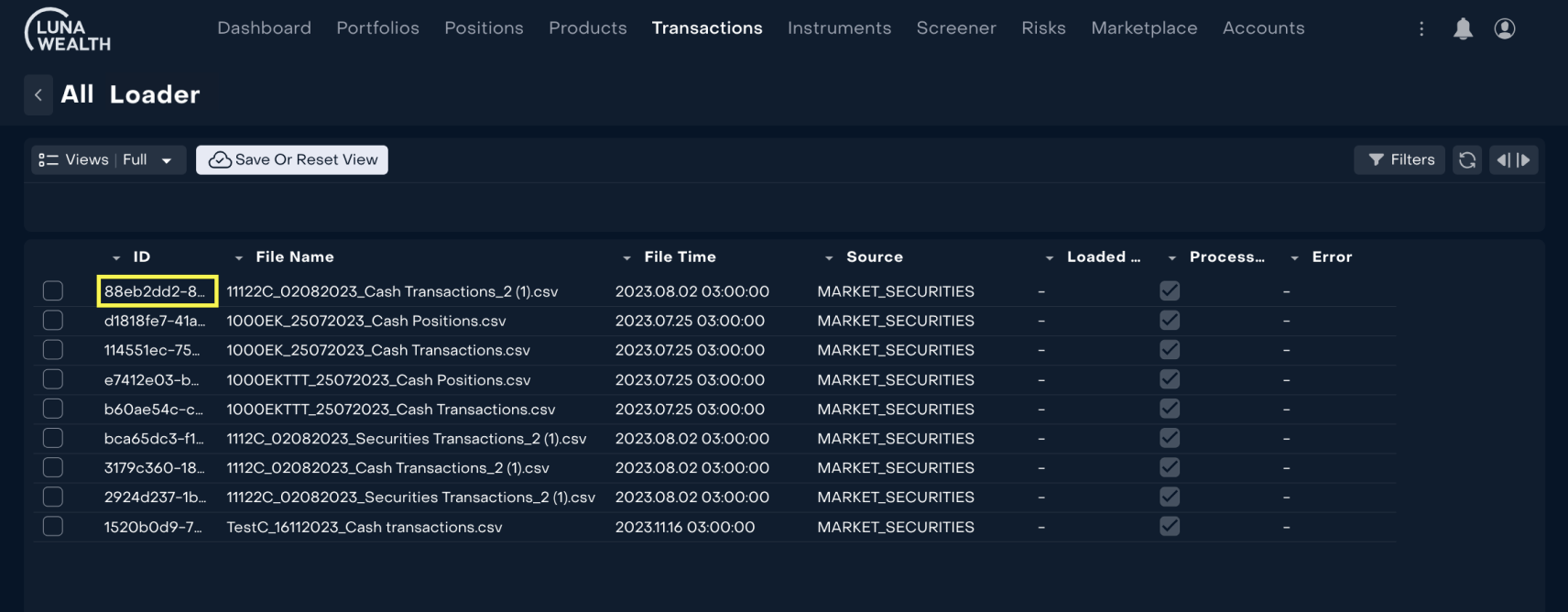
Check out its contents.

How to verify that transaction is received and successfully processed?
Use case #4
As Back office I need to find a transaction from the bank file dated 02.08.2023.
Open Connectors and set the date as “02.08.2023”(date selection is not required).
Find the bank and click on "All Transactions".
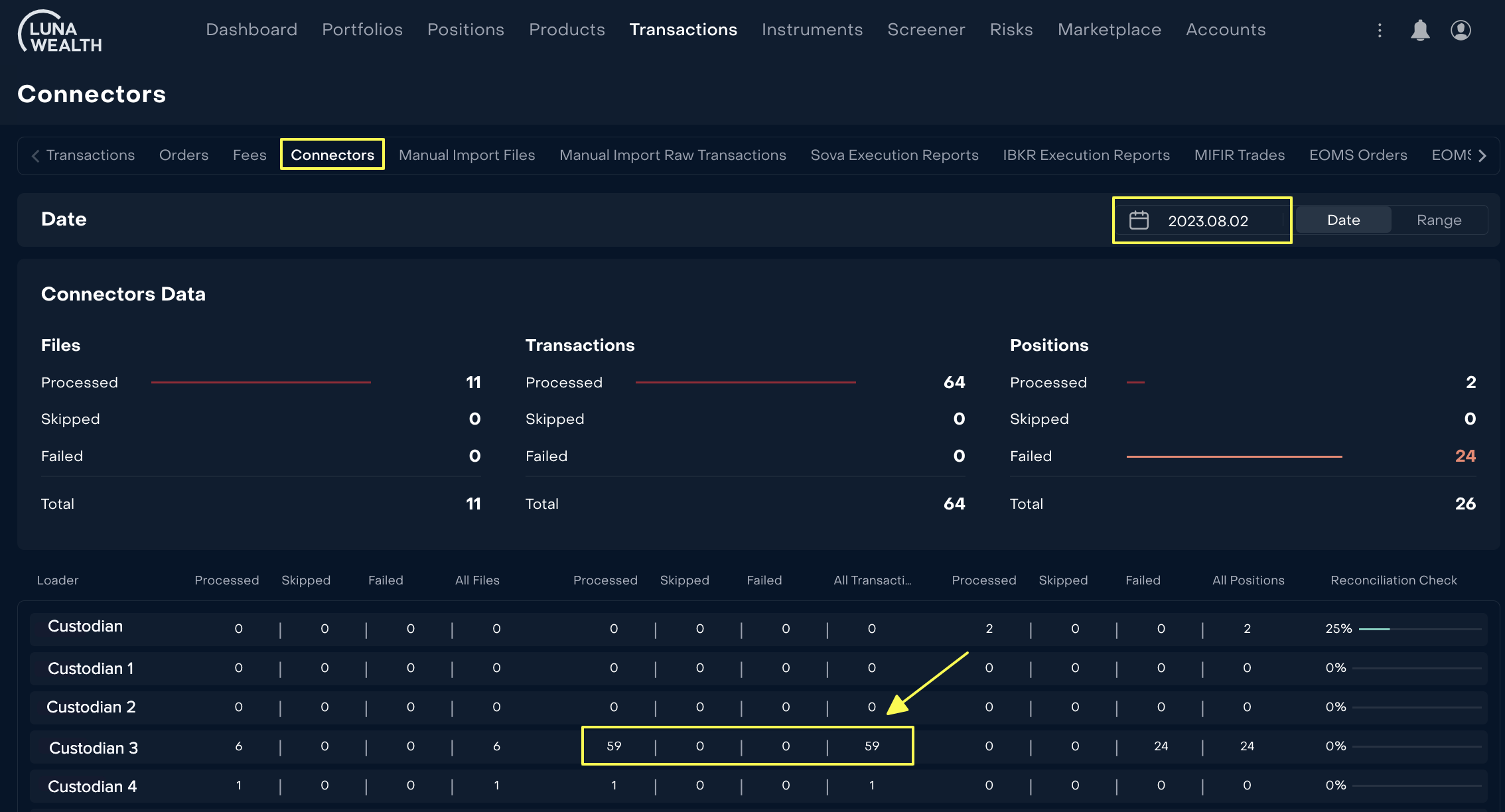
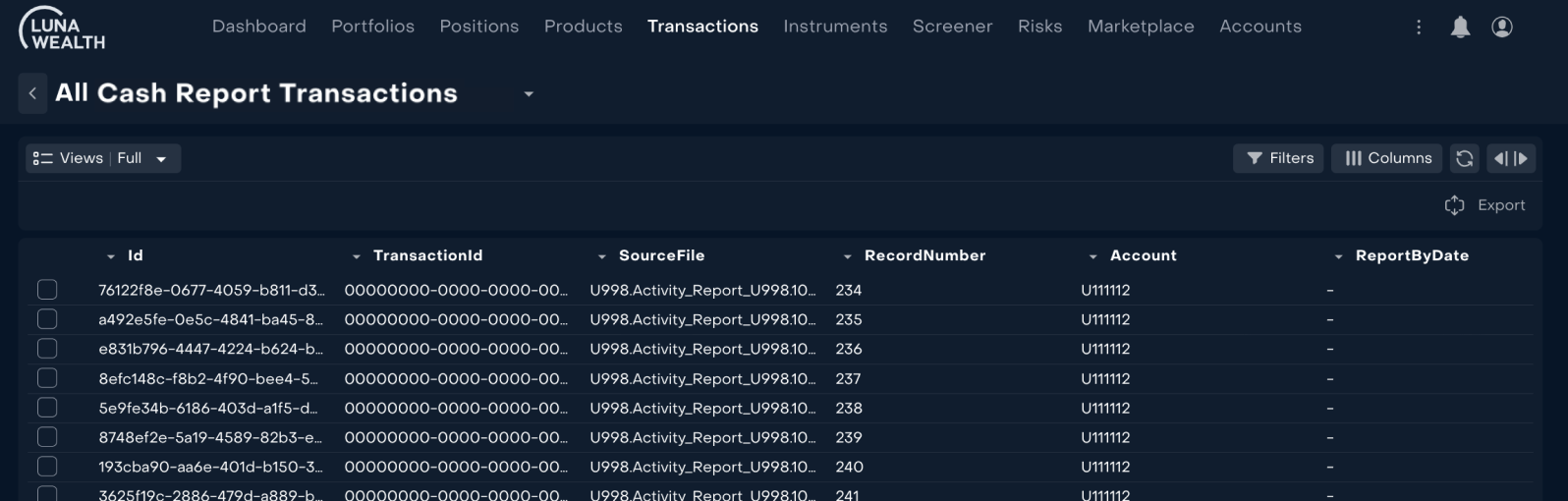
Select the "sourceFile" column in "Columns" to understand from which file the transaction was created.
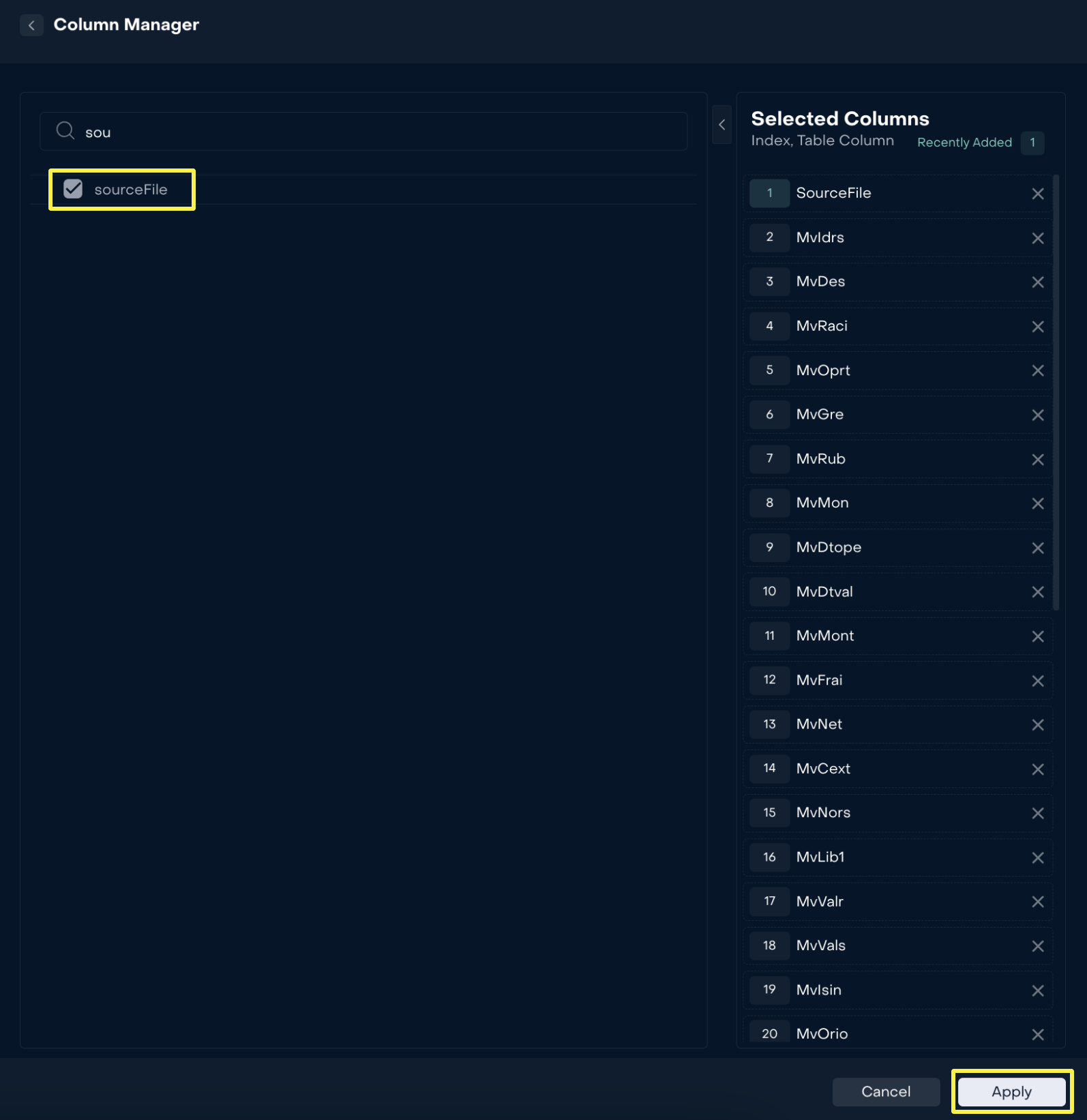
A column with all file names will be added.
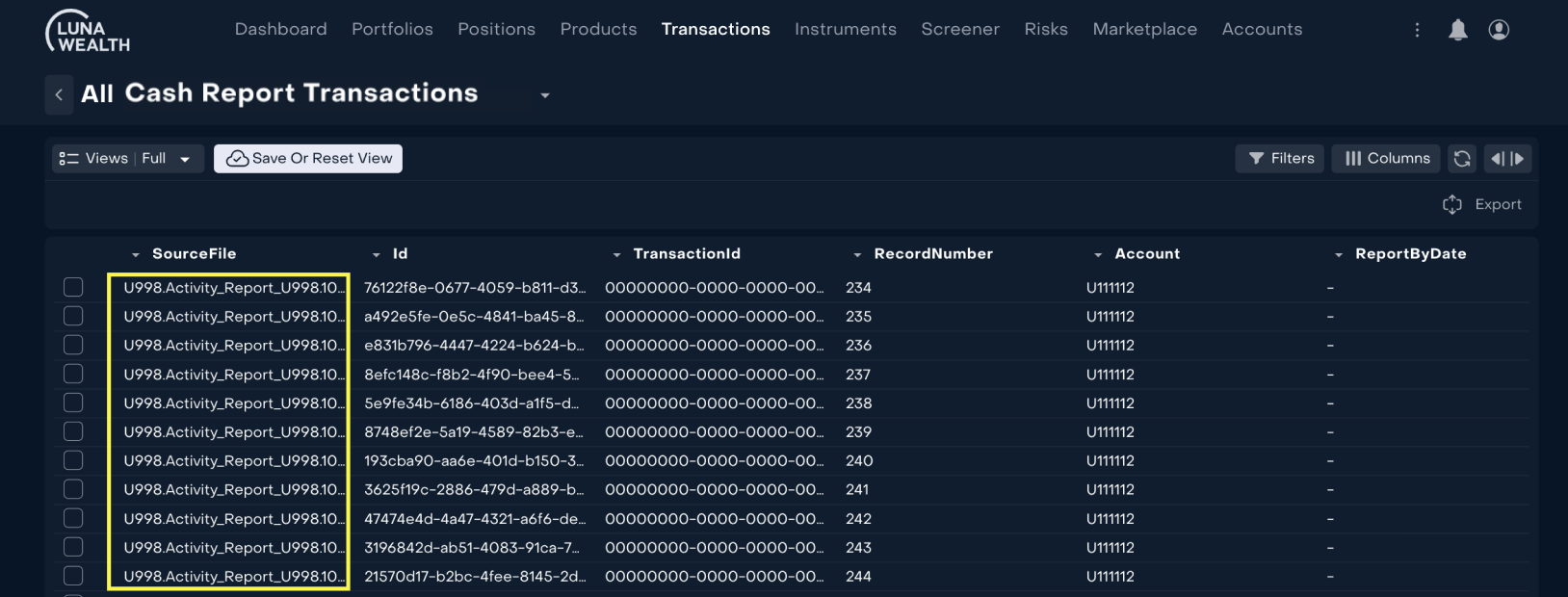
Copy the value from the field and in "Filters" add the column name and file name to find all transactions of the required file.
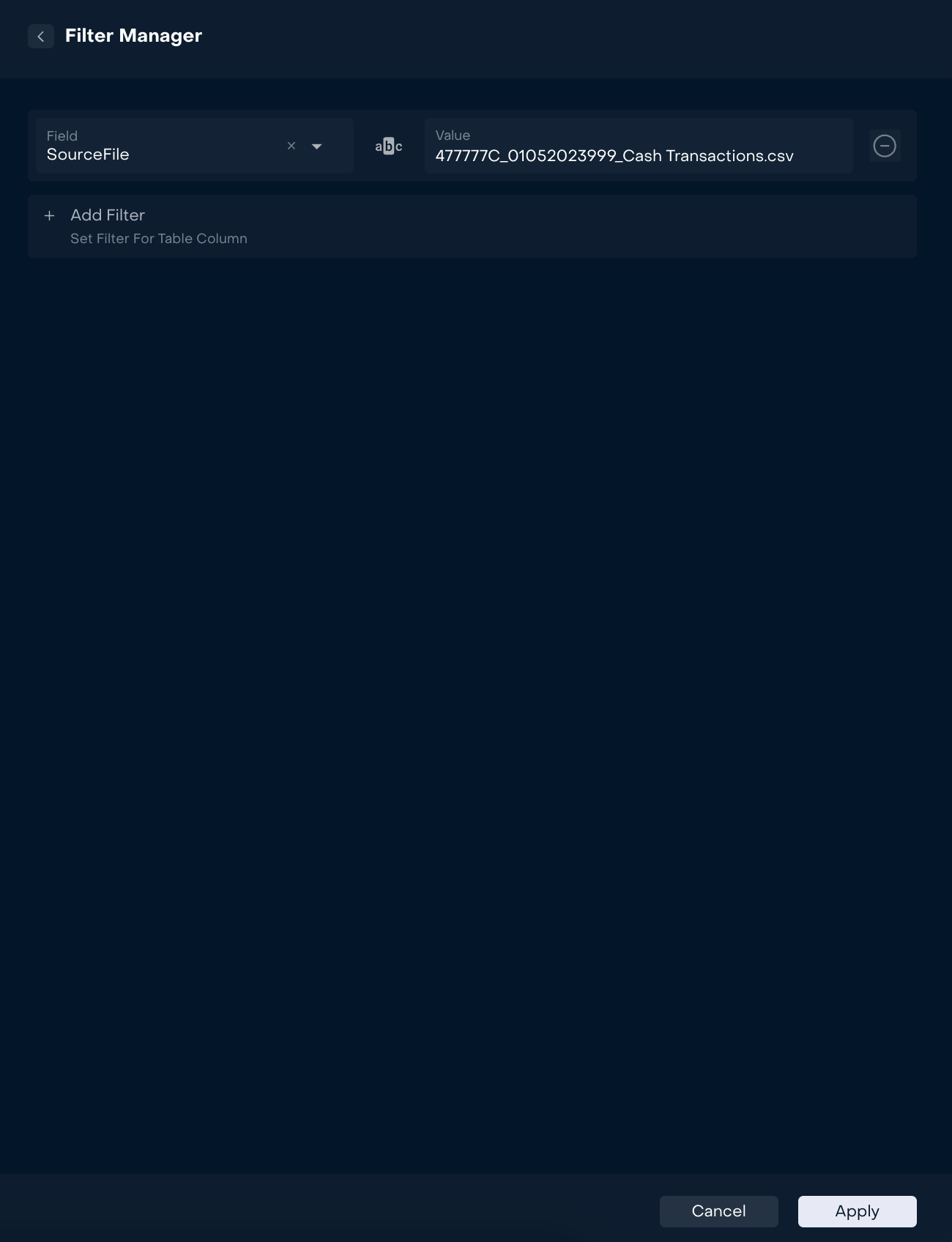
Select the "transactionId" column and copy the id to find the desired transaction in "Columns".
If the field with transactionid is empty, it means your transaction was not created, contact Support.
Go to "Transaction" and in "Filters" add the column name and transaction id.
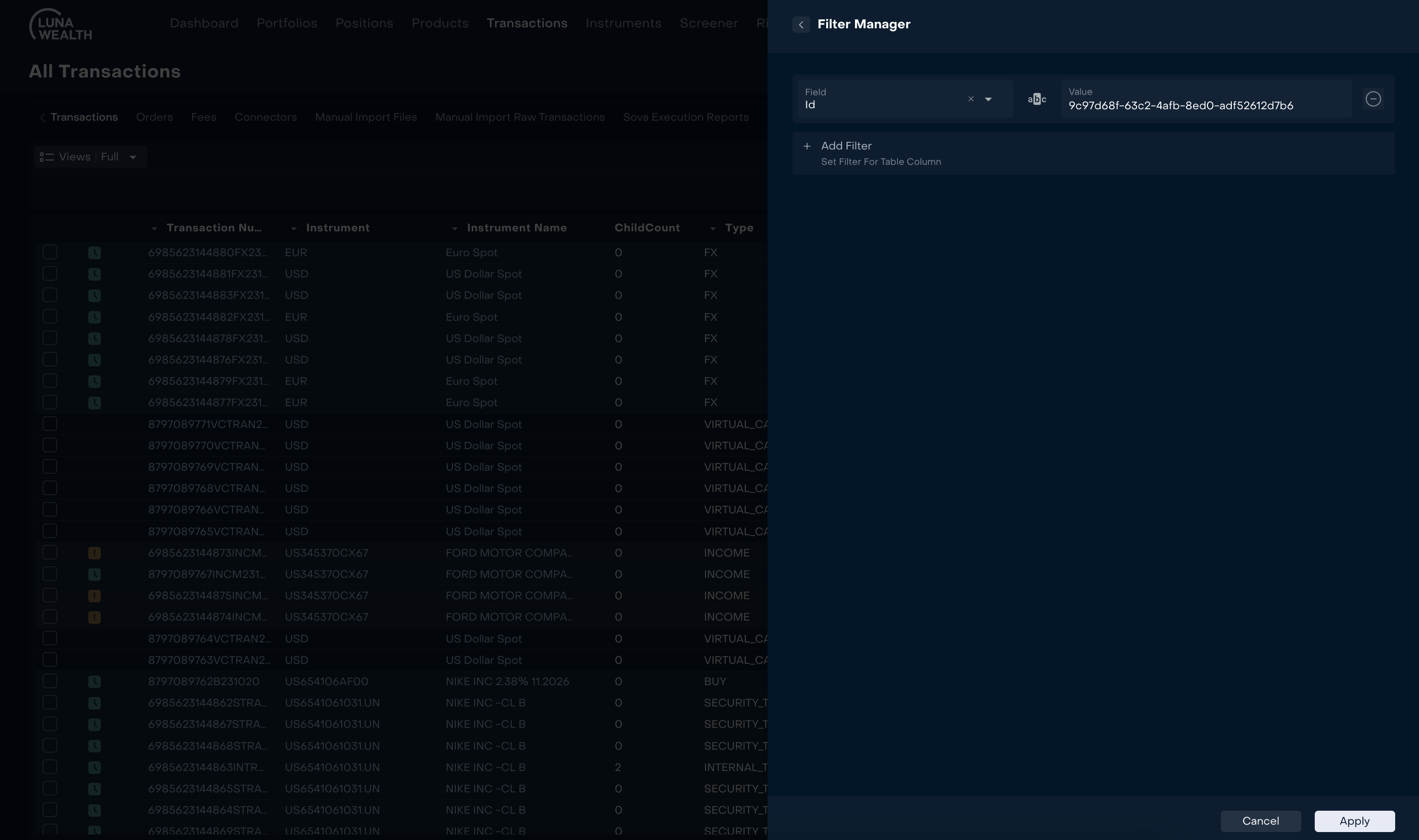
The transaction is verified.