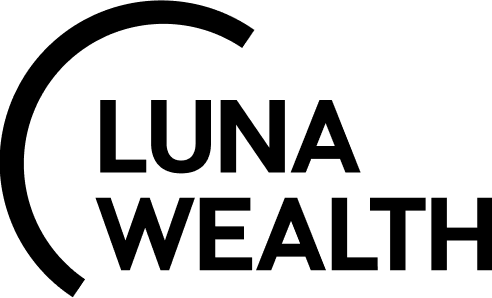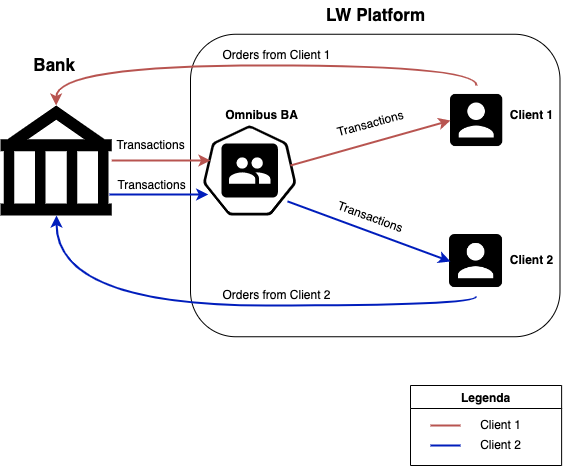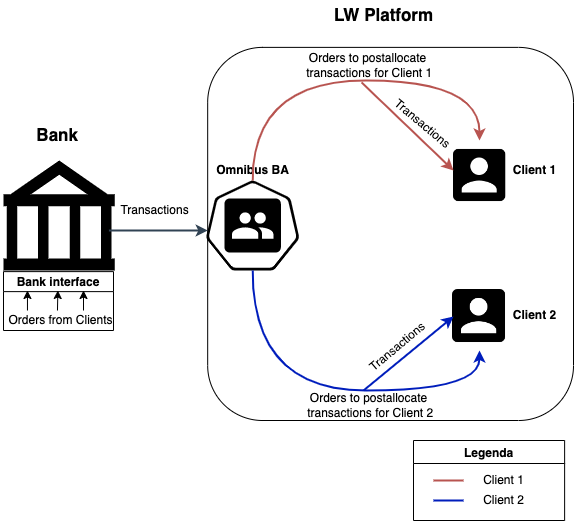How to manage Omnibus Bank Account and related Client Bank Accounts?
Introduction
Luna Wealth Platform helps to manage transactions and track all activities on Omnibus Bank Account and related Client Bank Accounts.
What are the basic terms to know ?
Term | Description |
|---|---|
Client Bank Account (related to Omnibus Bank Account) | Virtual Client Bank Account (doesn't exist in a Bank) |
Client Portfolio | Portfolio aggregates performance and positions by Client Bank Accounts |
Omnibus Bank Account | Single Bank Account by the combination of all Clients accounts. Bank account is opened in a Bank |
Omnibus Portfolio | Portfolio aggregates performance and positions etc. from all related Client Portfolios. Clients do not have access to this type of Portfolios |
Post allocation of transaction | Function that is used to allocate received transaction on Omnibus Bank Account to Client Вank Accounts |
How it works ?
LW Platform has integration with the Bank / Custody where Omnibus Bank Account is opened.
Omnibus Bank account is transformed into Omnibus Portfolio which aggregates all transactions and orders related to Clients. Clients have separate Client Portfolios with limited access.
Back Office Manager coordinates orders and transactions between Omnibus Portfolio and Client Portfolios. In general, there are 2 (two) main scenarios that affect Back Office Manager’s work with Omnibus account and Client accounts:
Client order is created from LW Platform;
Client order is created from Bank interface.
Scenario #1 Client order is created from LWP.
Back Office Manager has only to check that Client has correct data in Client Portfolio bank transaction.
Client order is created from LW Platform for 1 (one) or more Clients.
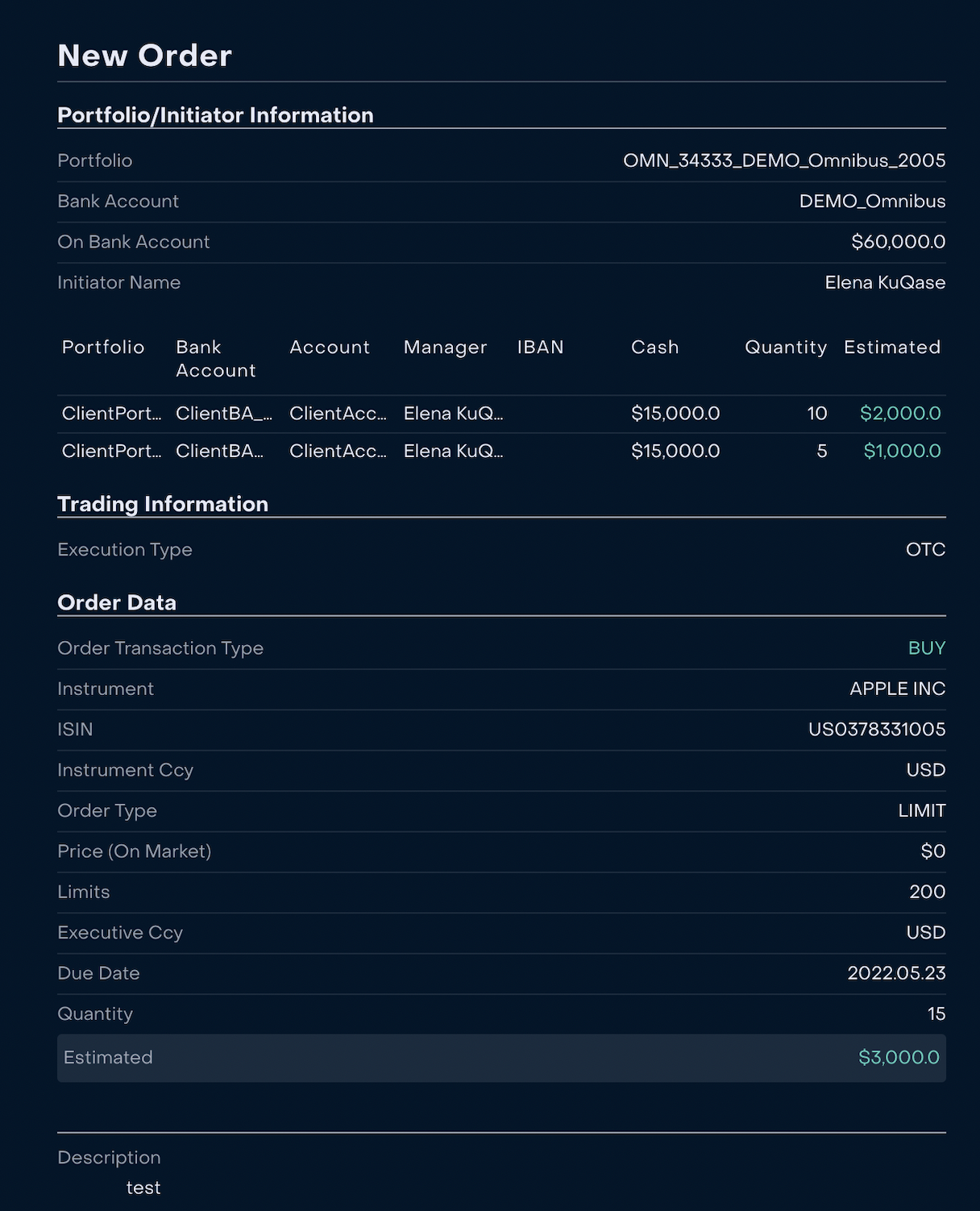
2. When the Order is created, Back Office Manager can control it via Omnibus Portfolio → Orders.
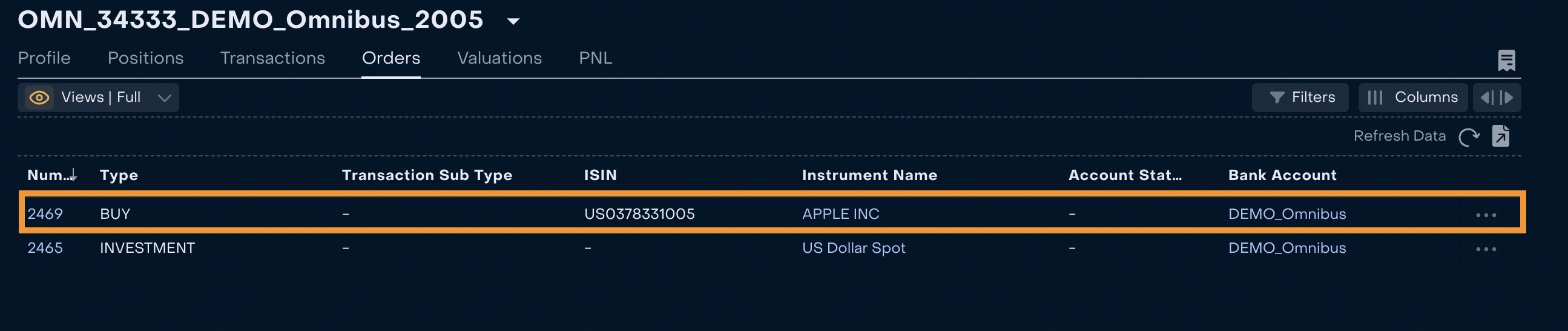
3. Related order(s) are created automatically on Client Portfolio(s).

4. Matching process
When the order is executed, LW Platform receives transactions from the Bank.
4.1. LW Platform makes automatic matching of order transaction and bank transaction. Manual matching is available when it is not possible to find order transaction and bank transaction automatically.

4.2. When matching process is successfully completed on Omnibus bank account LW Platform makes automatic changes on related Client accounts. In this case Back Office Manager shall check that transaction on Client account is confirmed and position is changed.
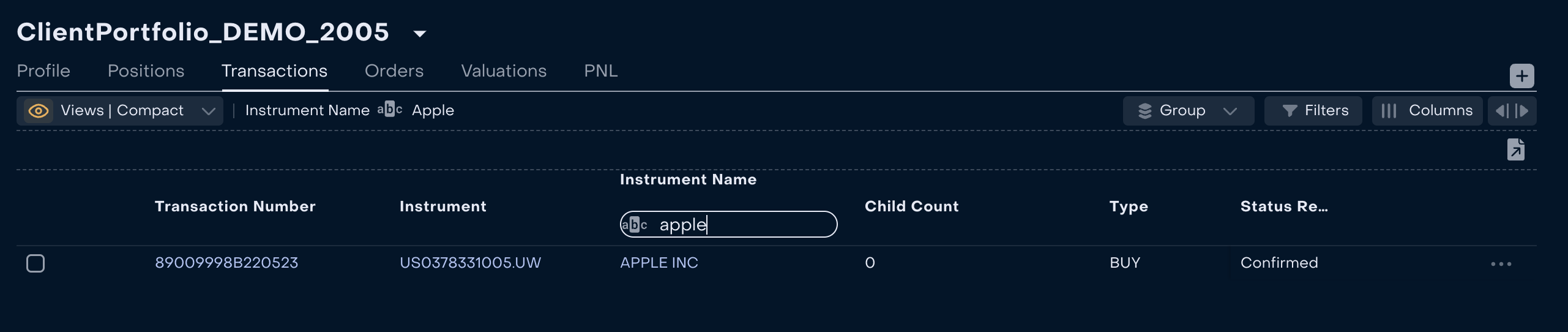
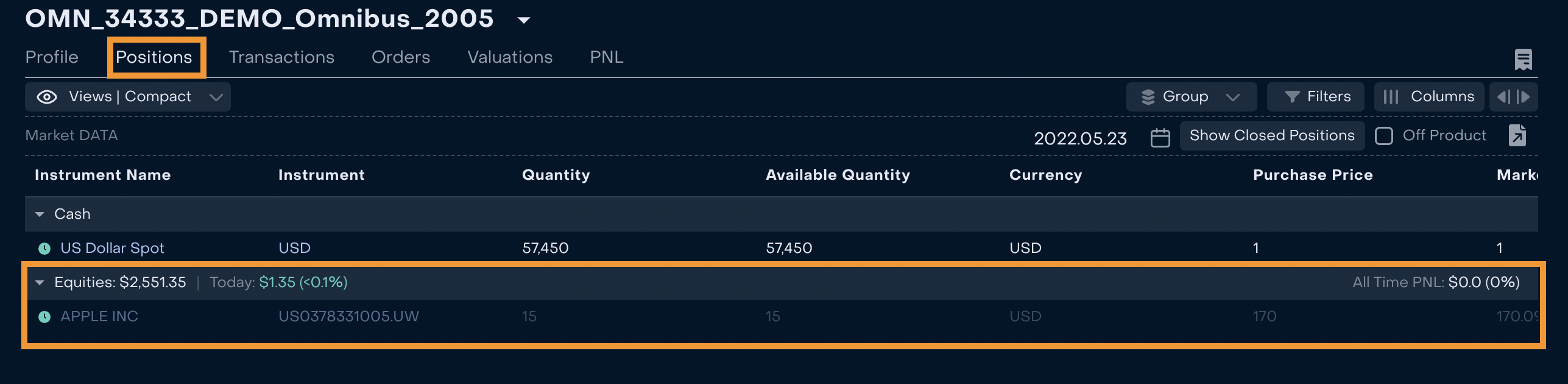
Scenario #2 Client order is created from Bank interface.
Orders also may be created via Bank interface. In this case Back Office Manager creates Order in LW Platform on the basis of transaction received from the Bank. This action is required to make postallocation of transactions.
How to understand that it is time to create Order to postallocate transactions to Client Bank Accounts?
Back Office Manager keeps track of transactions in Status “Pending” and Status Reason “Not_matched” on Omnibus Portfolio (Omnibus Portfolio → Transactions)

2. Client order is created directly from transaction for postallocation.
Order from transaction can be created for 1 (one) or more Clients at once.
If received transaction is related to several Clients Back Office Manager should create 1 (one) Order and identify in its Child Portfolios allocation (Quantity) for each Client.
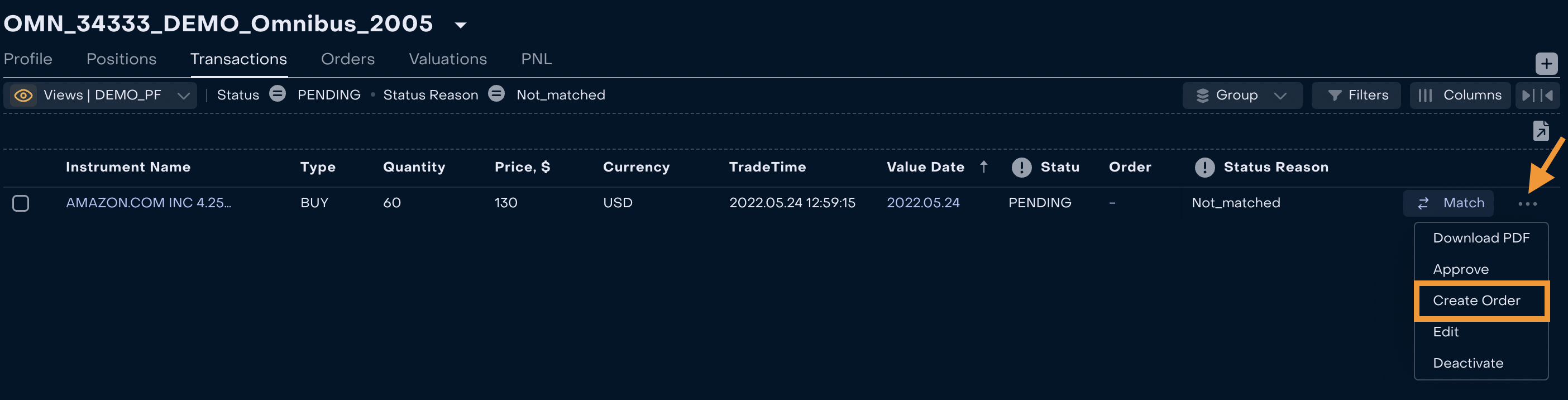
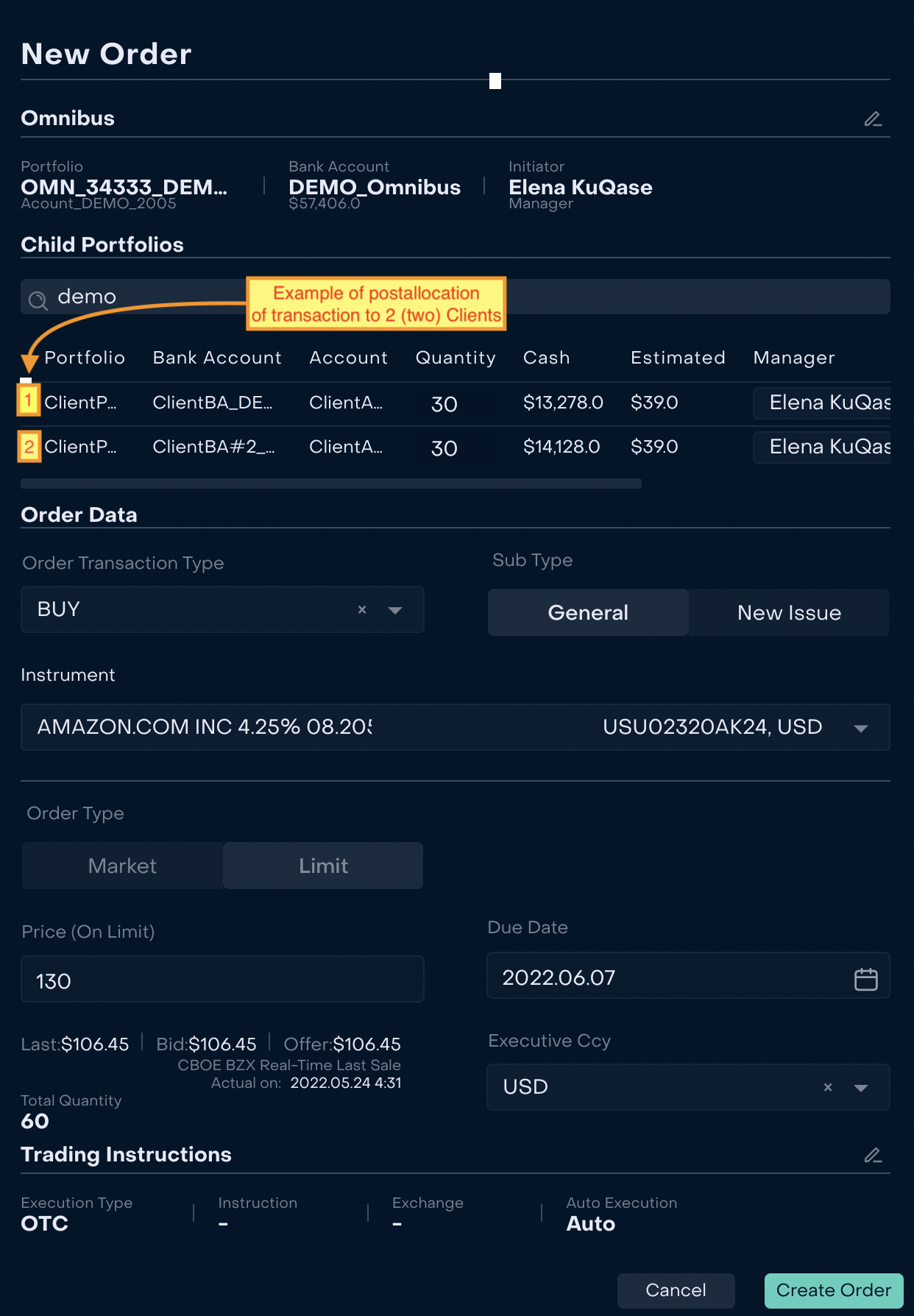
Postallocation orders are executed automatically right after creation.
3. When the Order is created and executed, Back Office Manager can control that transaction received Status “Active” and Status Reason “Confirmed” via Omnibus Portfolio → Transactions.

4. Related order(s) are created and executed automatically on Client Portfolio(s).
Back Office Manager can check that correct data is attached to Client Portfolio(s) according to previously created Order. Main information to check: Instrument, Type, Order, Trade Time, Quantity, Price, Currency, Status and Status Reason.
Example: Client 1 Portfolio

Example: Client 2 Portfolio

5. New data is applied to Client(s) Positions.