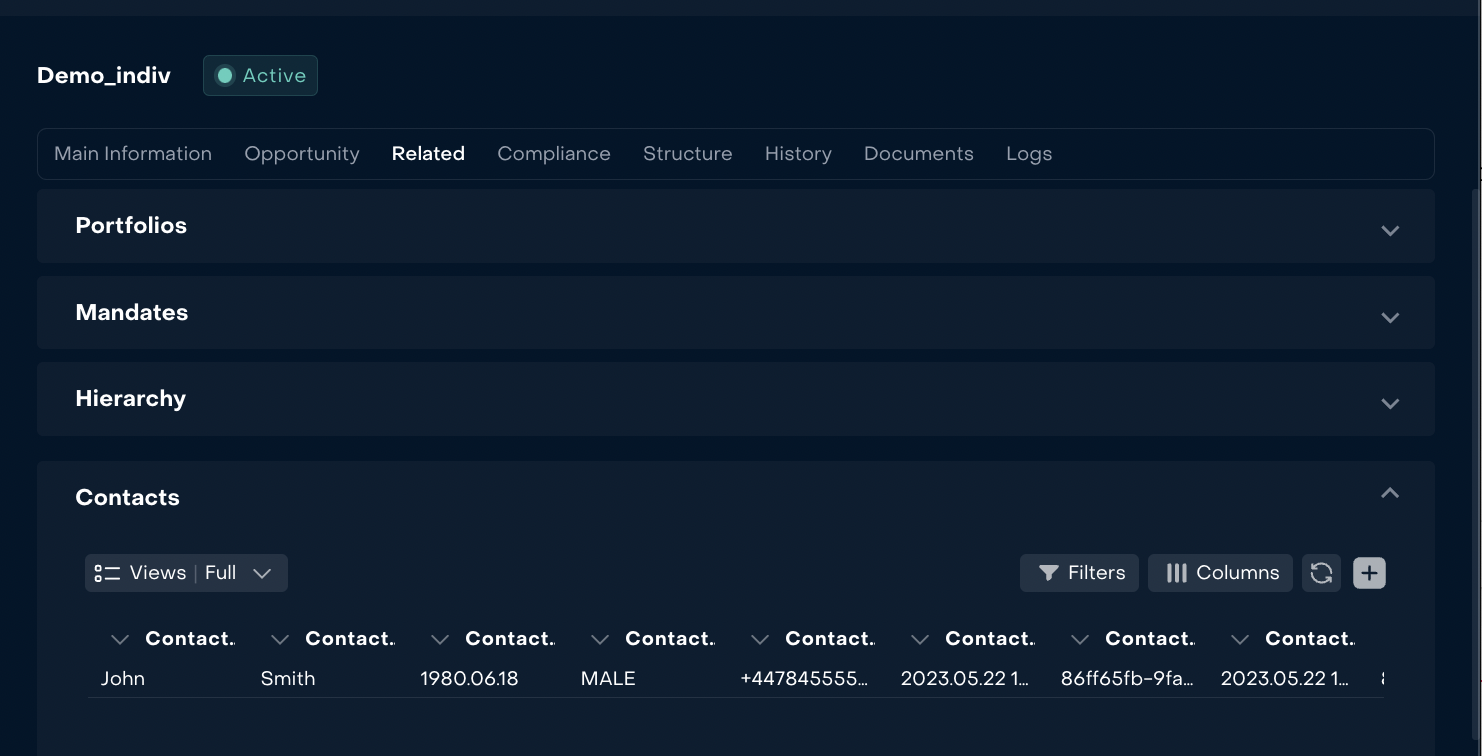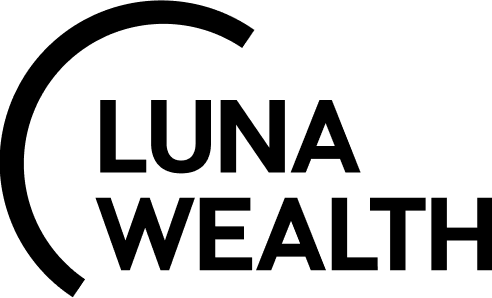How to set up an Authorized Person's access?
Introduction
The Platform has a complex mechanism for control of access to system objects. Client information is stored in Accounts.
In general, an Account can be related to several Clients and a Client can be associated with different Accounts.
Key-terminologies
Authorized Persons | Contacts tab |
|---|---|
Client authorized to access an Account, | A Tab with Client inform on Accounts |
How a Client receives access to the system and it objects?
Client information is stored in the system in “Account”. In general, an Account can be related to several Clients and a Client can be associated with different Accounts.
There are 2 (two) main ways how the Client is created in the system:
The Client is created when other required objects of the system are created via Client Portfolio creation workflow. Read more https://help.lunawealth.com/kb/Client-Portfolio-creation-workflow.3441819649.html
The Client is created on Account in a tab “Contacts”
How to create a Client or modify client information on Account?
Open Accounts → Related → tab “Contacts”
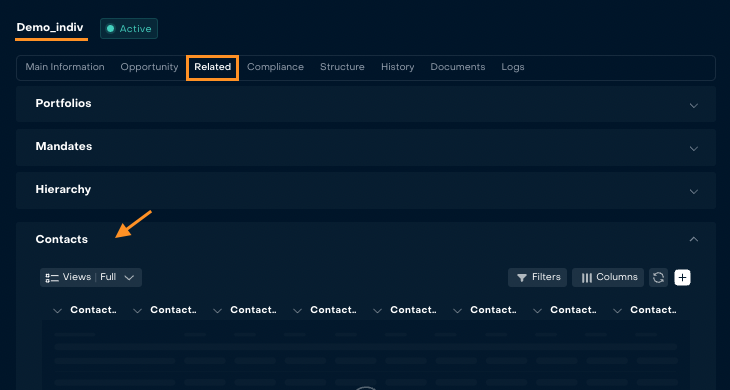
To add a new Contact press “
+"

The system will open a form for creation of a contact.
3.1 Choose “Add Client”, if the Client already exists in LWP and you need to associate this Client with the Account.
Search the Client Name in the field “Client” and turn on switcher “Main”, if the Client is “Main Contact”.
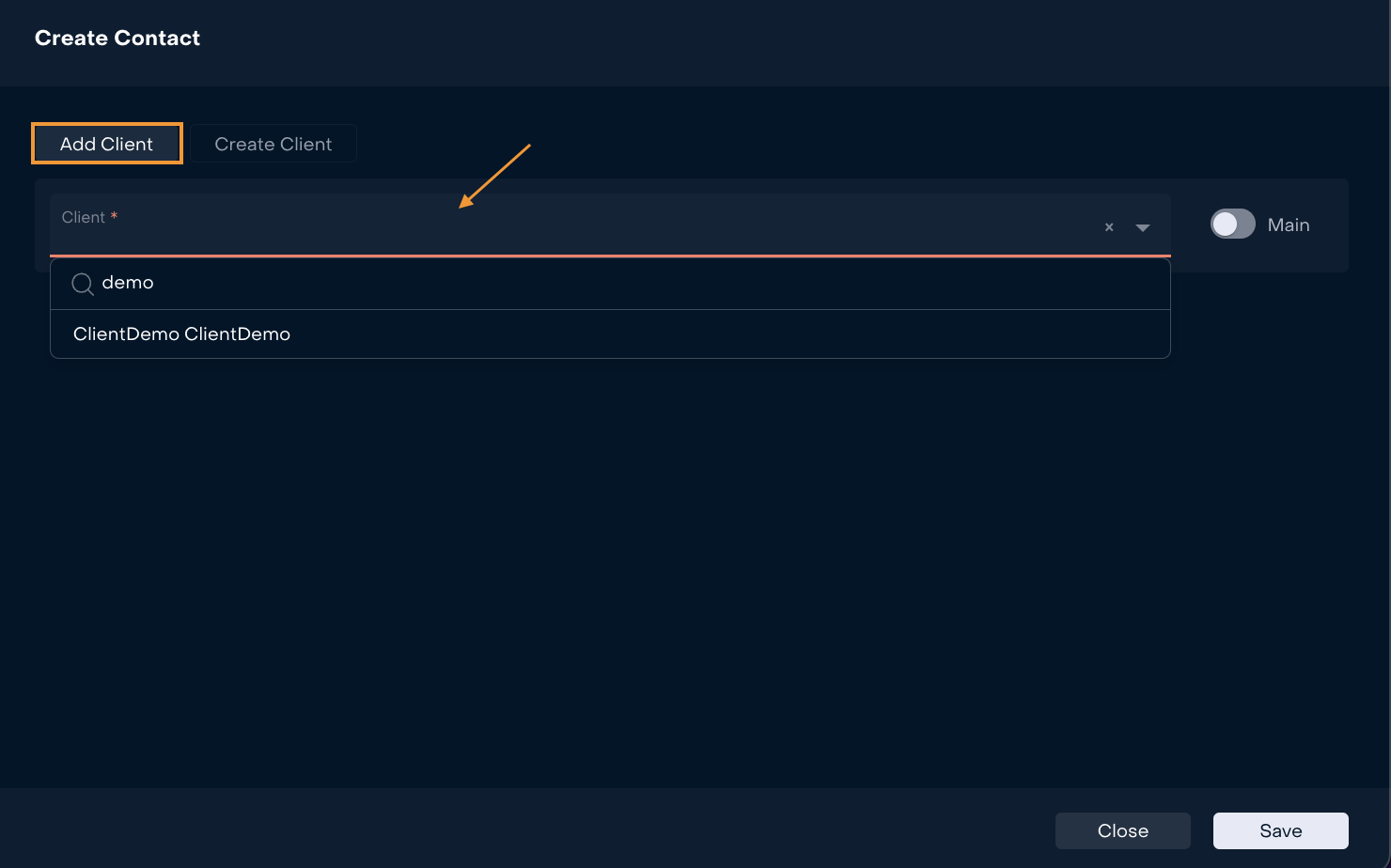
3.2. Choose “Create a Client”, if the Client does not exist in LWP.
Fill in the following required filled for creation of a Client:
Fields |
| |
|---|---|---|
First Name | Last Name |
|
Birth Date |
| |
Country | Passport Number |
|
Gender | Country/ Phone Number |
|
Turn on Switcher “Main” if The Client is Main Contact.
Press “Save” and the system will save all filled in information.
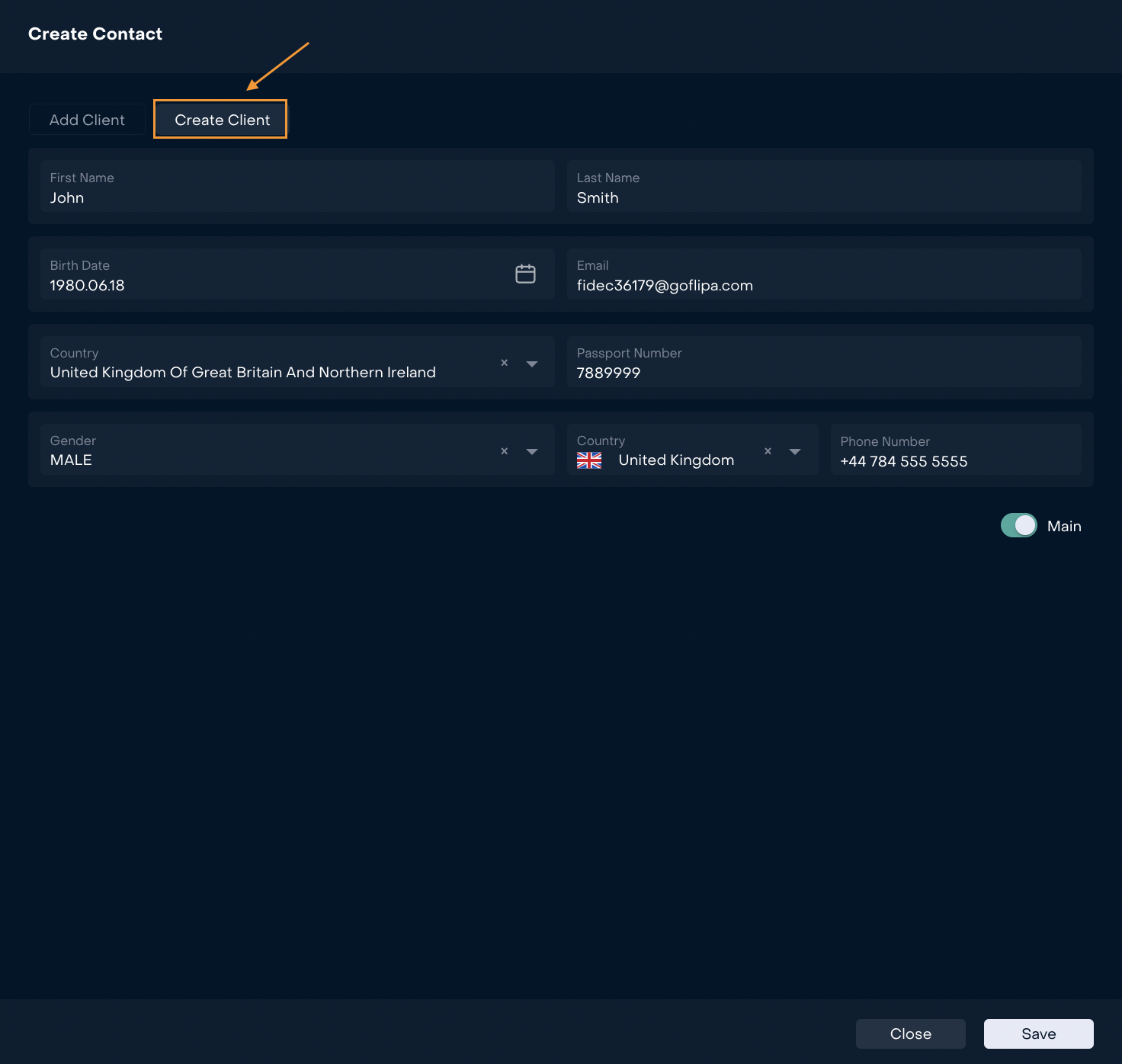
New Contact is saved on Account