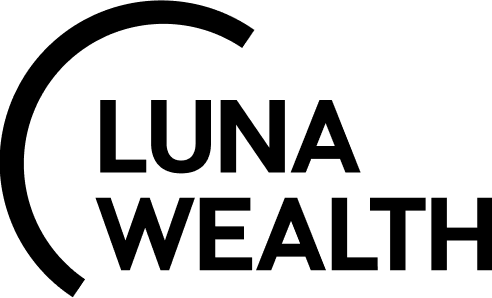How to use custom calendar?
Introduction
Luna Wealth Platform added a new dynamic calendar.
When I can set custom Calendar?
New custom calendar settings are available in Filters of most objects of the system, for example, in Portfolios, Positions, Transactions…etc.
Open Filters
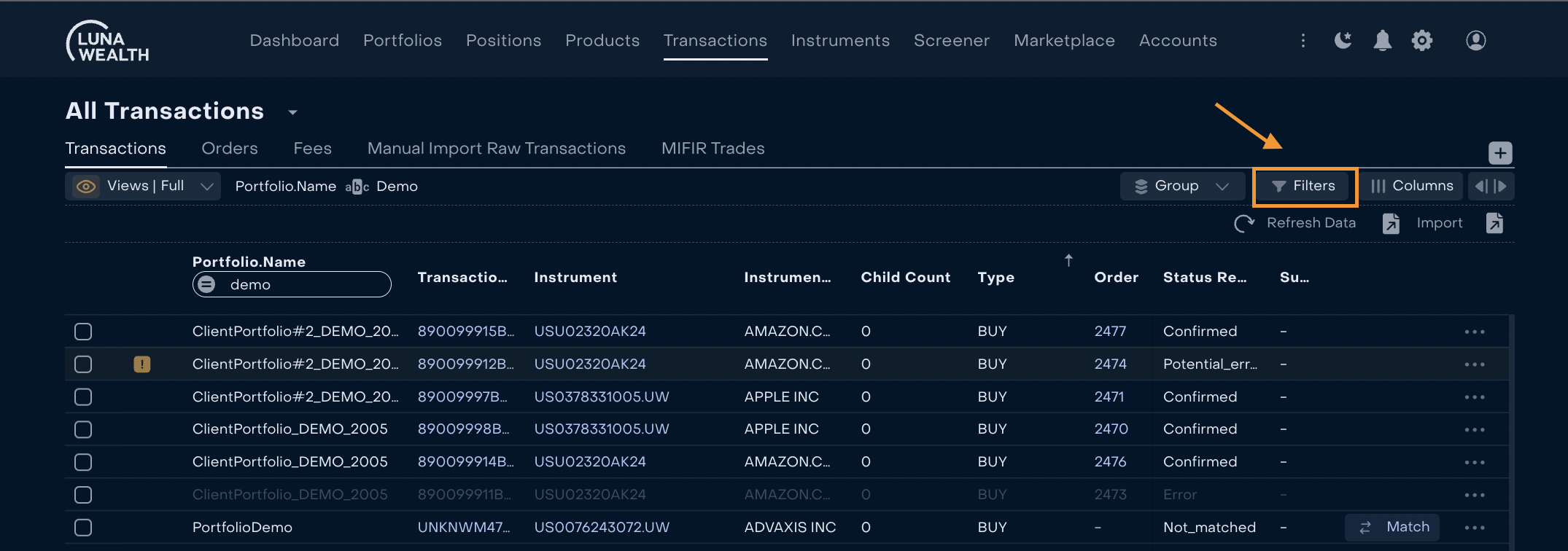
2. Choose field with type Date or Date & Time and click on “="
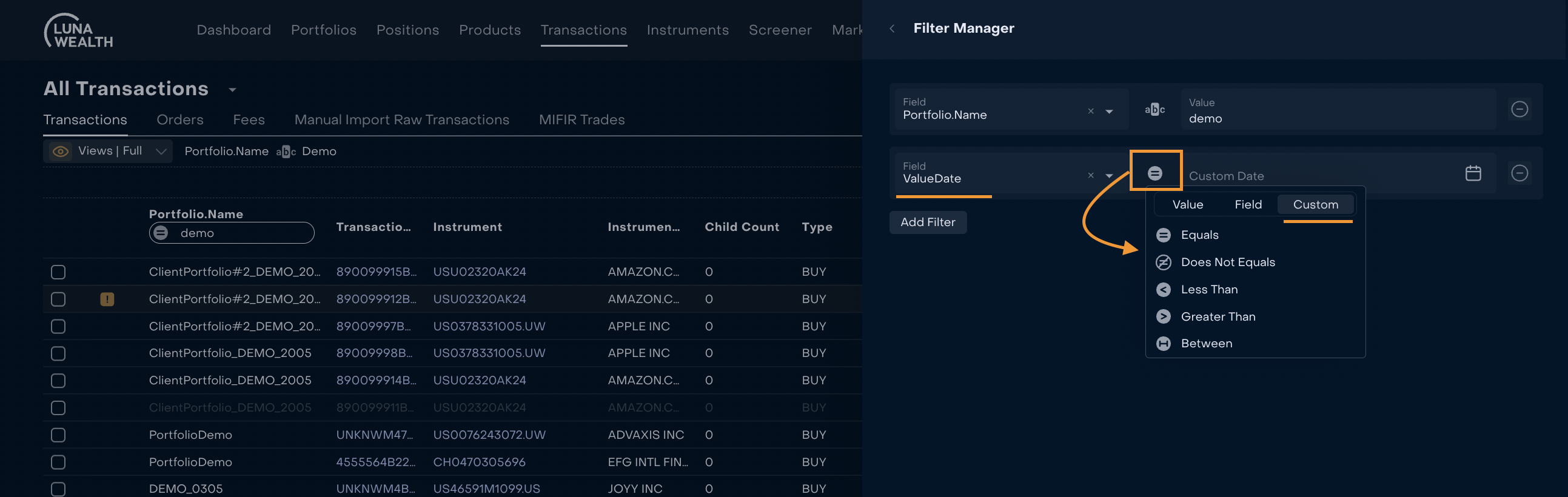
📗 USE CASE EXAMPLE: As a User I want to have a view which shows every day all transactions with Trade date = Yesterday
Open Transactions → Go to Filter Manager. Choose filed “Trade time” and operator “Equals”. Click on option “Custom”.
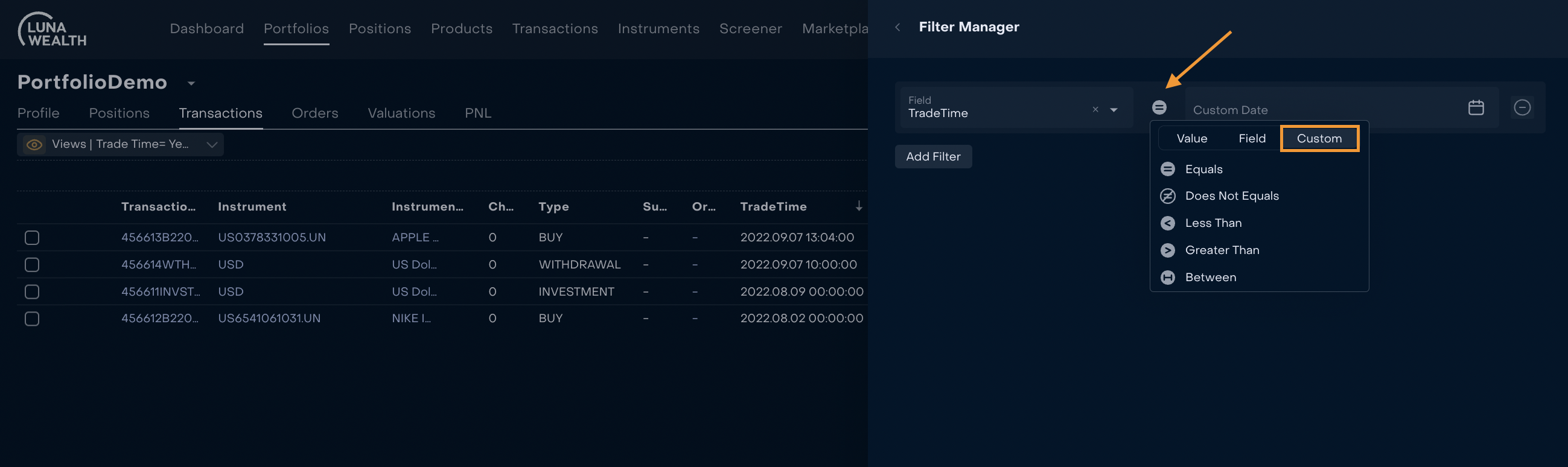
The system displays current date and buttons “Past” or “Future”. Chose “Past” and set Today - 1. Click Apply to implement changes.

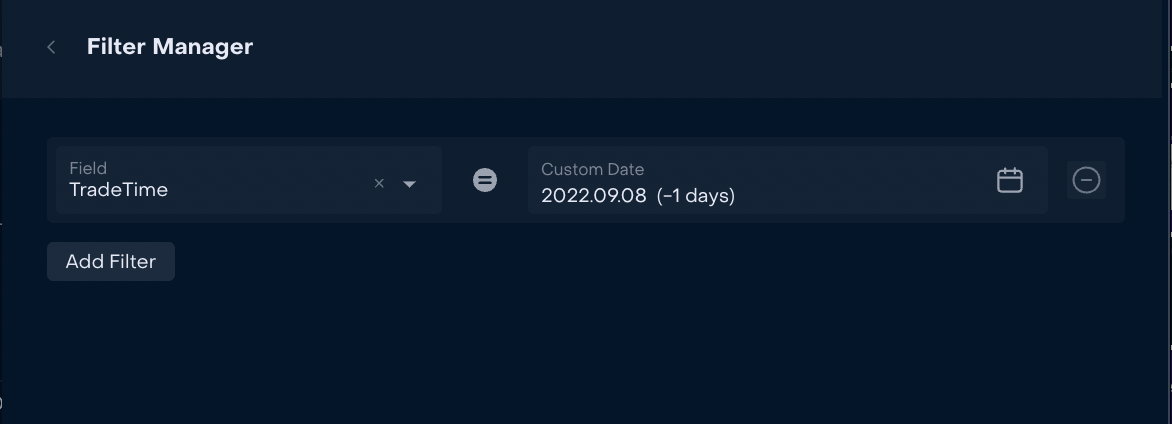
Save your changes in filters as a custom view (see https://help.lunawealth.com/kb/How-can-I-manage-views-and-set-groups,-filters-and-columns-in-the-system-%3F.3305242641.html )
As a result the system will display everyday all transactions that have Trade time= Yesterday
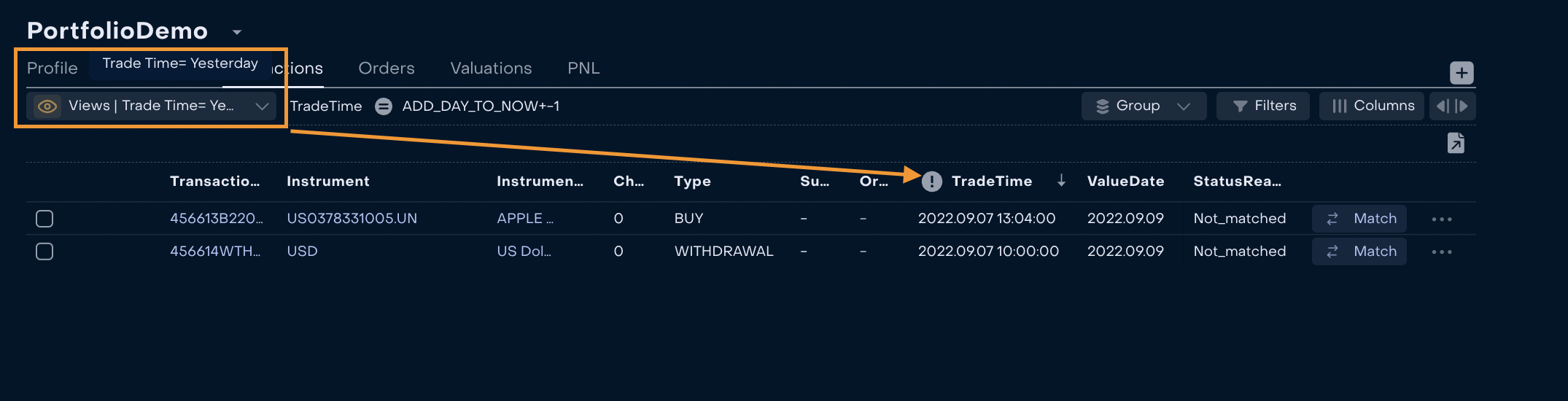
If operators Equals, Does Not Equals, Less Than, Greater Than are used, the system will display option and +/- N day(s) to current date
If operator Between is used, User needs to set +/- N day(s)to the start and end days.