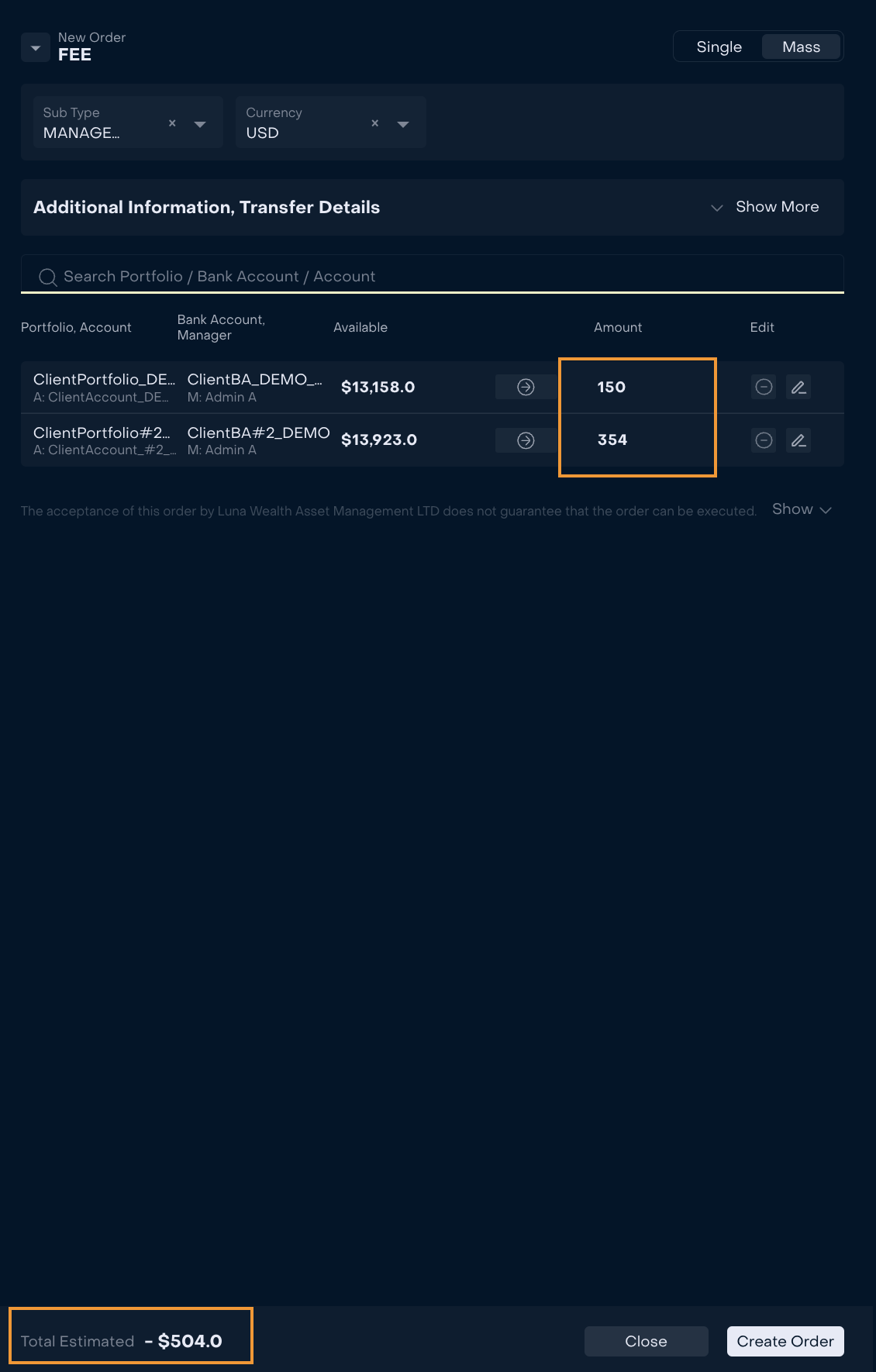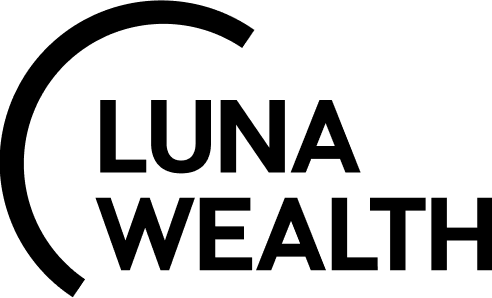Non-Trading Order Management
Introduction
Luna Wealth Platform has a feature that allows to manage Non-Trading Orders: INVESTMENT, INTERNAL PAYMENT, INTEREST, FEE and WITHDRAWAL.
Non-Trading orders shall be used by Back Office to manage cash or security movement operations in LWP.
Key Terminologies
Investment order | Internal Payment Order |
|---|---|
Order on cash investment | Order on cash movement between Bank Accounts of 1 (one) Portfolio |
Fee Order | Withdrawal Order |
Order on fixed cash amount charged for a specific service | Order on cash withdrawal |
Single order | Mass order |
Order is created from one form for 2 (two) or more Bank Accounts | Orders are created from one form for 2 (two) or more Bank Accounts |
What are the main elements of order?
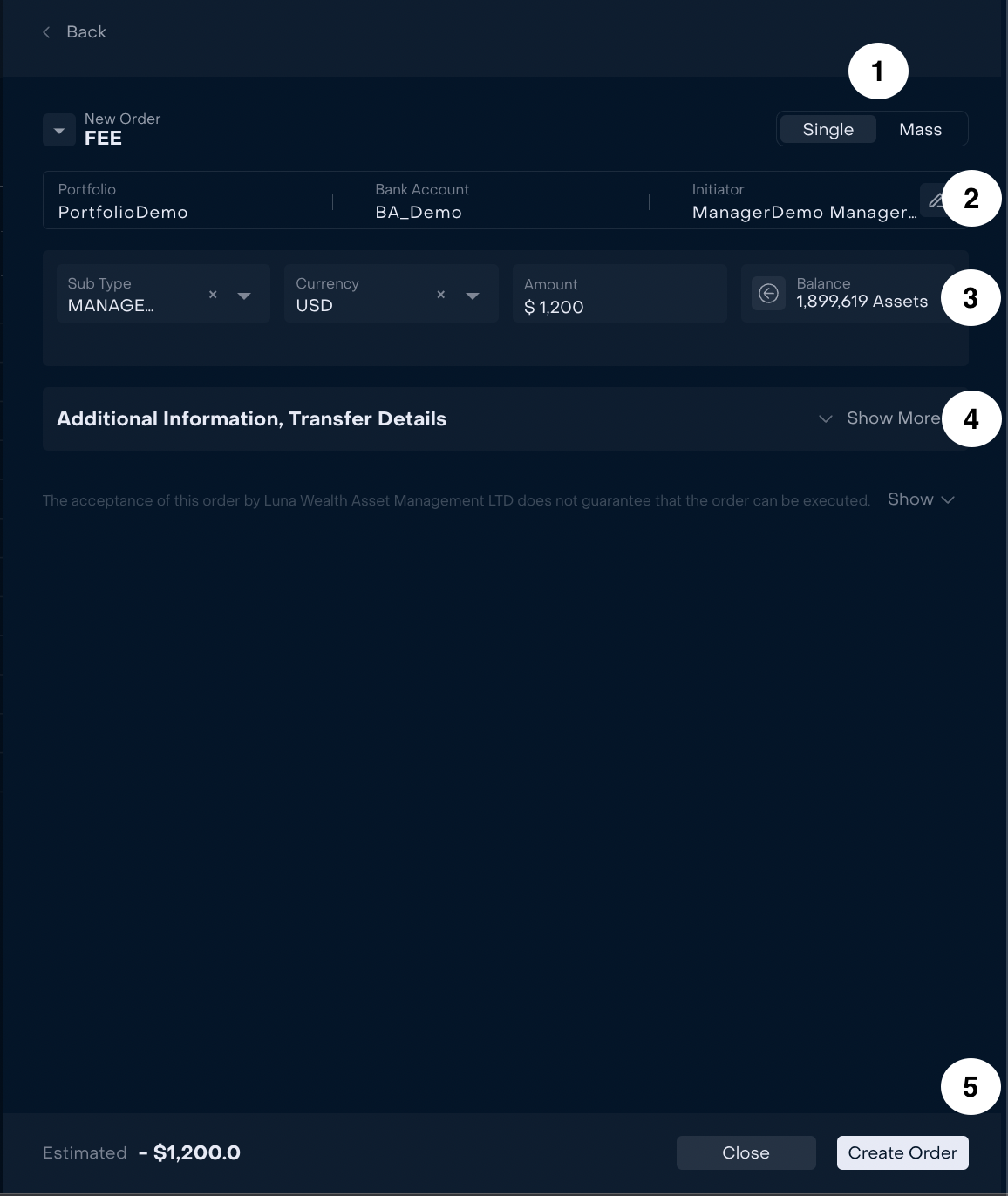 | # | Description |
|---|---|---|
| Type of Order and switcher | |
| Main information tab with Portfolio, Bank Account and Initiator | |
| Information on Sub Type, Currency, Amount and Assets (if applicable) | |
| Additional information and Transfer Details | |
| Footer with calculations of Estimated and Action Buttons |
Type of Order and switcher Single | Mass order
Choose Order Type from the list.
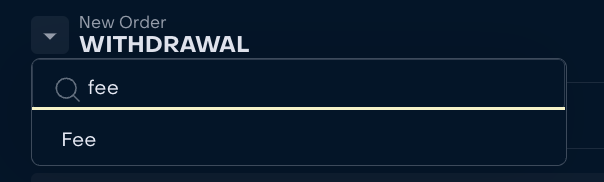
The system shows Single order form by default. If Mass order is required, check https://lunawealth.atlassian.net/wiki/spaces/WM/pages/3392799091/GUIDE+How+to+manage+Non-Trading+Orders#How-to-create-Mass-Non-Trading-Order%3F
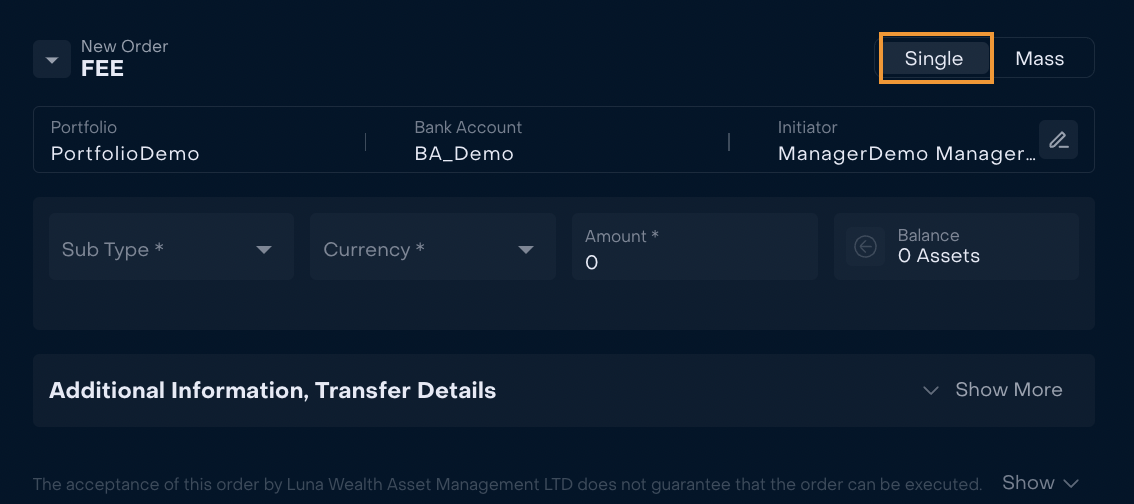
Main information tab with Portfolio, Bank Account and Initiator
Main information on order form is filled in by default: Portfolio, Bank Account , Initiator.
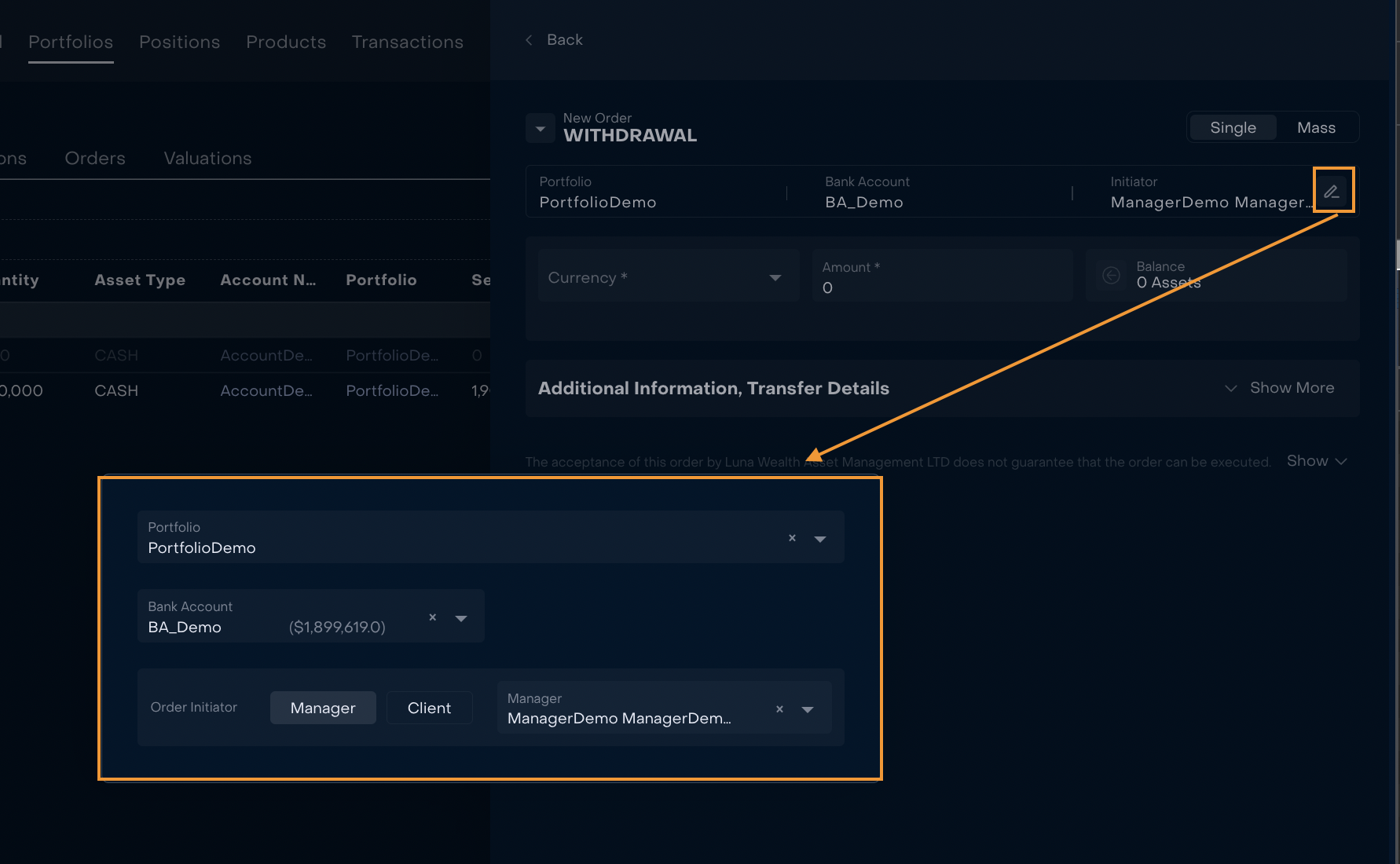
The system supports different types of Management, for example Internal Management, Brokerage etc. Select Order Initiator depending on your Management Type.
By default Manager is considered order Initiator. To change Initiator use switcher and, if necessary, open the list of Clients or Managers related to Portfolio and select the required one.

Information on Sub Type, Currency, Amount and Assets
As Fee is charged for specific service filed “Sub Type” is mandatory. User can use search or scroll the full list to find the corresponding value.
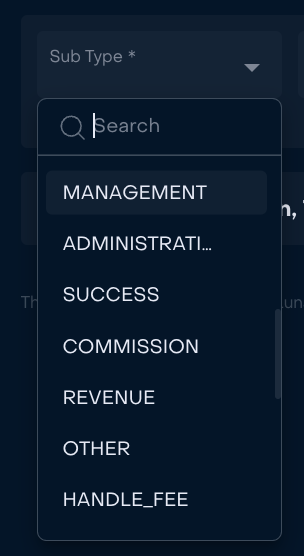
All currencies are available for charging fee.
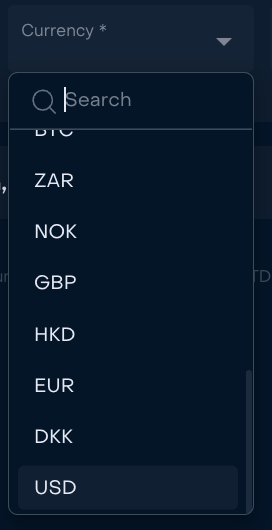
Currency has direct influence on file Balance. Balance is automatically displayed after currency is chosen.
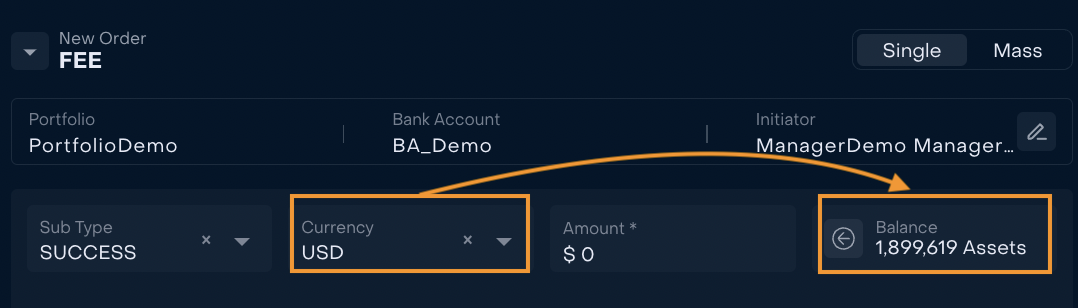
Amount is filled in manually or if amount equals Bank Account Balance use "<-"

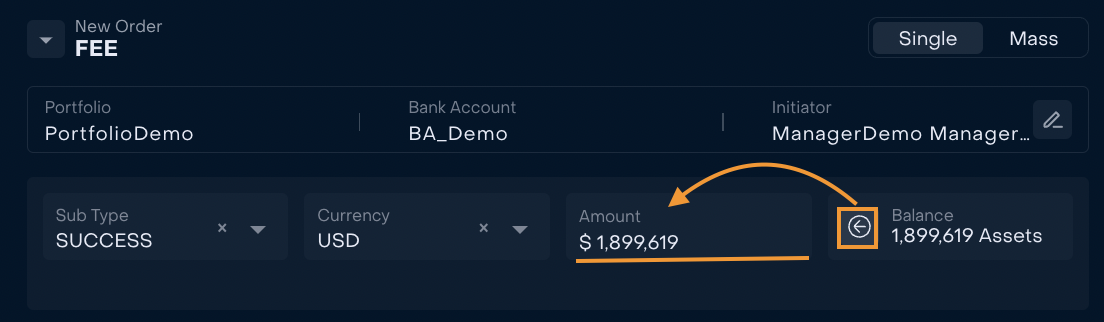
Additional information and Transfer Details
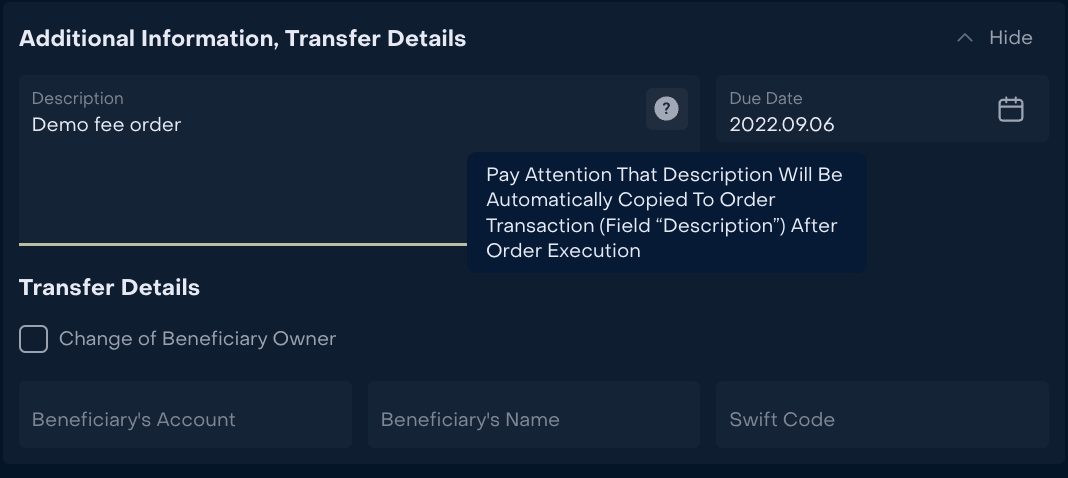
Block of Additional information, Transfer details contains:
Descriptions. Information from this field will be copied in order transaction which can be very helpful when user works with many transactions. Additional search criteria is always a plus.
Due Date. Predictive date of order execution is calculated by the system and can be changed by user.
3. Transfer Details. If Beneficiary Owner is changed put a tick and fill in Beneficiary’s Account, Beneficiary Name and Swift Code.
Calculations of Estimated and Action Buttons
System automatically calculates Estimated of order on the basis of Amount and Currency.
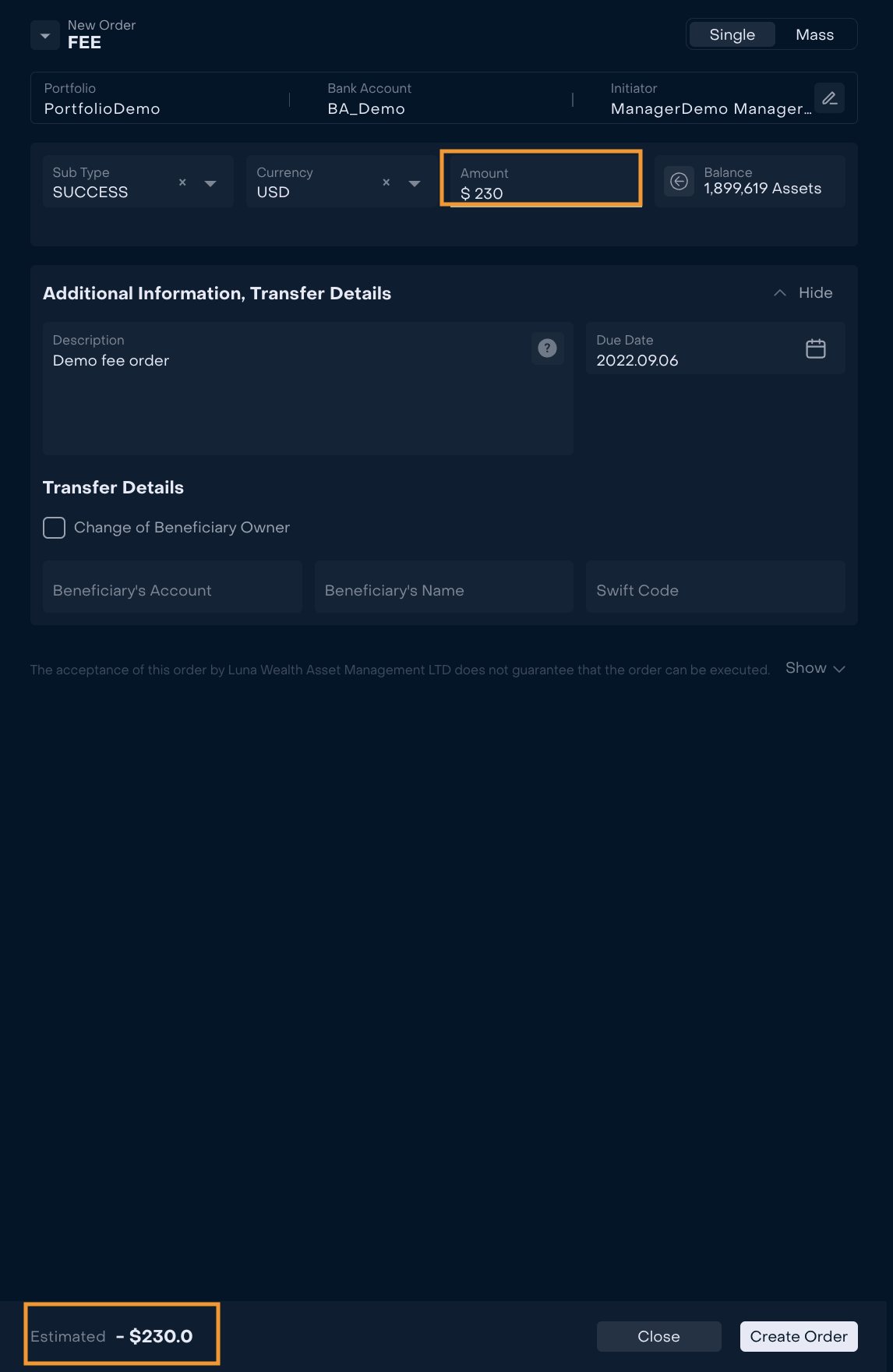
When order is checked press “ Create order” to open Confirmation form or press “Close” to discard order.
How to create Mass Non-Trading Order?
Mass Order is used to create many orders at once from one form. To create Mass order use switcher in the upper right corner of the form. If Mass order function is ON, then user can add all Bank Accounts to charge fees in additional tab. Use search by Portfolio/ Bank Account/ Account to add record to mass order table.
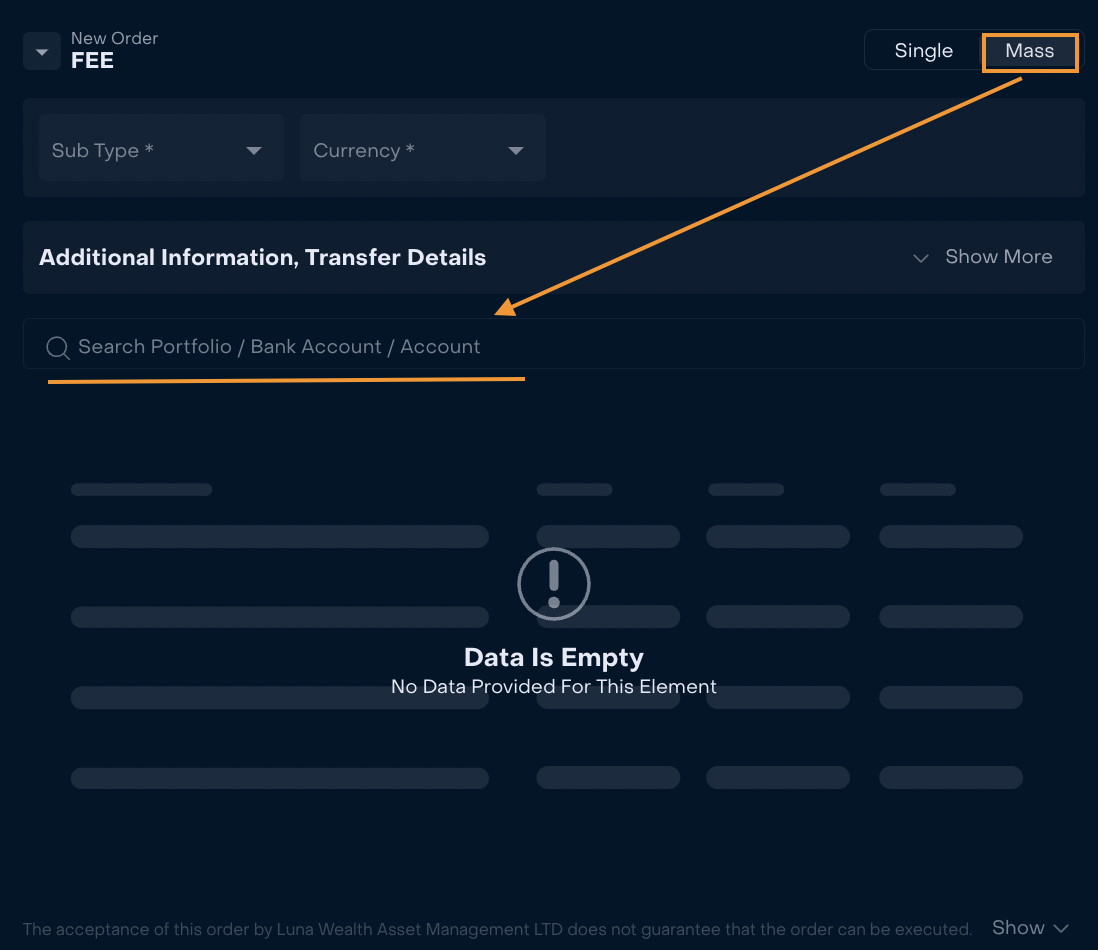
Mass order form contains such standard fields as Sub Type; Currency; Additional Information, Transfer Details block and special table for mass order.
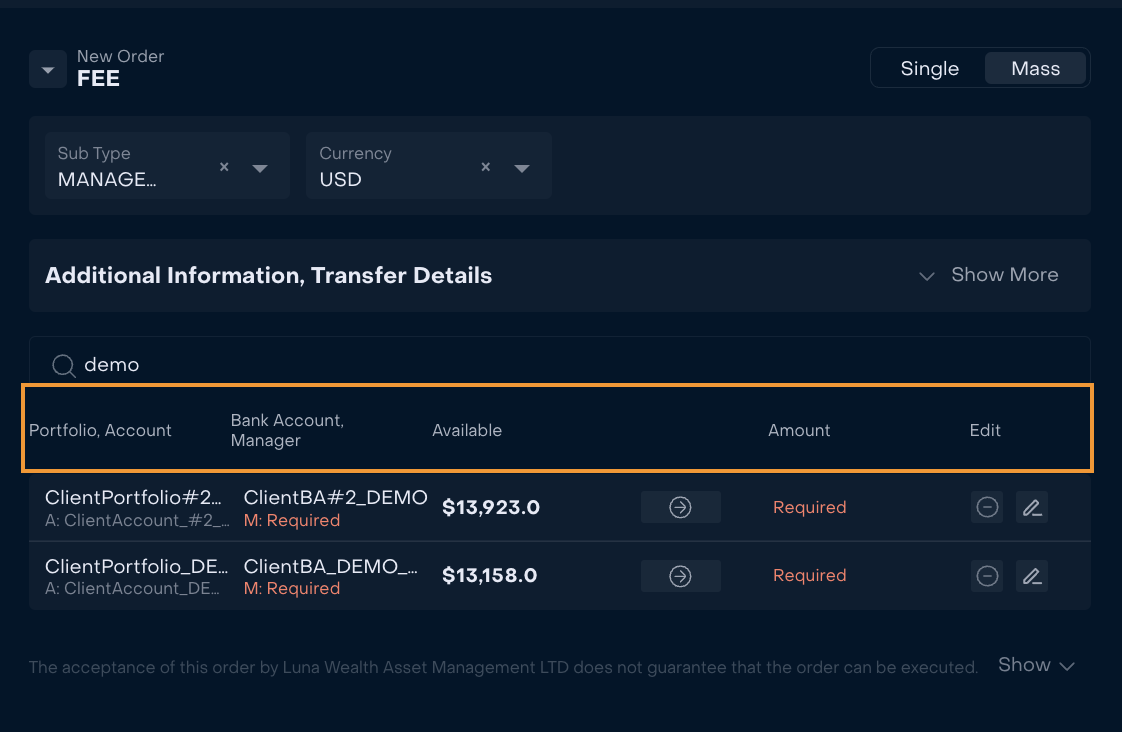
Some information in the table is filled automatically: Portfolio, Account; Bank Account and Available Amount.
Available Amount depends on Currency. If currency is changed Availably Amount will also automatically change.
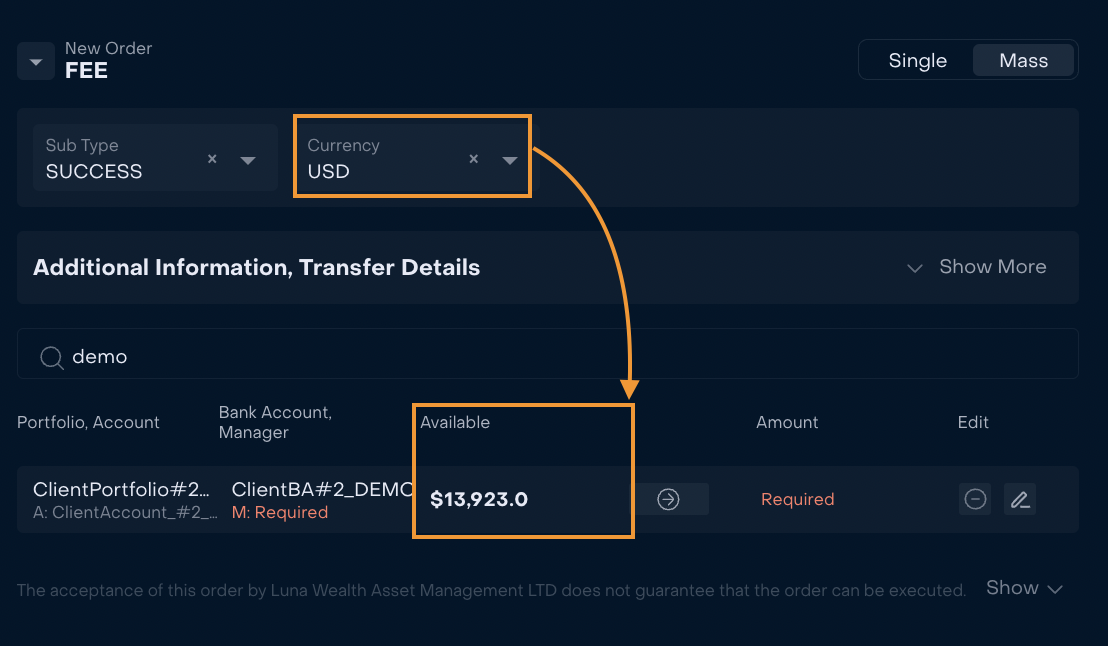
“Pencil icon” to fill in Manager and Amount when a record is added to the table.
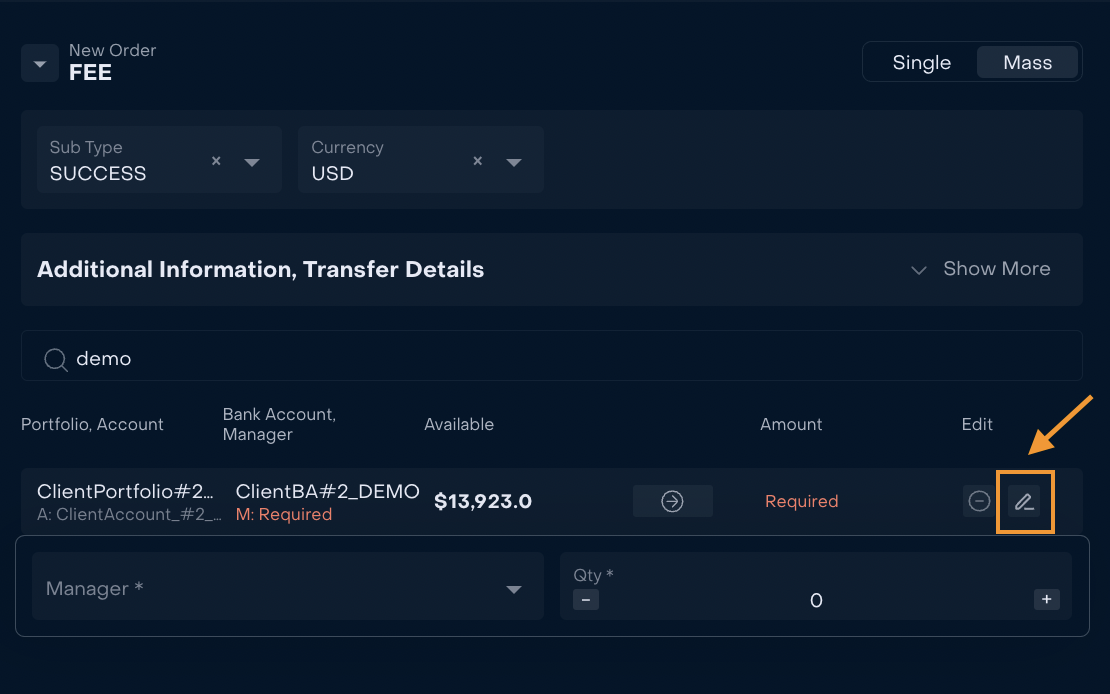
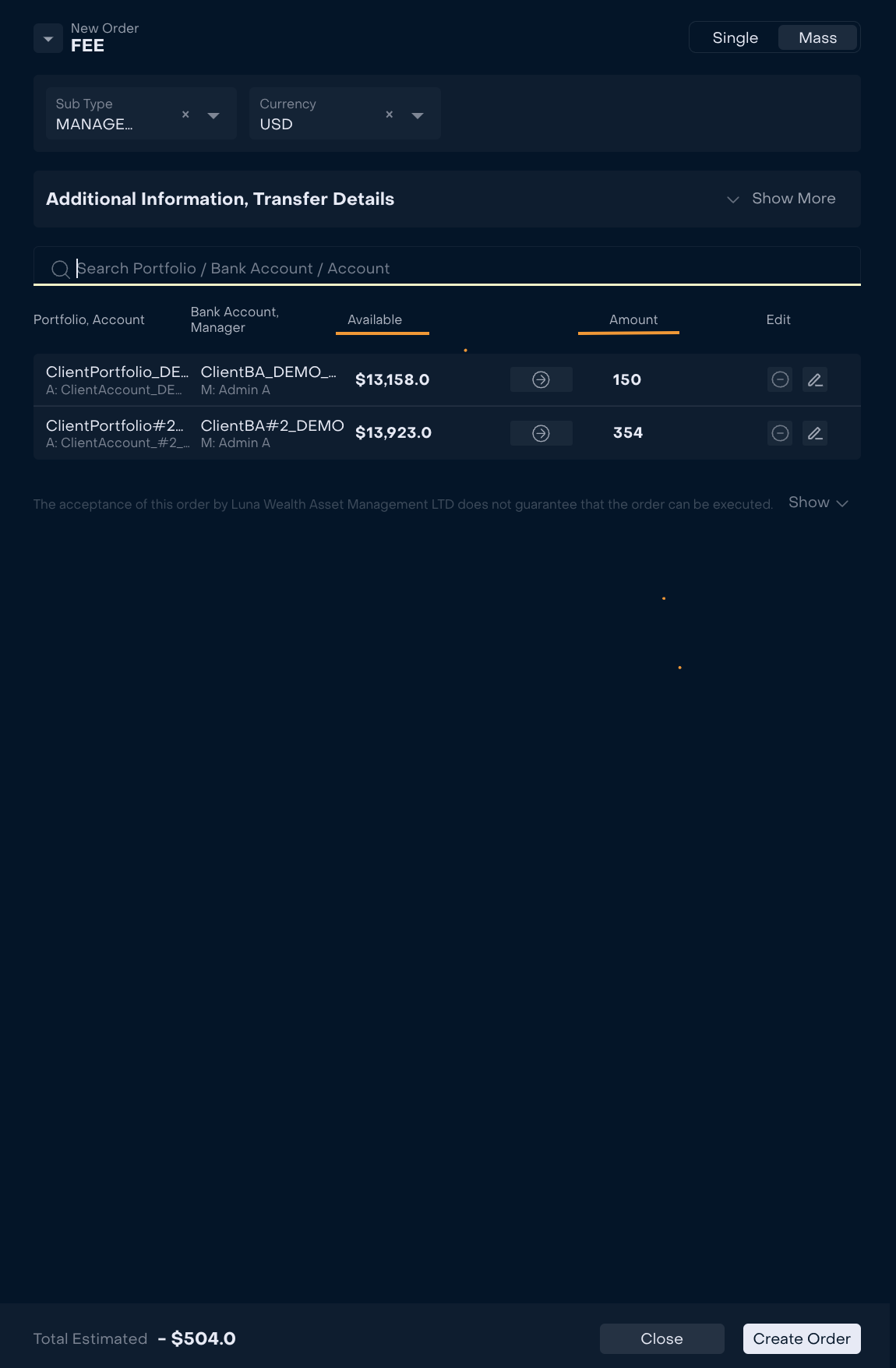
To delete record use “Delete icon”.
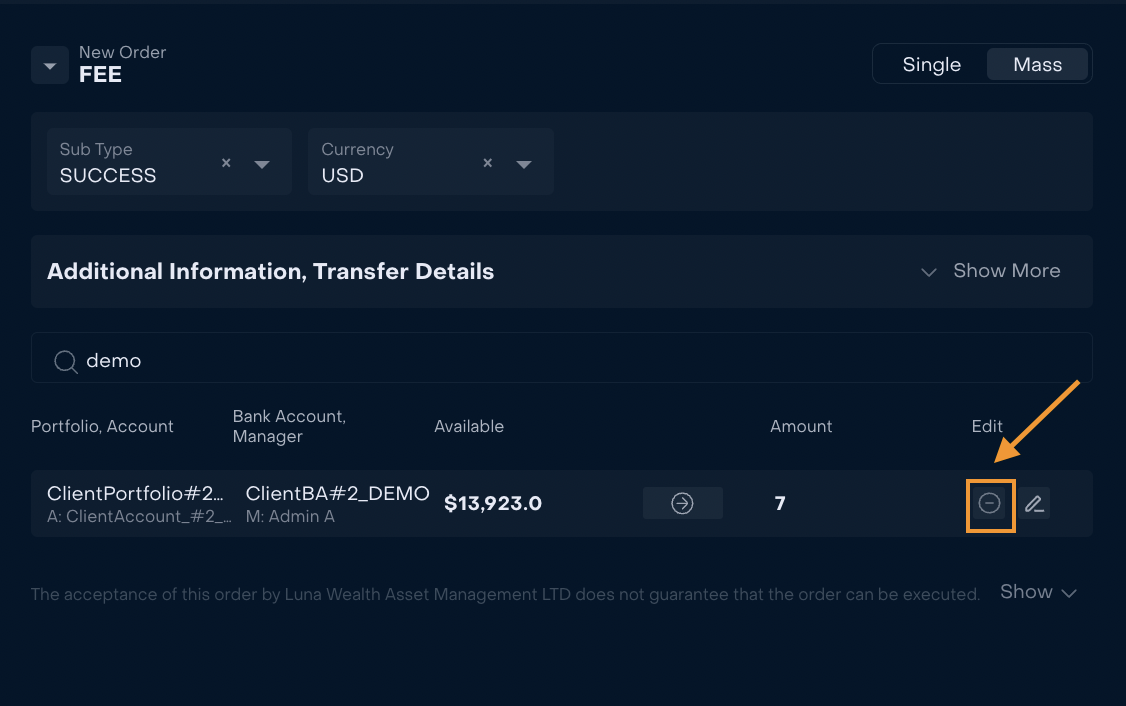
Total Estimated of order is calculated as sum of Amount of all records in mass order table.