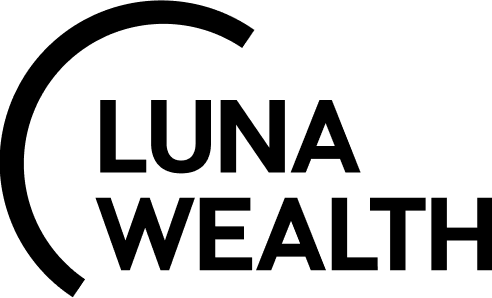Order approve
Introduction
This document provides the description of Orders approval process. Approval process can be configured for orders related to standard bank accounts and omnibus bank accounts. If the bank account is standard, the system will not allow the user to execute an order without prior approval. In case of creating an order from an omnibus bank account, the system provides a separate process that is detailed in the instruction below.
General Order flow
The system is has the following order statuses model:
.jpg?inst-v=a381b3b9-68a8-4982-8a73-a7e366905006)
After order is created, the system automatically check if a particular order requires approval before sending to exchange / execution.
If a Client order (s) is created on a virtual bank account, open Omnibus order to proceed execution.
When a Trader opens an omnibus order execution form, the following data is available:
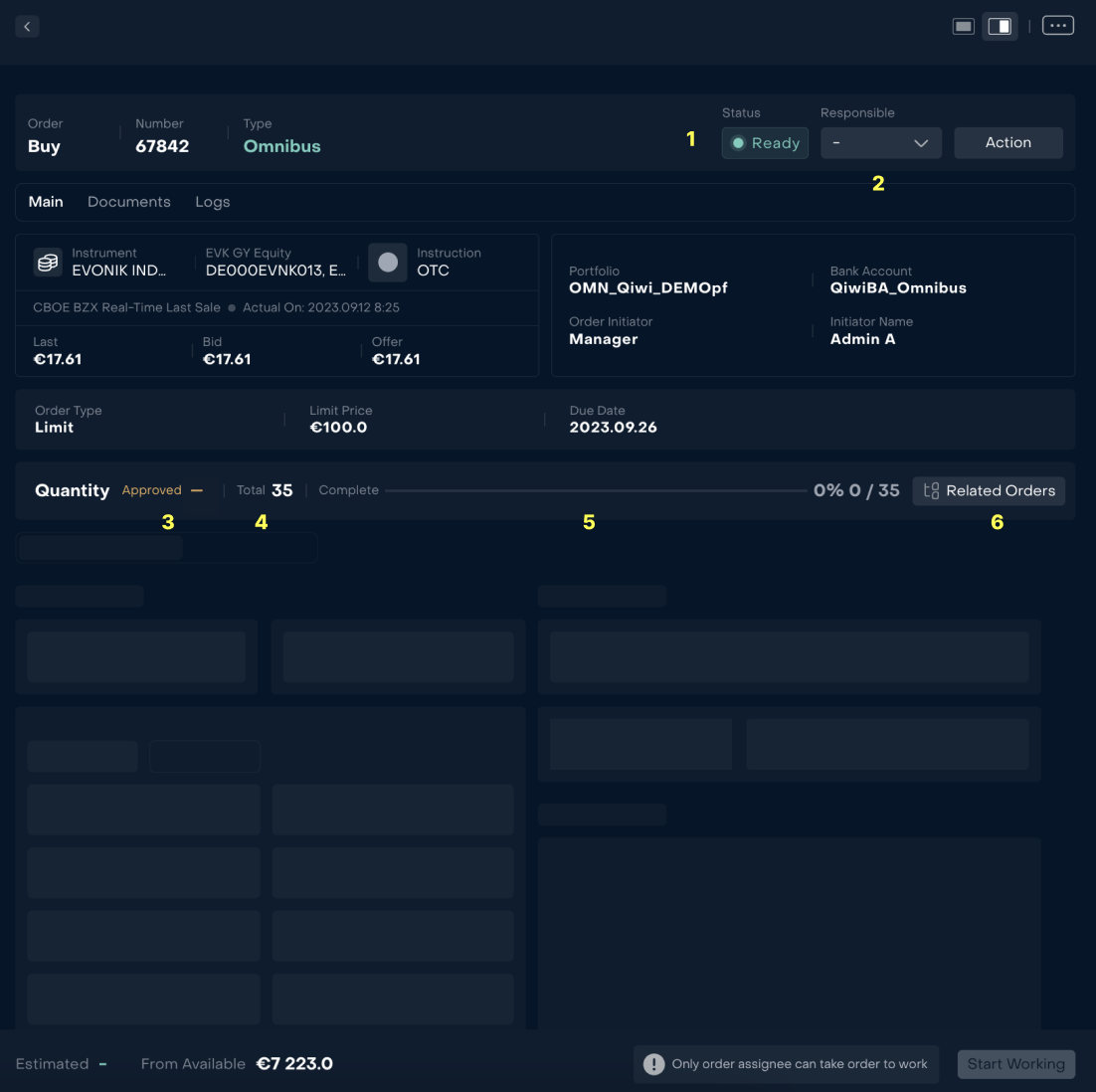
# | Description |
|---|---|
1 | Status of Order |
2 | Responsible for the order. |
3 | Approved quantity - quantity that is available for execution |
4 | Total quantity - quantity that was initially indicated on the order |
5 | The progress bar displays the number of instruments ready for purchase. |
6 | Clicking on the "Related Orders" button opens a page with related orders |
If the Trader sees that the omnibus order is in status “Ready” and Approved Qty = 0, order cannot be executed. Trader can’t work with this order, until there is at least one Client order approved, so that Approved qty is more then “0”.
2.1 A trader can view information about the "Change Request" in the Client portfolio
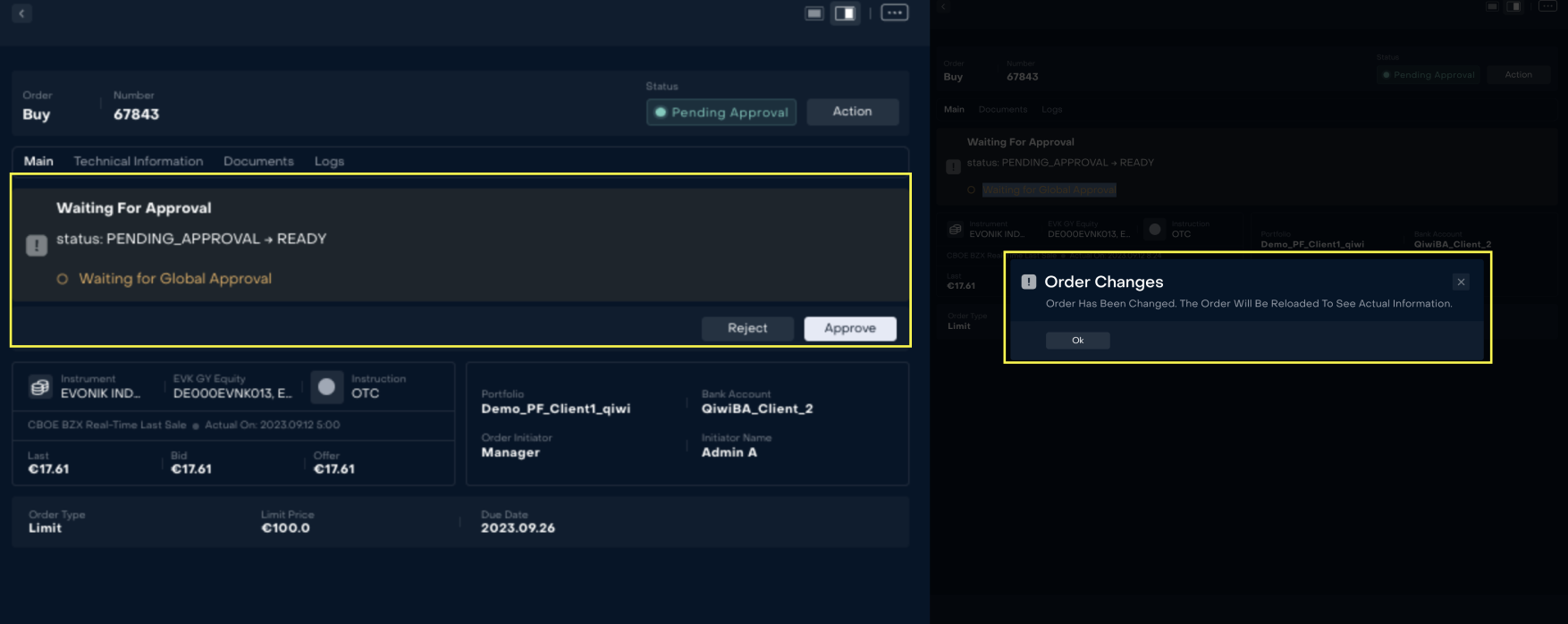
2.2 A trader can also view information about the statuses of all orders on the "Related Orders" form.
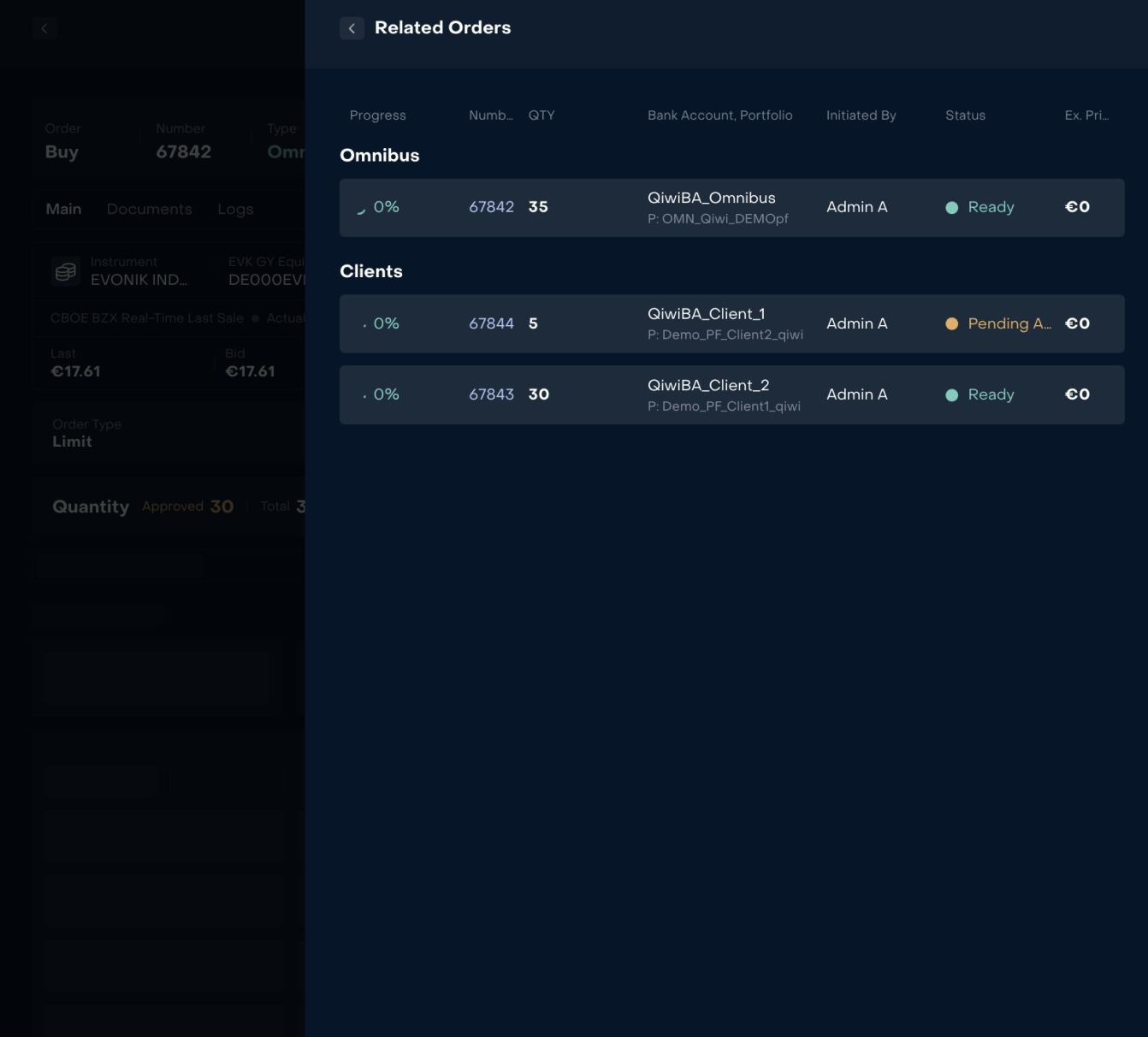
When Approved Qty is more then “0”, a Trader can send an omnibus order for execution and by clicking the "Start Working" button without waiting for all Client orders to be approved.
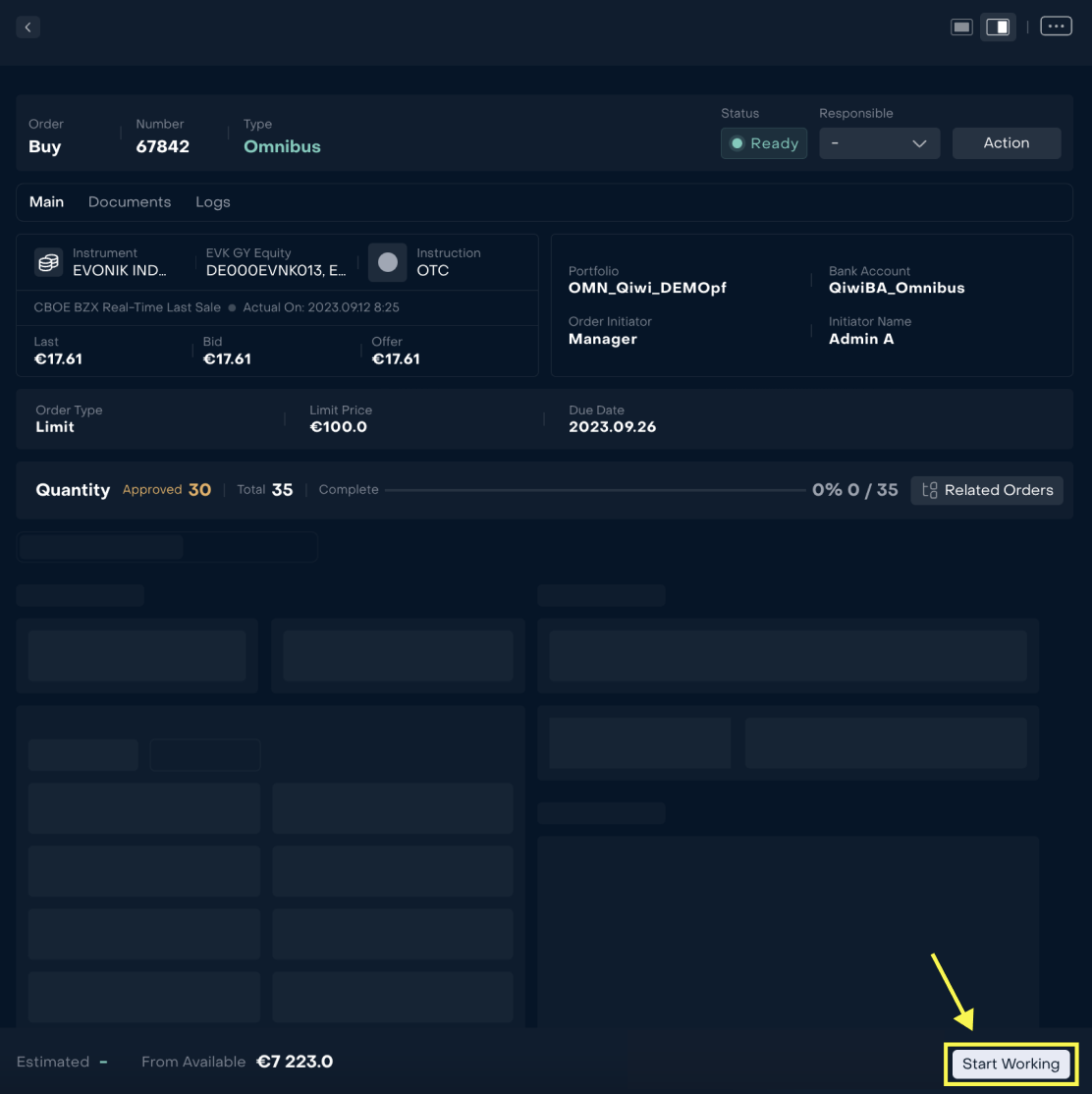
Execution Details and Transactions are opened. Fill in the required fields marked with "*" and click "
Submit".

# | Description |
|---|---|
1 | Trade details. Leaves Quantity is the amount you can put out ( the remainder of the initial order quantity) |
2 | Trader can fulfill the information for future reports. |
On the "Transaction" tab, the system displays transactions have been created.
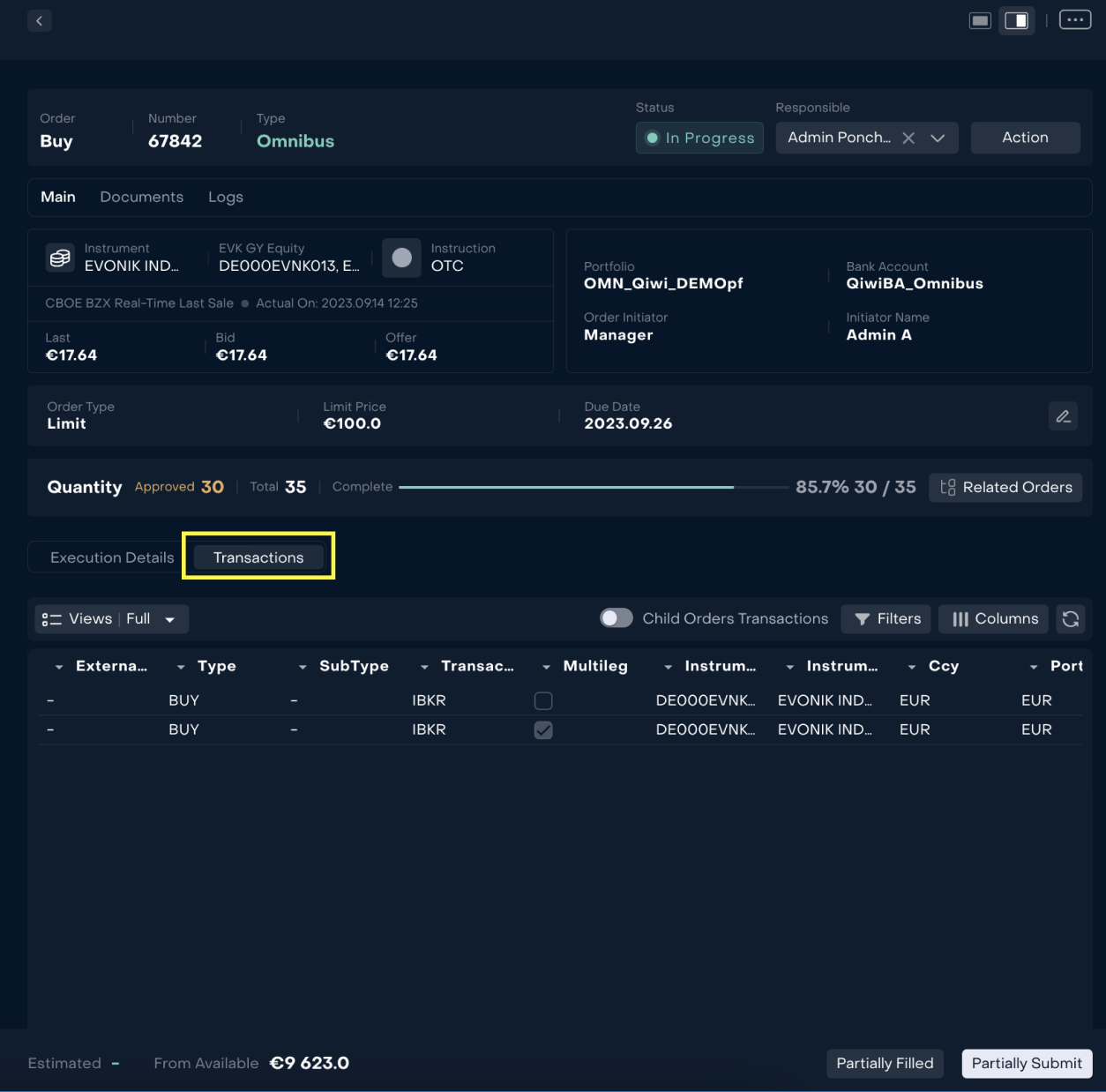
The Trader decides whether another order will be placed or not.
If the Trader does not wait for further execution, click the "Partially Filled" button.
If the Trader waits for further execution, click the "Partially Submit" button.
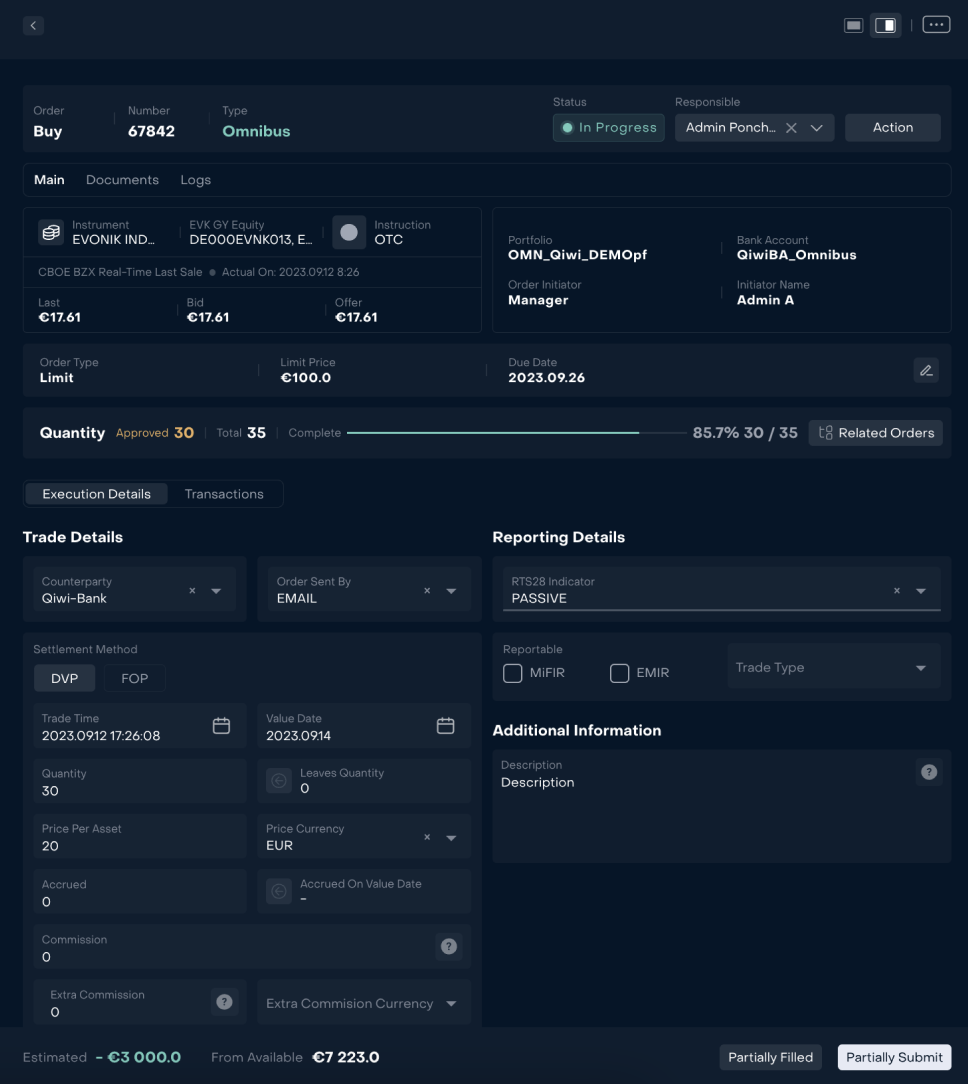
The trader waited for the necessary "Change Requests" and pressed the "Partially Executed" button. The order will be closed automatically after reconciliation of all transactions with the data of the depositary.
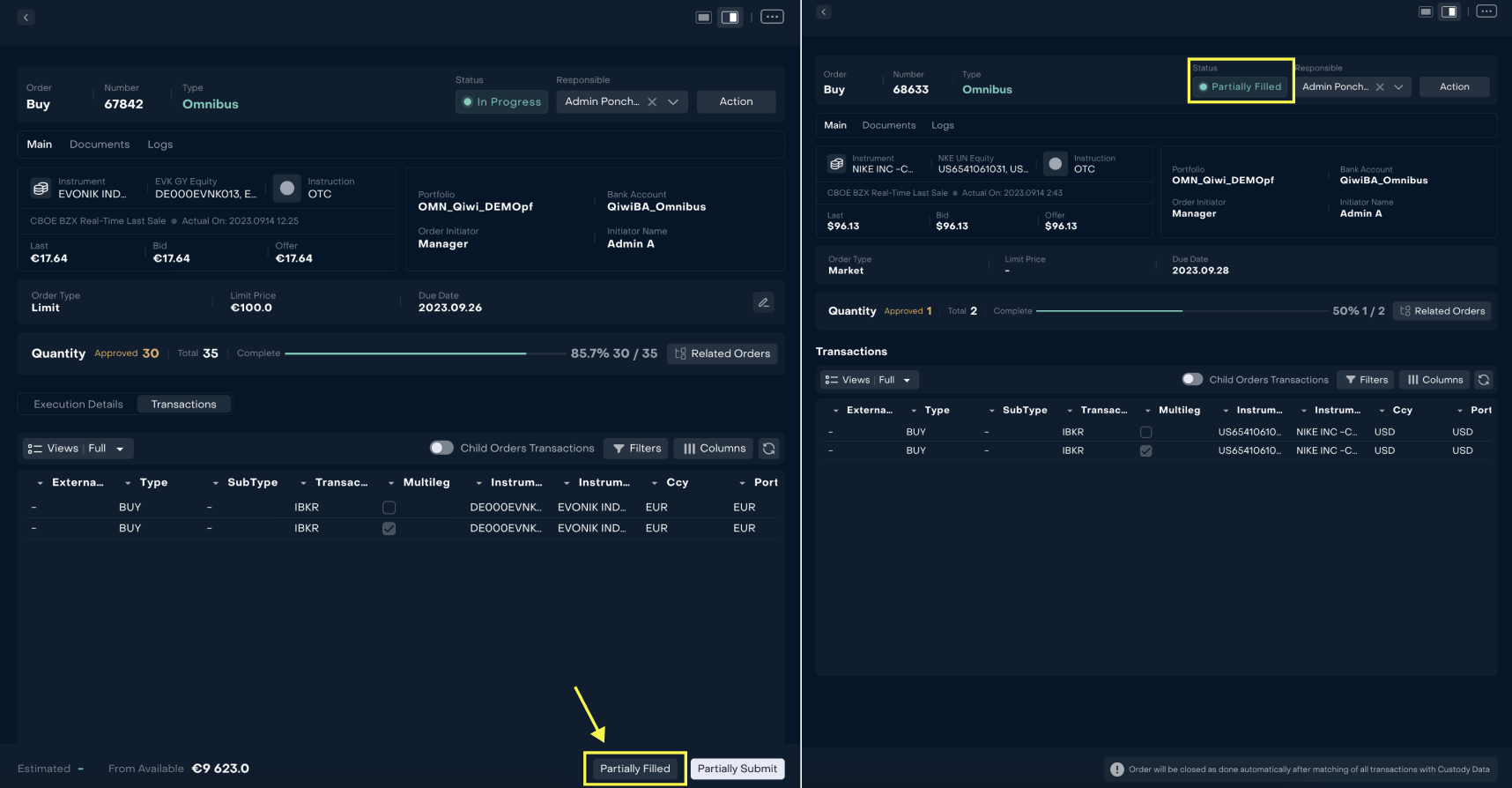
Use case
Preconditions:
According to Change Request that is set up in the system, all Client orders can be executed only after approval by HID (Head of Investment Department).
Steps of the process:
A Trader created three Client Orders (#1, #2 and #3) on virtual bank accounts and all Client orders are linked by Omnibus order:
HID approves Client Order #1 for quantity of 10. A Trader sends an order to the exchange.
Then HID approves Client Order #2 for a quantity of 20. A Trader sends an order to the exchange. However, Client's #1 ordered for quantity of 10, it had beed canceled and total quantity of 30 had been sent to the exchange.
HID approves Client Order #3 for a quantity of 20. A Trader sends an order to the exchange. This time, Client's Order #1 for quantity of 10 and Client's Order #2 for quantity of 20 had been also canceled, and total quantity of 50 had been sent to the exchange.
A Trader waits for three Client orders to be approved and sends a total of 50 to the exchange.
Order approval diagram
.jpg?inst-v=a381b3b9-68a8-4982-8a73-a7e366905006)