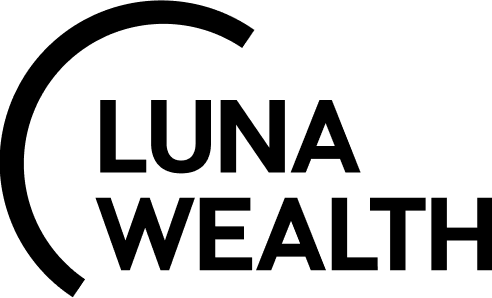Reconciliation Process
Key Terminologies
Reconciliation | Reprocessing |
|---|---|
Process of comparing Custody data with System info by transaction and positions | Process of converting custody transaction and position data to internal format |
Matching | Order transaction |
Automated confirmation of order based transaction with reprocessed custodian transaction | Temporary transaction created based on order execution details. It participates in the calculations but calculates as unsettled part of security / cash position until it’s matched with Custody report info |
Key functionality
Take a function tour to better understand how to work with transactions and positions in the System.
Transaction lifecycle overview
All data in the system is based on the transaction data. Transactions can be created through the integration with Custody or manually created based on custody info if integration is not included in plan.
Regardless of the source of creation each transaction must be checked and approved. Only approved transactions participate in calculations and affect on positions.
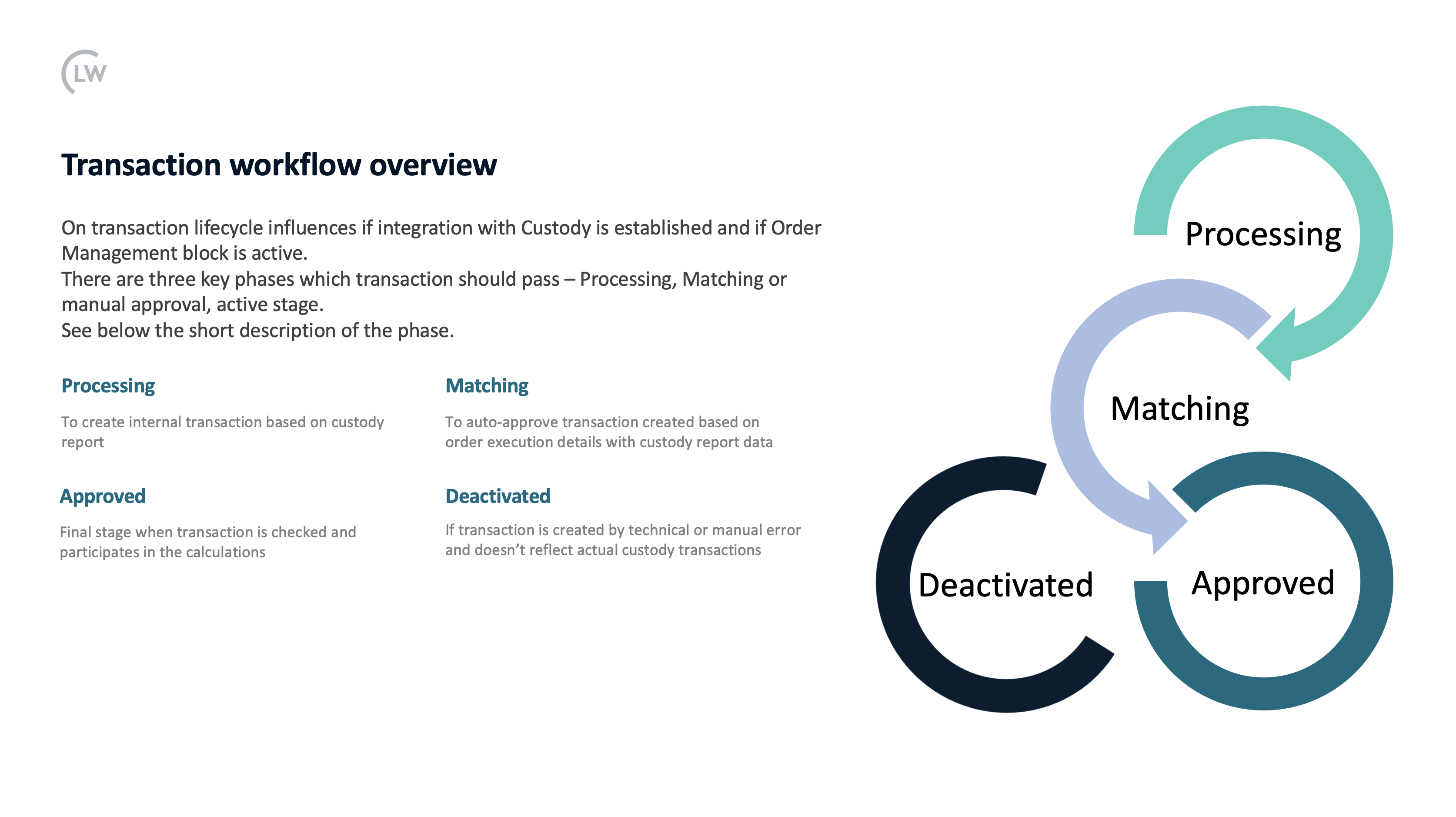
There are three key phases in the transaction lifecycle:
Processing of the raw data
If transaction received through the integration or uploaded with help of manual import it should be parsed into internal format. For reprocessing it is required to have bank account and financial instrument in the data base to complete the process successfully. Read below how to correct missing information and reprocess transaction.
Matching with executed order details
If Order Management System is included in the plan, transactions based on the execution result will be created in the system and participate in calculations as unsettled part of position until custody report is received and data is matched. If transaction details are matched, System automatically approves order transaction and enriches it with custody info.
If matching was not successful manual matching has to be done by Back Office Manager
Approved state
Approved transactions participate in calculations and influence on positions. Approved transaction state is the final stage of transaction.
Although there is a deactivated status, this is not a typical transaction state. Deactivated transactions could exist if error happened during transaction creation. As example it was created by error or as duplicate of existing transaction.
If transaction was cancelled by the custody there should be:
initial transaction
transaction - cancellation
newly uploaded transaction from the custody report
All transactions should be approved to reflect real movements according to custody report
Processing error
There are two types of errors - required data to create internal transaction is missing in the database (e.g. Financial Instrument or Bank Account) or System doesn’t have logic how to process custody data into internal format.
Below you can find quick notes about this cases and useful links.
Missing data errors
Due to the fact that processing requires Financial instrument and bank account to be created in the database, System can produce error transaction with missing data.
Information below will help you to find error transactions:
Error transactions with missing data has “ERROR” status and “Potential_error” status reason. All error transactions are visible in the view “With Errors”,
What data type is missing is visible in the orange hint,
Also System informs which data has to be added to the database. If instrument is missing ISIN or other identifier will be displayed.
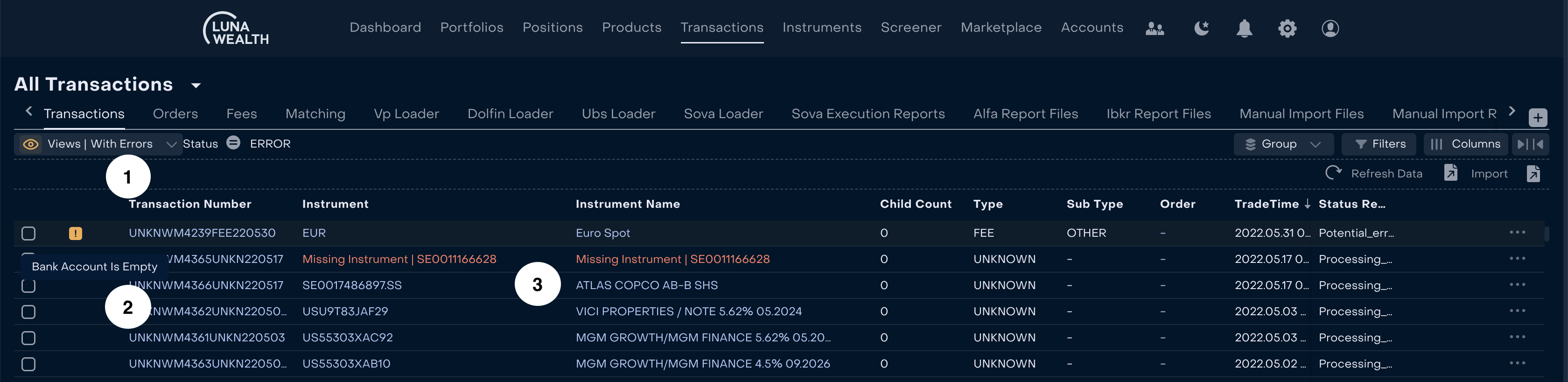
![]() Read more soon how to load instrument into error transaction and correct all similar error automatically.
Read more soon how to load instrument into error transaction and correct all similar error automatically.
Unknown transaction errors
When transaction report is loaded and unknown transaction types identified, System creates unknown transaction to pay attention that additional action have to be done.
Unknown transactions require developers to add logic of parsing data into internal format. From Back Office Manager it is required to notify development team and provide transaction correct details of possible.
Please note that unknown transactions can not be manually corrected and approved - please wait for ticket resolution from the development team.
Transaction matching and manual confirmation
🔜 Matching guide
Manual confirmation is actual when transaction does not require order to be initially created (e.g. client created order in the external system in case of external agreement, Order Management Module is not added to the current plan or historical transactions are uploaded in the System).
On the image below pay attention to the steps of transaction approval:
Use “Need Approval” view to find all transactions which must be approved manually → Status is in “PENDING” and “Pending_confirmation” status reason
Click on approval button if transaction is correct and can participate in calculations
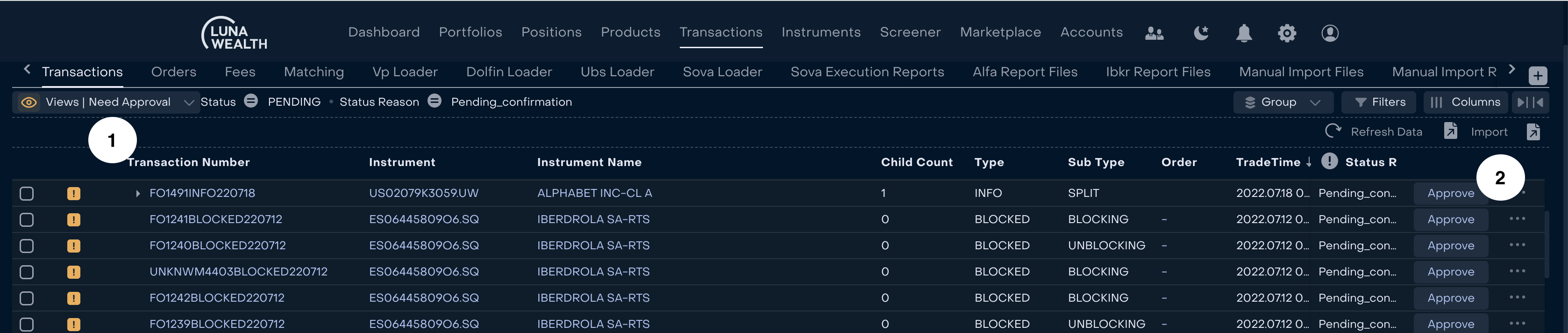
If transaction is in “PENDING” and “Not_matched” reason but order is not required to match use Approve button hidden in the additional options (…) or select transaction and click “Approve” button
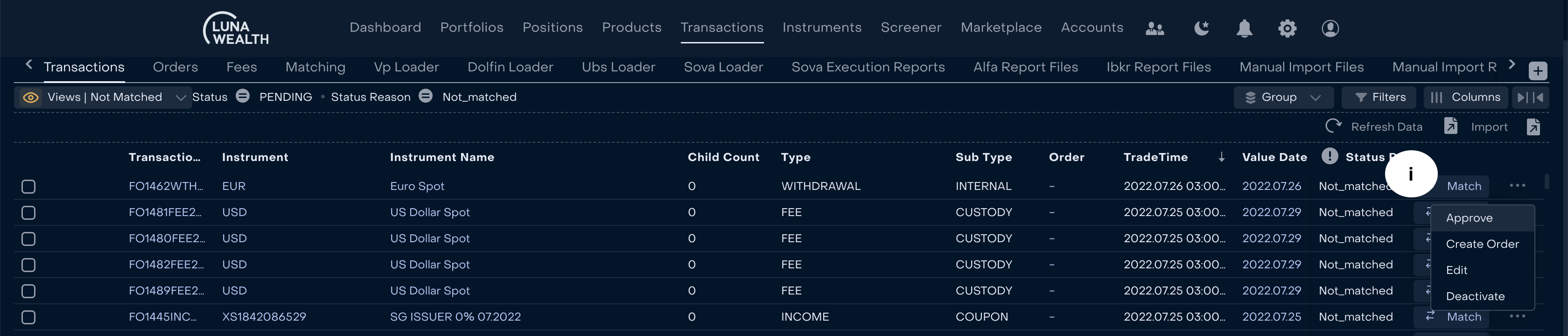
Approval through additional options
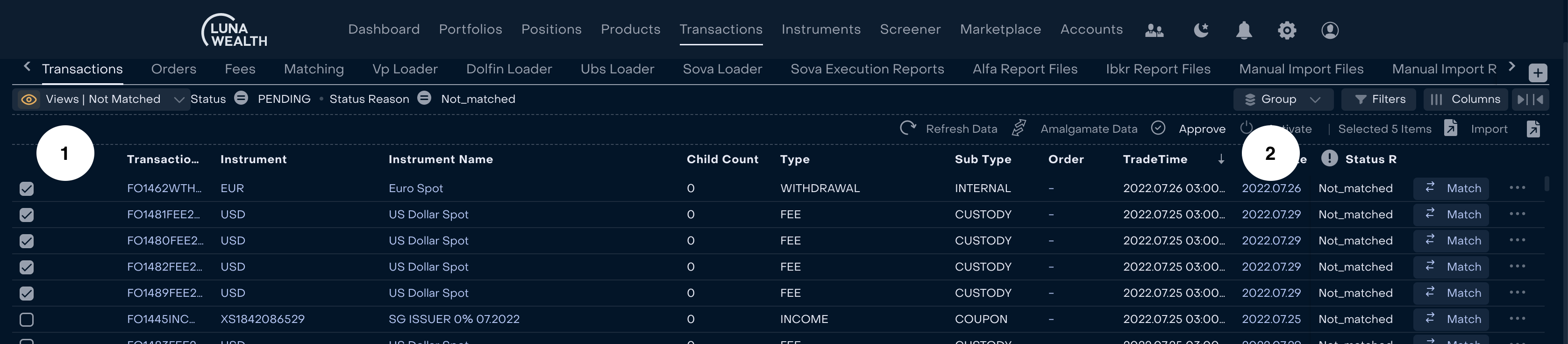
Multiple Approval from the table
Deactivation of transaction
To deactivate transaction use deactivation button in the additional option list or select transactions and choose “Deactivate” action. Deactivation error is necessary.
Deactivate only error transactions which is not relevant based on custody report or duplicates. Do not deactivate cancelled transaction by the custody - they have to be active and reflect actual report from the Custody
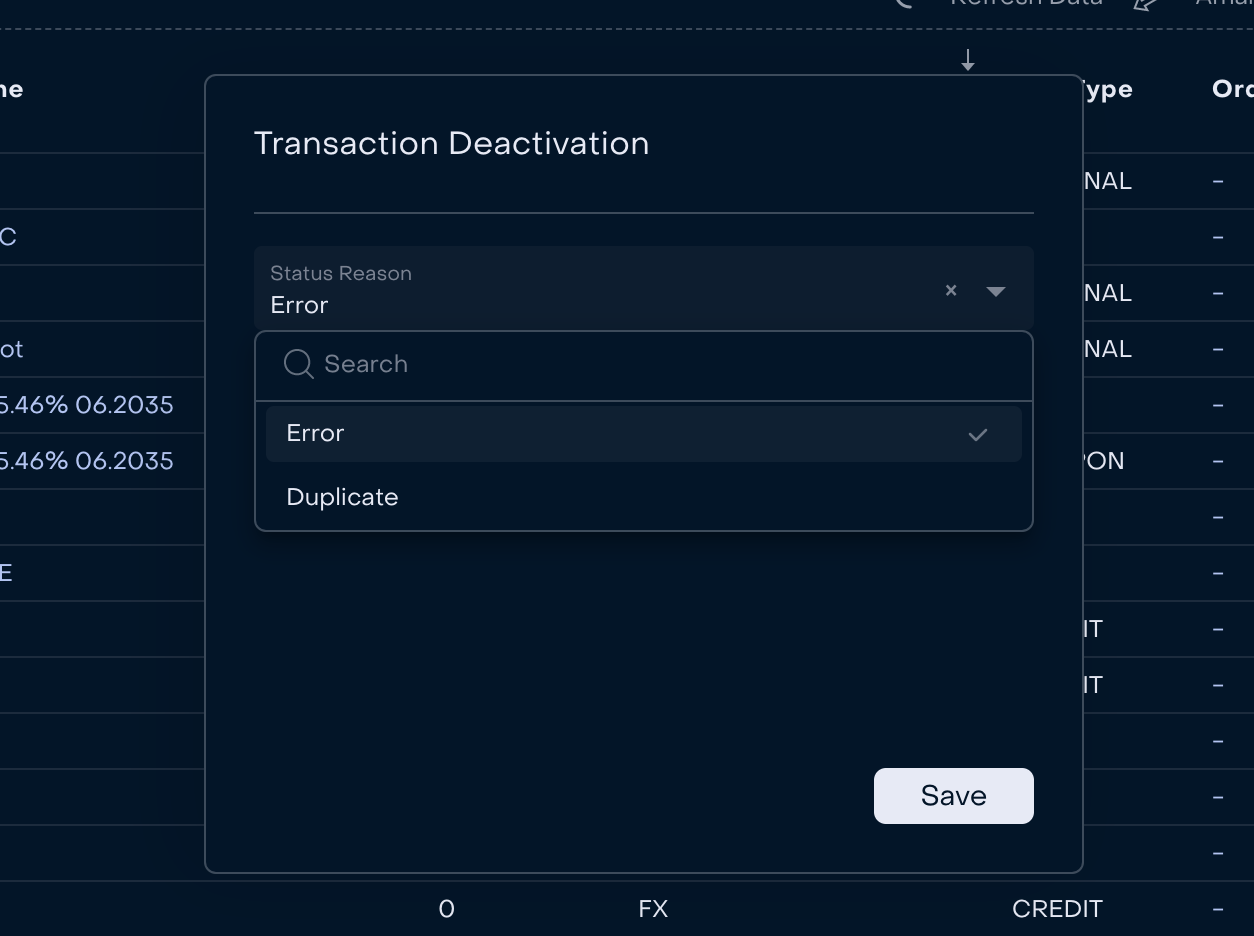
Deactivate reason