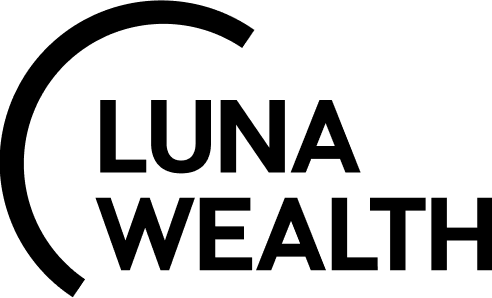Client Request Management
To create a Opportunity it is necessary to have permissions to view Account, Manager and Client.
What is a Client request Opportunity?
Client Request Opportunity - a client request to perform the service.
You can record the client request for a certain service and see what status the opportunity is in.
System provides the following status of Client request :
Mandate Status | Description |
|---|---|
New | Newly created Client request |
Ready | The request is processed and is ready to be taken to work |
Working | Client request is in progress |
Document Signature | If it is necessary to sign document, this state indicates that they are in the signing process |
Waiting for Investment | If it is necessary to make a payment related to the process, this state indicates that payment is in process |
Won | Client request is completed |
Suspended | Client request is suspended |
Lost | Client request is closed |
Document Signature and Waiting for Investment statuses are only relevant if the Client request requires signature and / or payment.
How to create a Client Request Opportunity
Before Client request creation please unsure that Account is added to the system.
Opportunity screen (with client request type) consists from the Opportunity Information tab, the Payment details tab and the Documents tab.
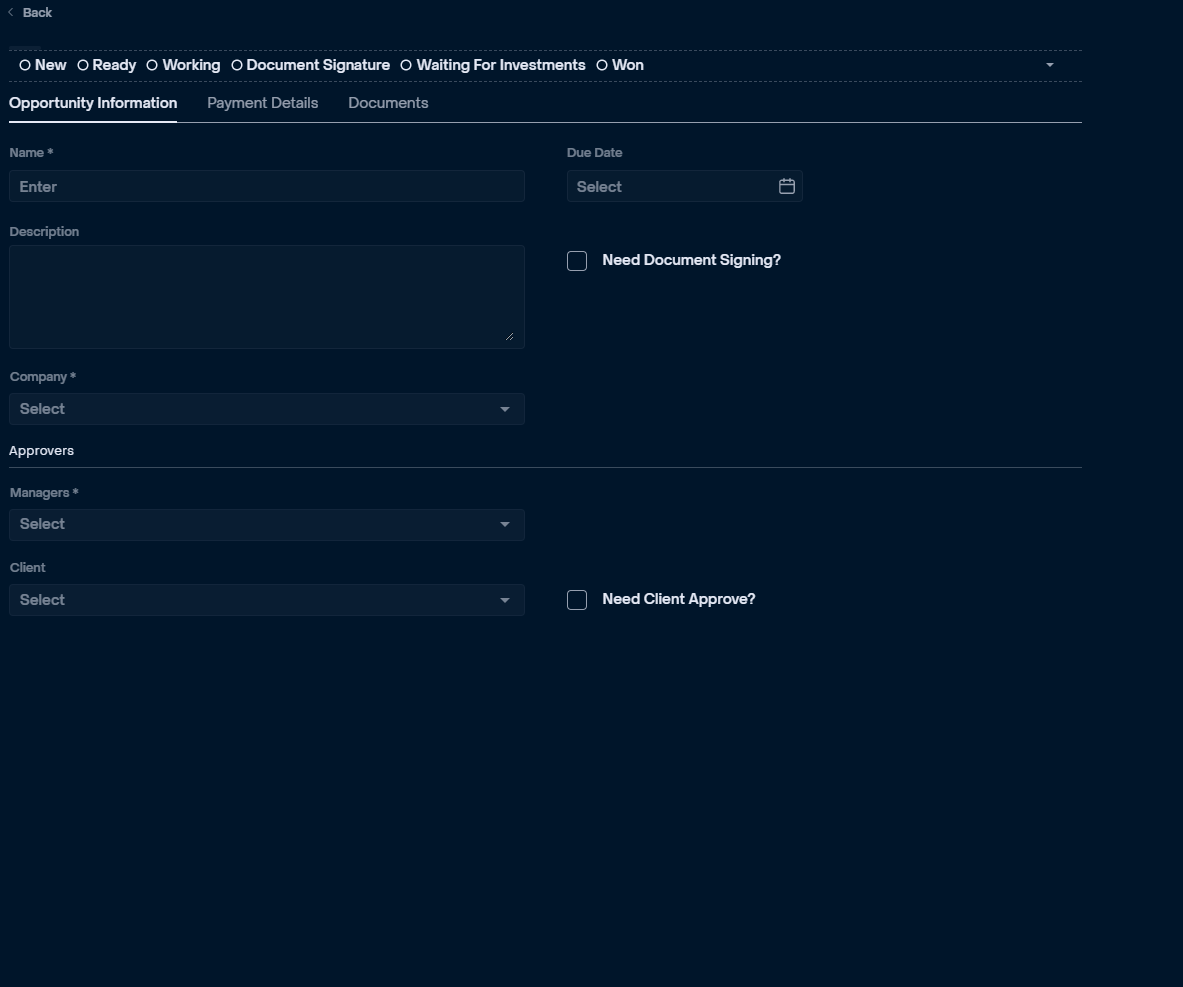
form of creation
To create Client Request Opportunity:
Go to Accounts → open Account ( double click on a line)
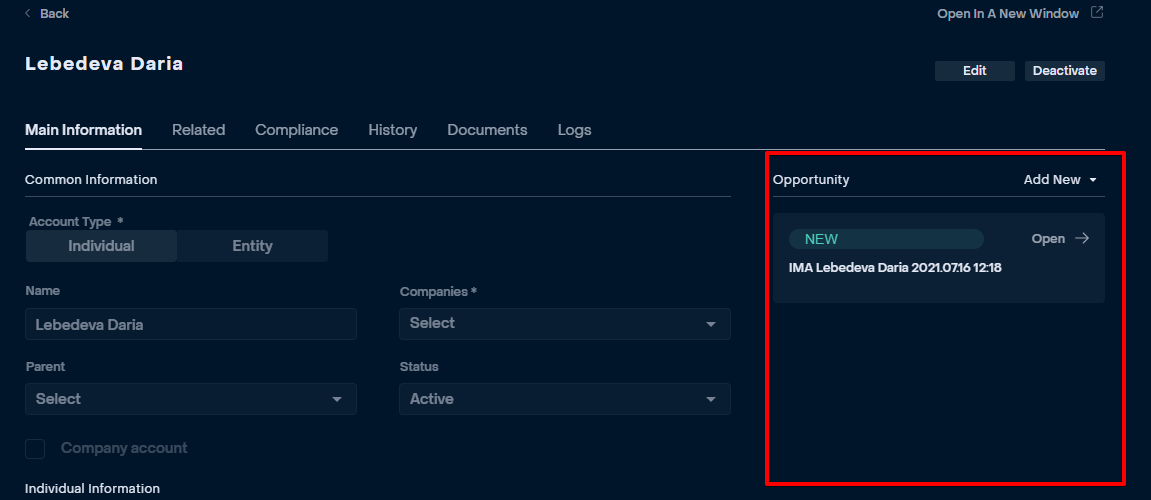
2. Click + icon locate on the right side and select “Client Request” Opportunity:

3. Fulfill required fields: Name, Company, indicate the Due Date, and in the approvers select the Manager to approve this request in the Information tab.
4. Click Save if a “Client Request is configured correct. You can make changes by clicking on Edit.
If it is necessary to confirm the Client request by the client, put a tick in the “Need Client Approve” check box and select the Client in the Client field.
(implementation of client approval in the 2 version)
If it is necessary to sign documents upon request, then you need to check the box in the “Need Document Signing” field.
(implementation of client approval in the 3 version)
On the Payment tab, you can add Payment Amount, Payment Amount Ccy, Mfee.
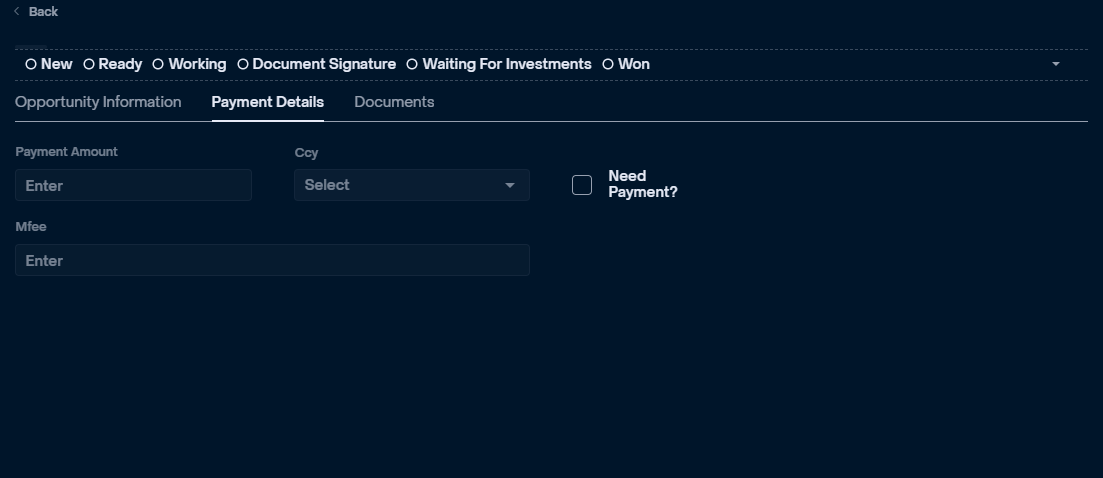
If payment is required upon request, then you need to check the box in the Need Payment, so that the request does not switch to the next status without payment.
(implementation of client approval in the 2 version)
On the Document tab, you can attach documents.
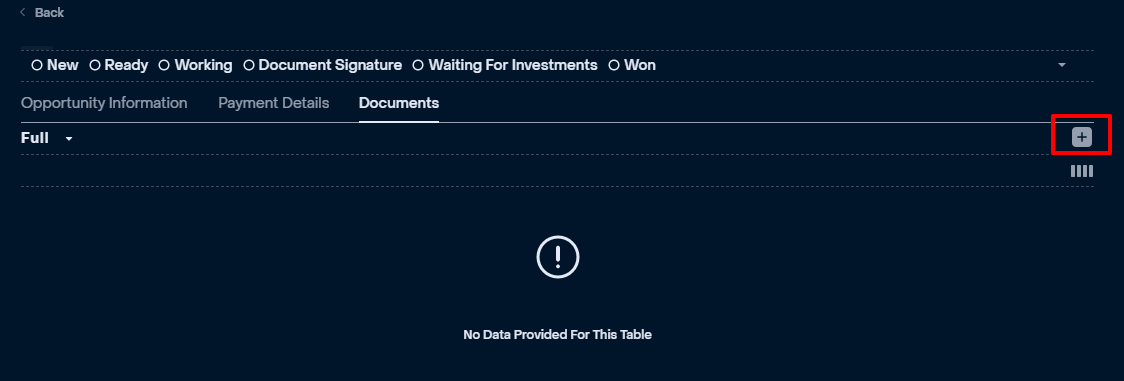
How to work with Client Request Opportunity?
The form displays the status model of the Opportunity with client request type and the transition from the status is highlighted in green.
Click on the “Next Stage” button, the system will transfer the Client request further to a different status depending on the conditions.
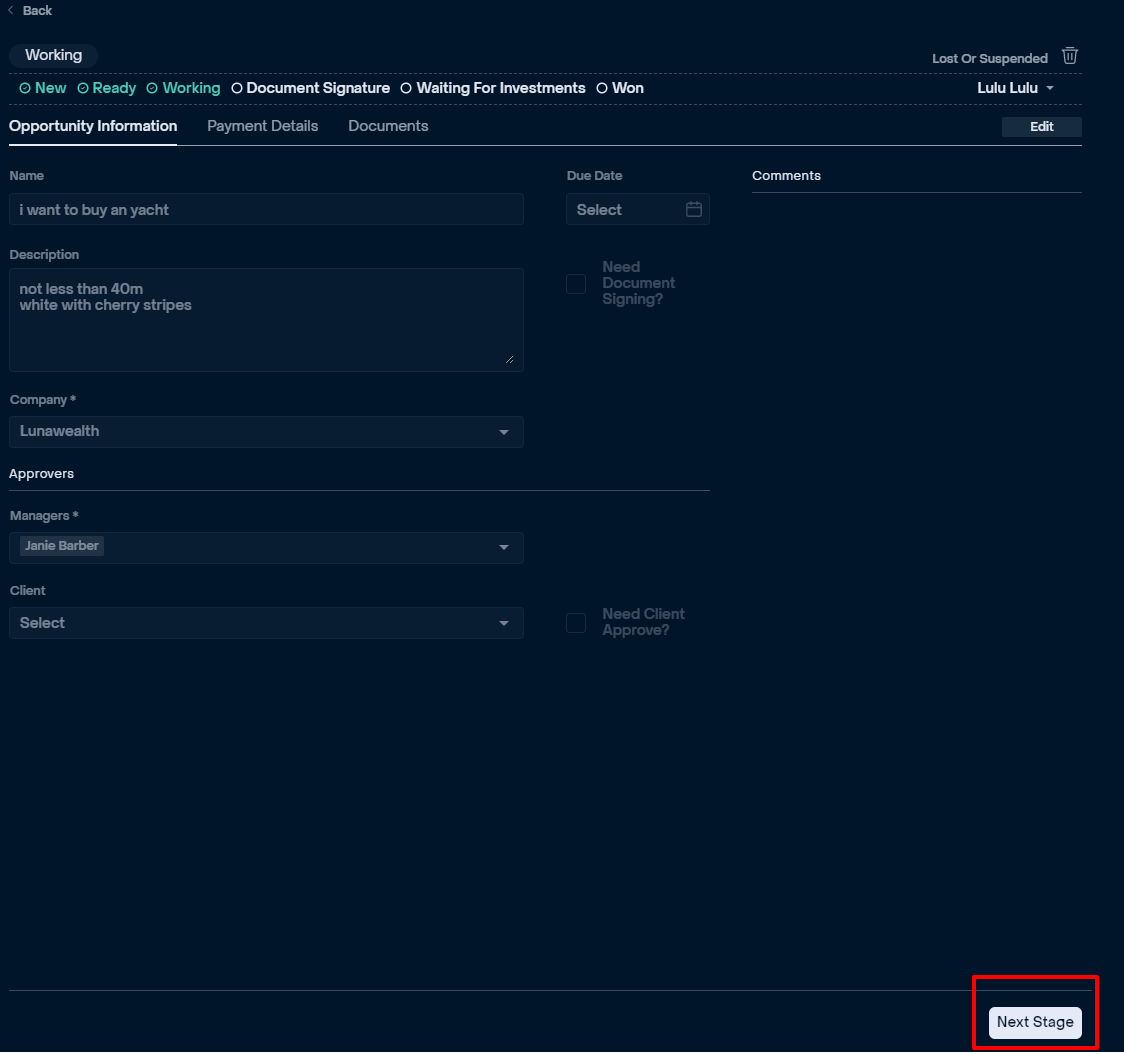
How to Close the Client Request?
To close the Client request, it must first be transferred to “Suspended” status.
Click on the “Lost or Suspended” button in the right corner and indicate the reason in the pop-up window
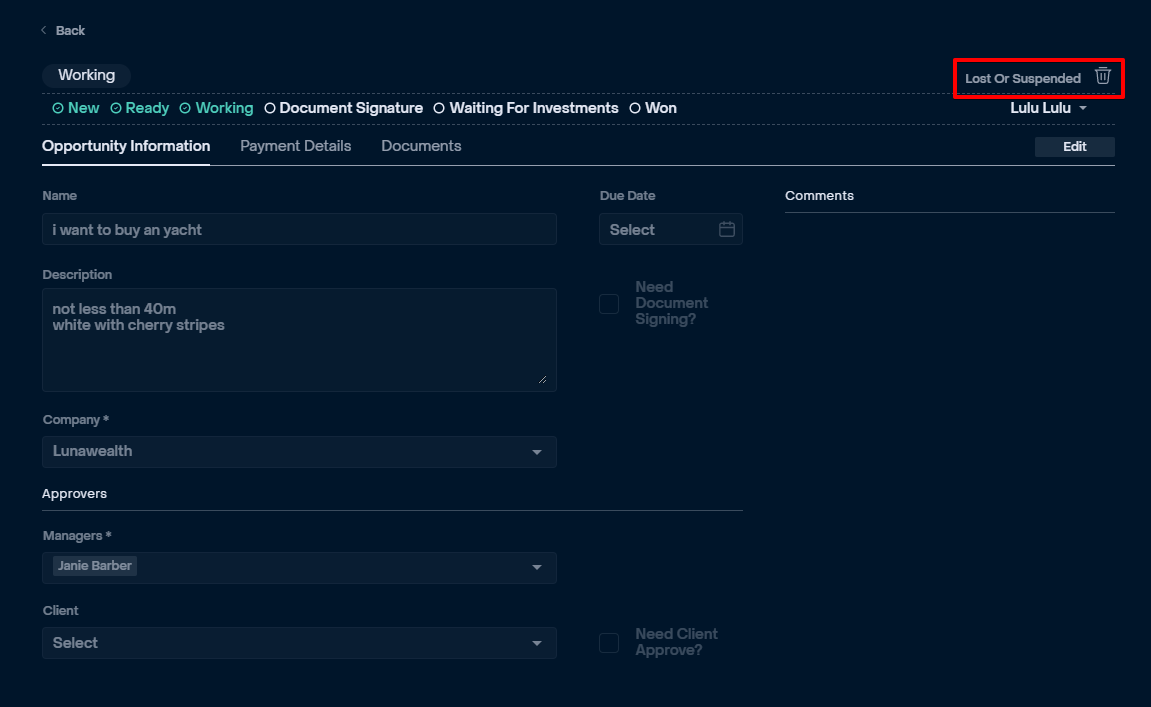
The request can be reopened from the “Suspended” status.
To completely close the Client request, switch the selector to “Lost” in the pop-up window.
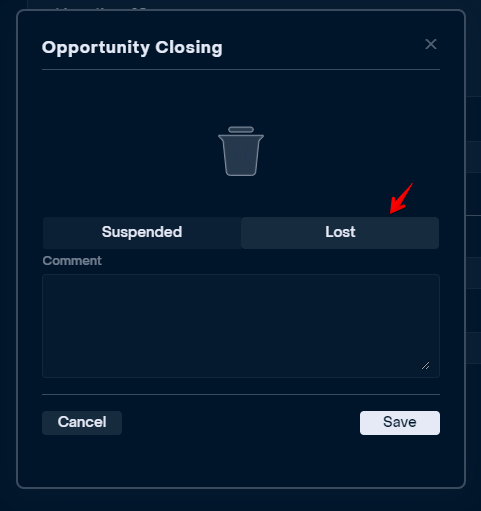
You could switch to “Suspended” status from “New”, “Working”, “Document Signature”, “Waiting for Investment”.
You could switch to “Lost” could switch to this status from “Suspended”, “Working”, “Document Signature”, “Waiting for Investment”.
Access to a Client Request Opportunity
To view a Client Request Opportunity user must have turned on permission. More about permission see in the profile configuration.