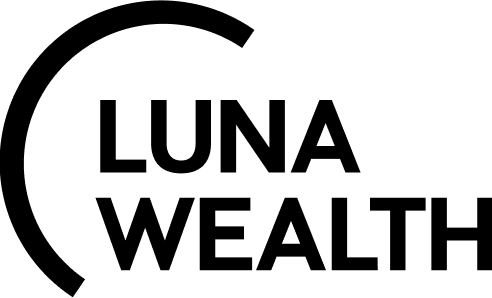GUIDE: How to set up Global allocation
Introduction
To ensure portfolio profitability, a plan is developed for asset allocation within the portfolio, determining the percentage allocation for each asset group. This strategy is formalised in Global Allocation.
Key Terminologies
Global Allocation | Assets |
|---|---|
The strategy for conducting business for a specific company in the current market conditions. | Criterion with its name, configured for selecting instruments in the global allocation settings. For example, Tag "Equities Energy UK" can be constructed from the following instrument fields: Instrument asset type = Equities + Instrument Country of Risk = UK + Instrument Sector = Energy. |
Sub Asset | Сurrent Allocation % |
An additional criterion designed to specify the parameters for selecting instruments in the global allocation settings. The "Sub Asset" cannot be used independently and depends on the parent Asset. Filling in the Sub Asset is optional. | Real allocation percentage of assets within the portfolio. |
Target Allocation % | Risk Profile (Dropdown Field) |
Planned allocation percentage of assets within the portfolio. | Choose options from: CONSERVATIVE MODERATE MODERATELY AGGRESSIVE MODERATELY CONSERVATIVE |
Permission Information
Global allocation is only available to authorized users.
With permissions, users can view and create Global Allocation.
Where is Global Allocation on the system?
Go to Products > Global Allocations tab.

How to set up Global Allocation?
Click “+ or Create” button to manually create one without a template.
Or,View and use global allocation template(s) directly to create a global allocation or use the search bar to quickly find templates by name.
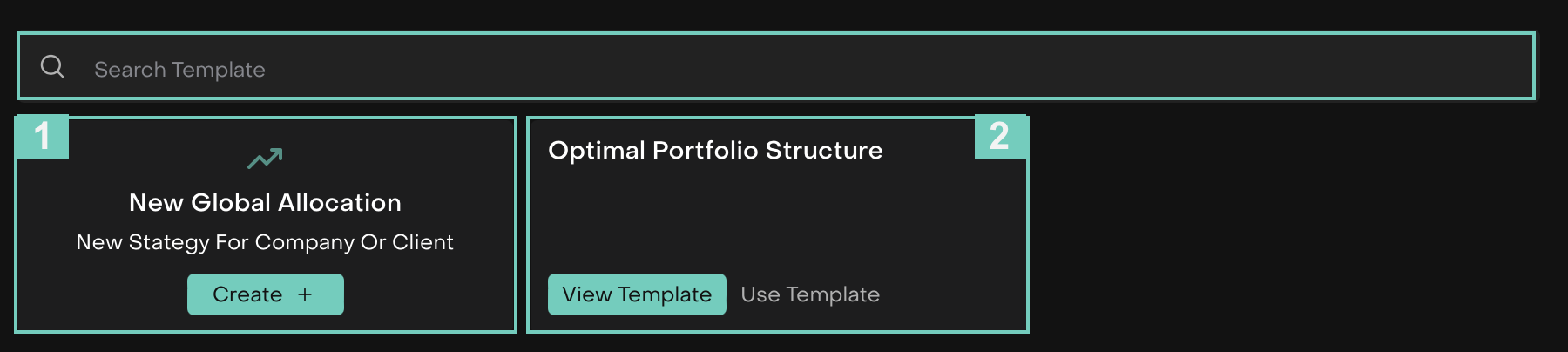
Now, fill in Global allocation settings with required fields:
Enter Global Allocation Name(*)
System allows you to categorize Global Allocations and Global Allocation templates based on Risk Profile, Asset Type and Currency.
Enable Multi toggle button to select “multi-currency/multi-risk/multi-assets)”. This indicates more than 1 type of category.
Enter Description (Optional) and Status is set automatically as “Draft”.
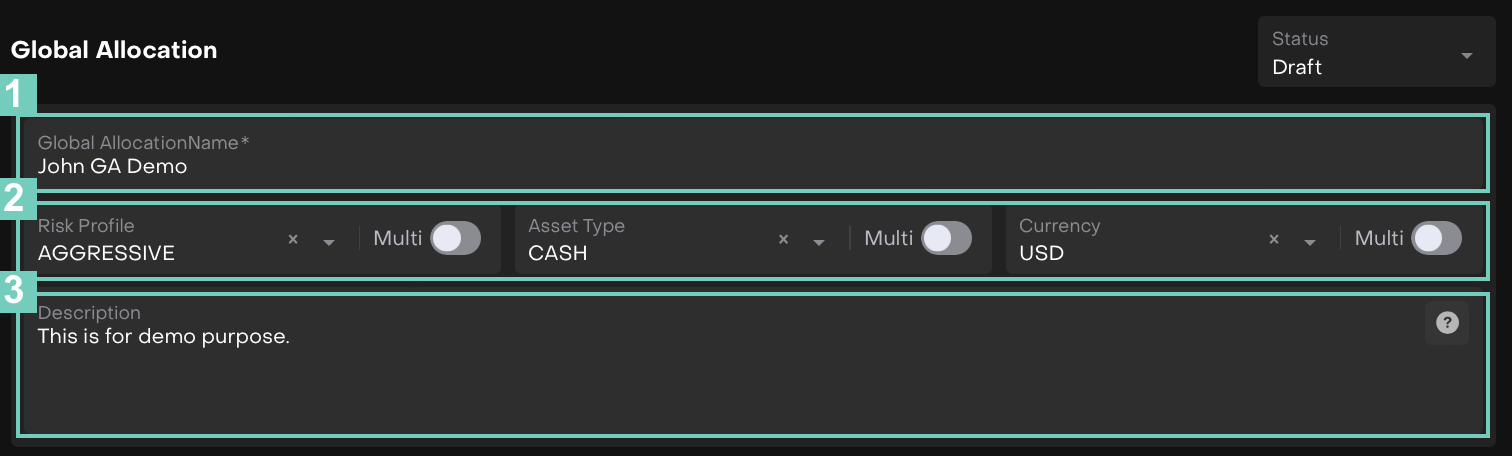
In Assets Tab:
Click “Add Assets” to set up a new settings and target allocation for the Global allocation.
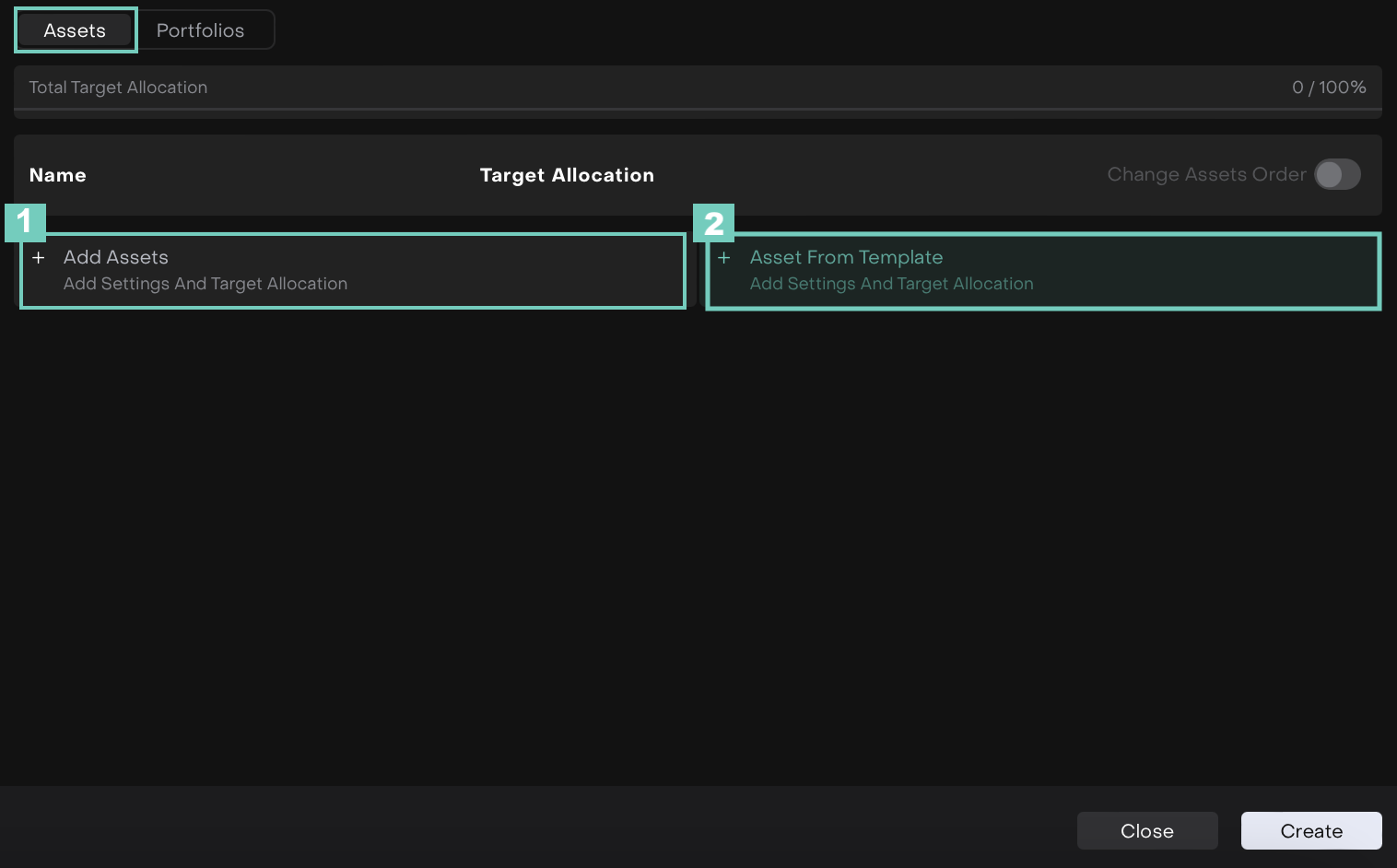
Fill in Asset Settings page information:
Asset Name(*)
Asset Target Allocation ( % )
Max value=100Settings and Group constructor
Instrument Fields
Criteria
Value
Click Save once done.
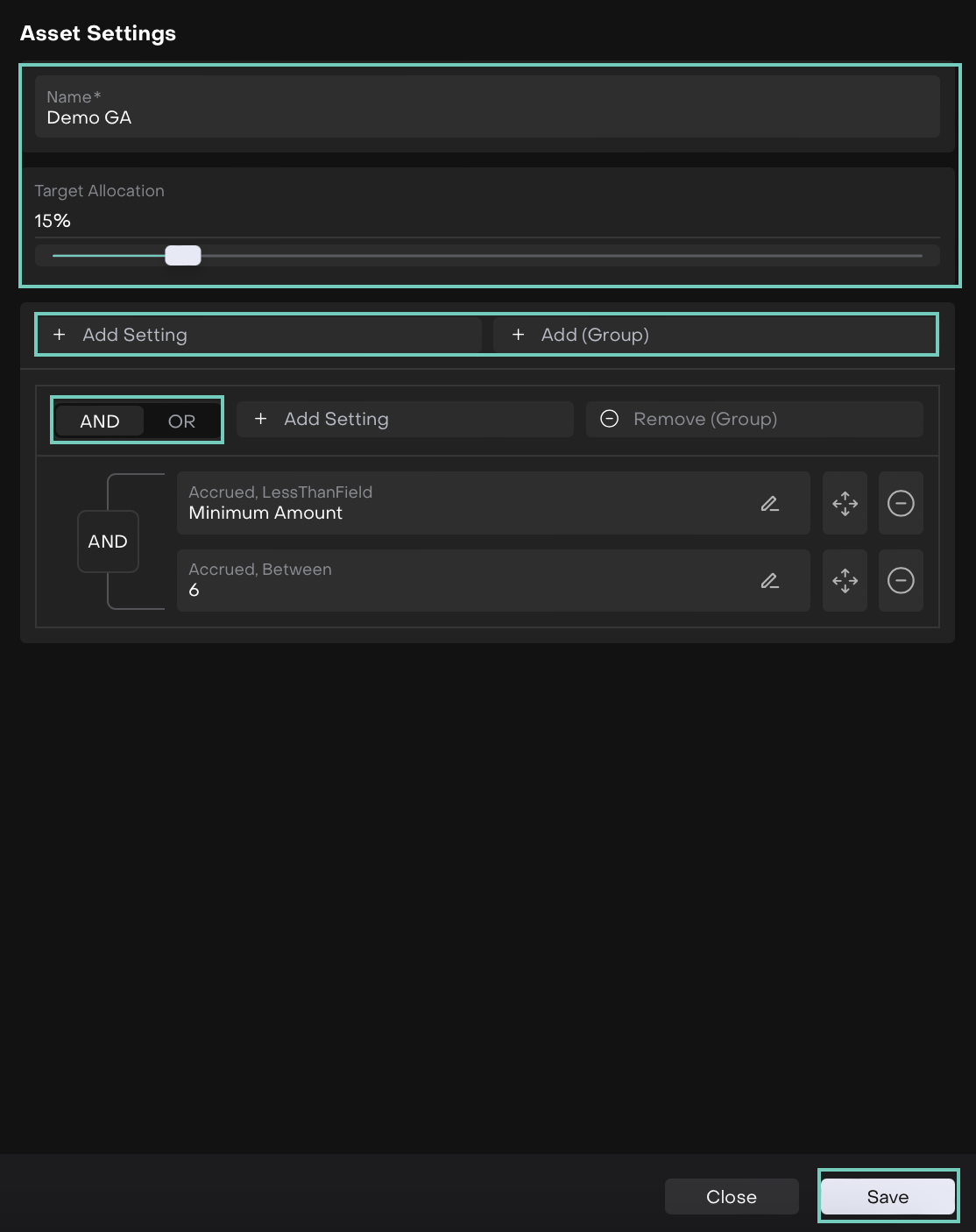
The following added Asset settings and target allocation appear as shown below.
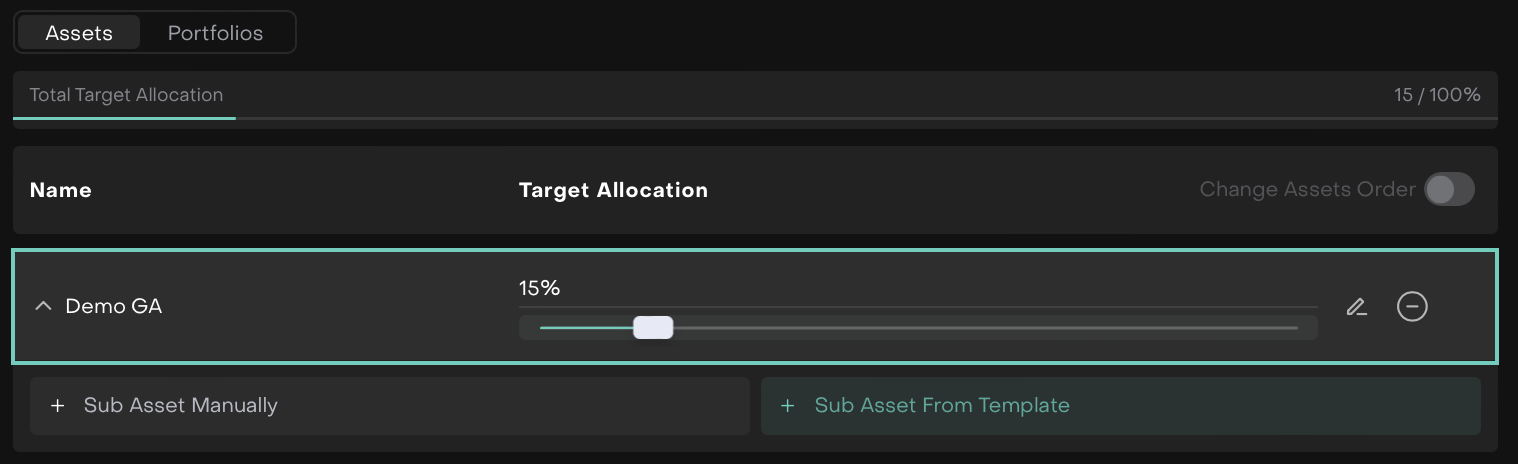
Click “Asset From Template” to add settings and target allocation from a template.
Search Template or click on Use button to select from the pre-created template(s).
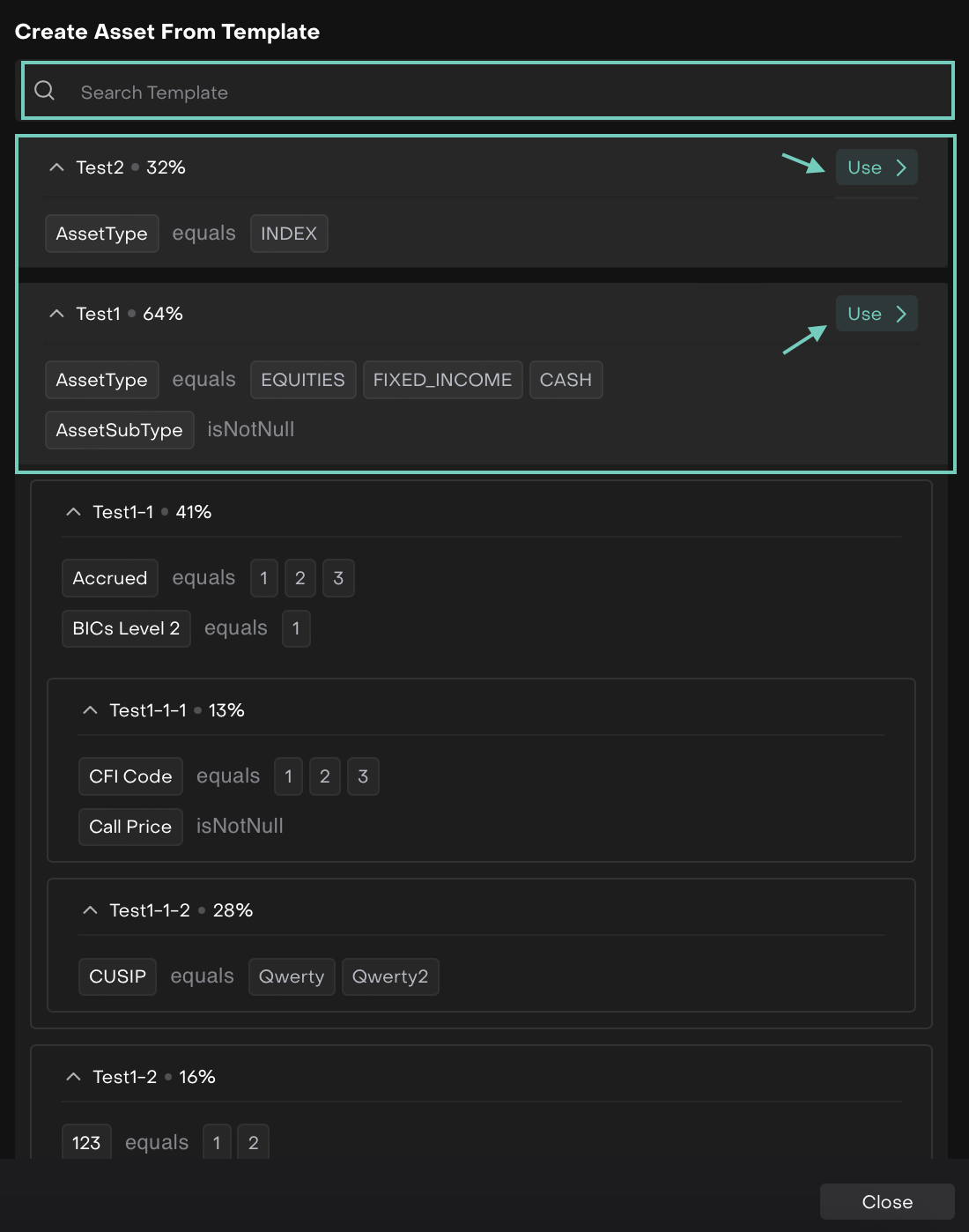
Then, the pre-created template gets added to the Assets tab.
If the system detects error in Target Allocation % settings, incorrect result is highlighted in Red.
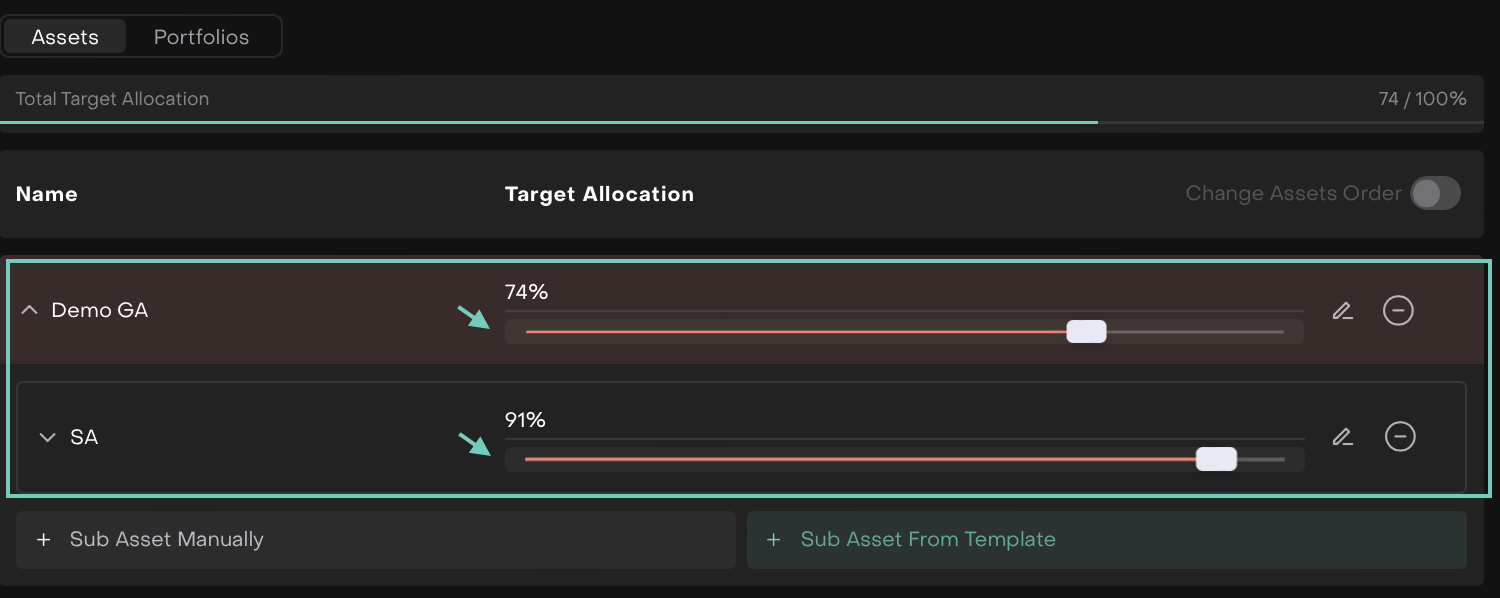
In Portfolios Tab:
Search by Portfolio(s)/Account to add in Global allocation.
Search of available Portfolio(s) can be made by Portfolio or Account Name.

Once Asset settings and Portfolio has been selected or set, click Create or Close to go back.
Editing the Global Allocation Page
Choose the Global Allocation you wish to Edit > The page opens.
Enable Edit button to make changes to the already saved Global Allocation page.
If you choose to Edit and Add (1) Sub Asset Manually or (2) Sub Asset From Template, the criteria automatically generates from the parent asset and sub asset settings.
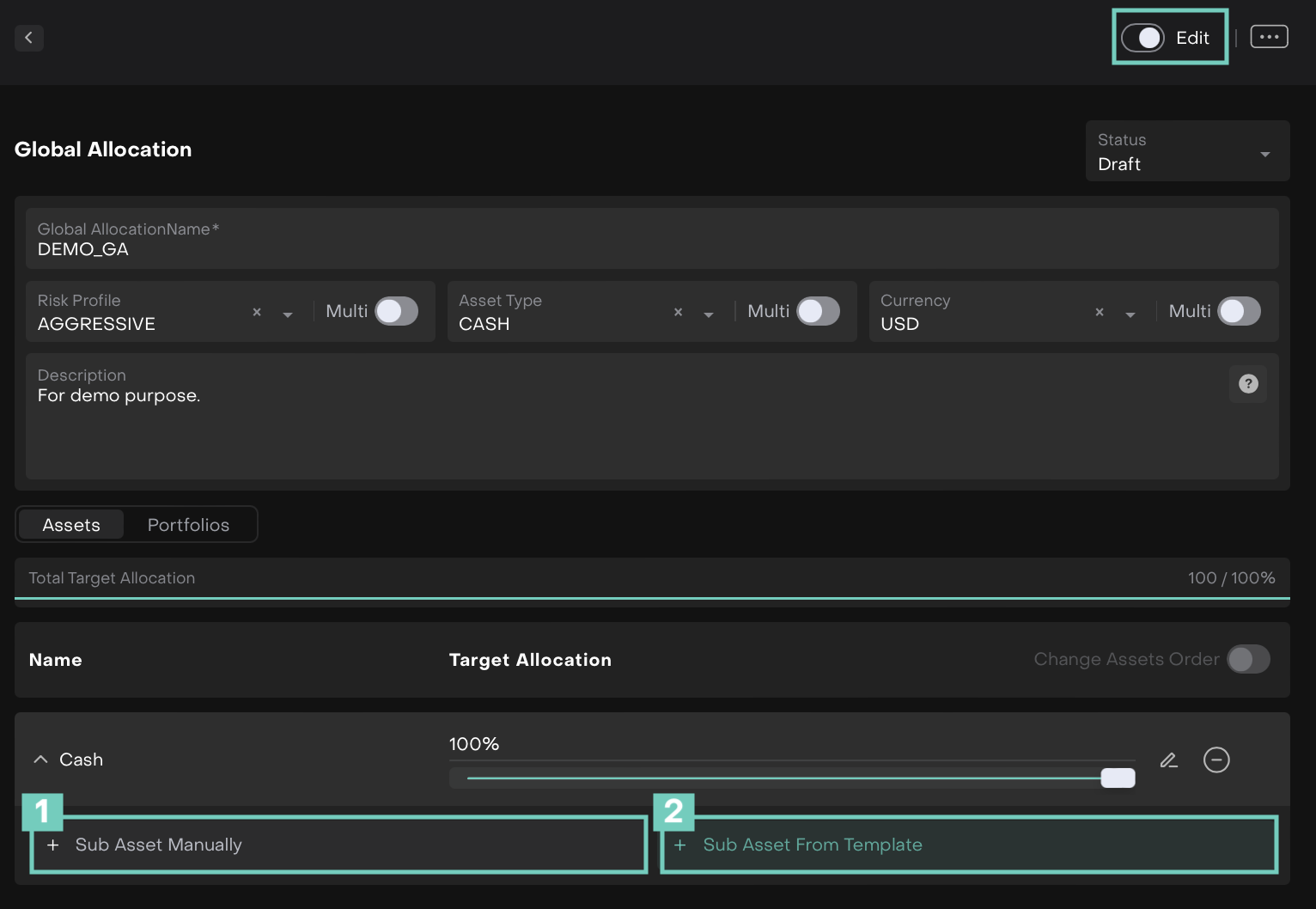
For +Sub Asset Manually, the asset settings = settings from current Sub Asset parent.
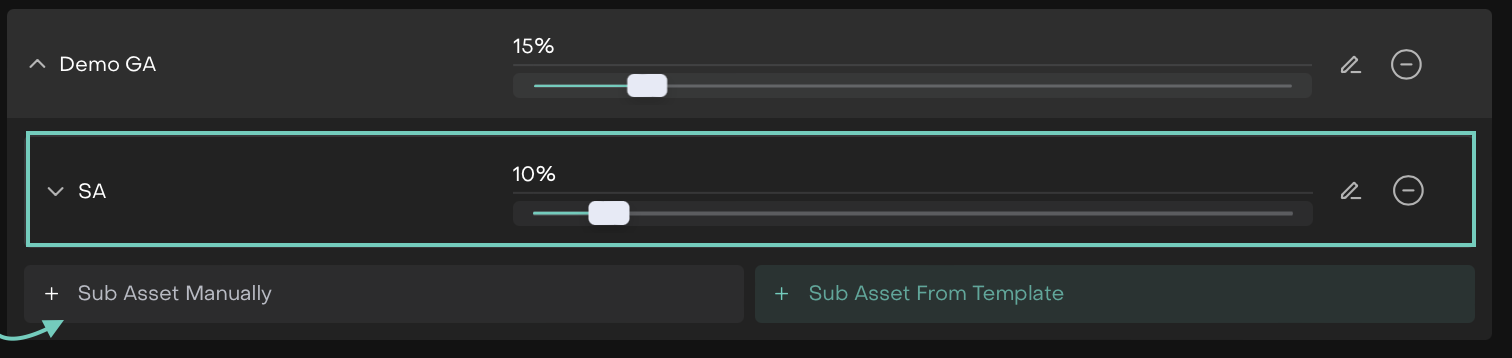
For Sub Asset from Template, search or click on Use button to add the pre-created template(s).
Screen while selecting the pre-created template.
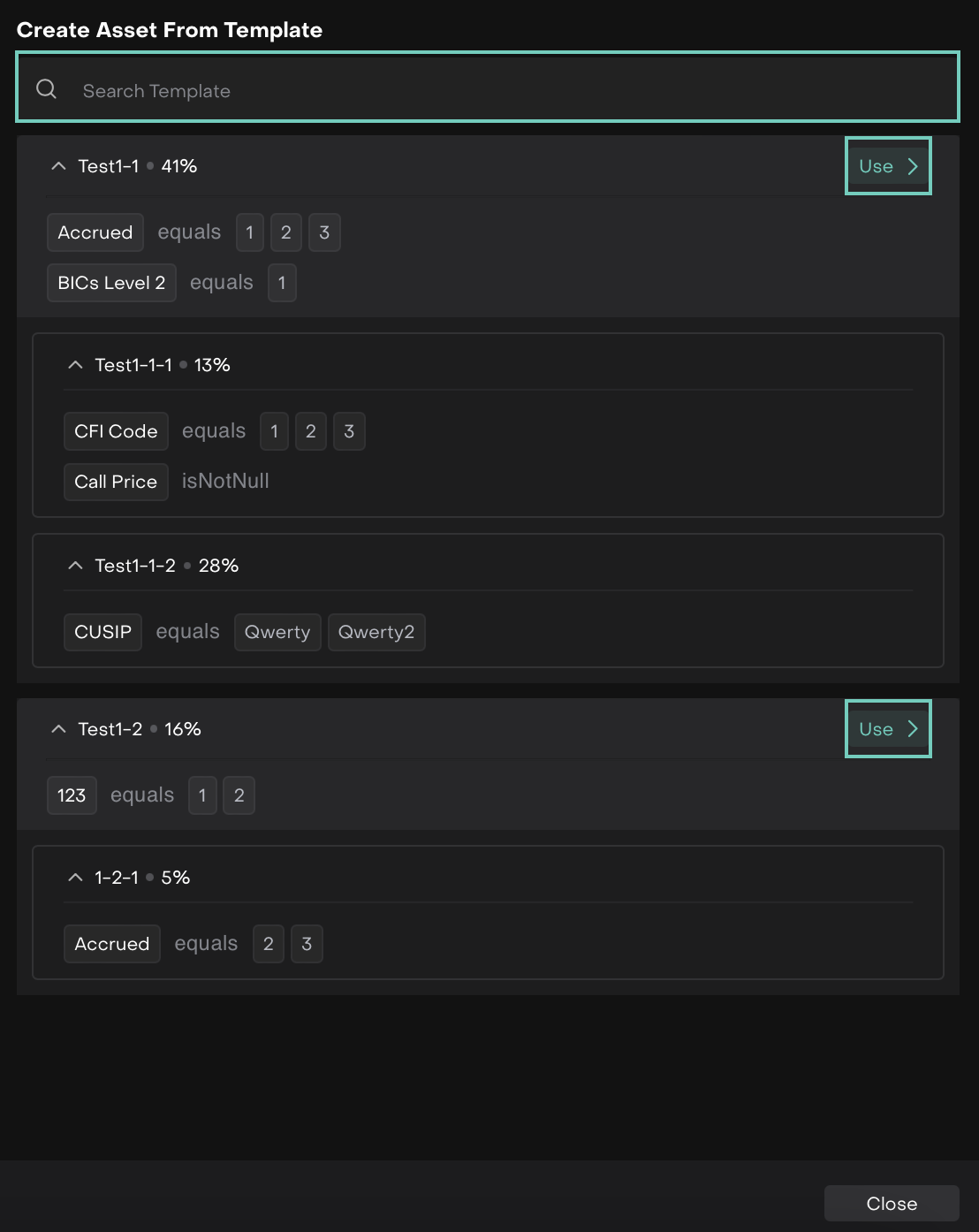
Once Added from the template.
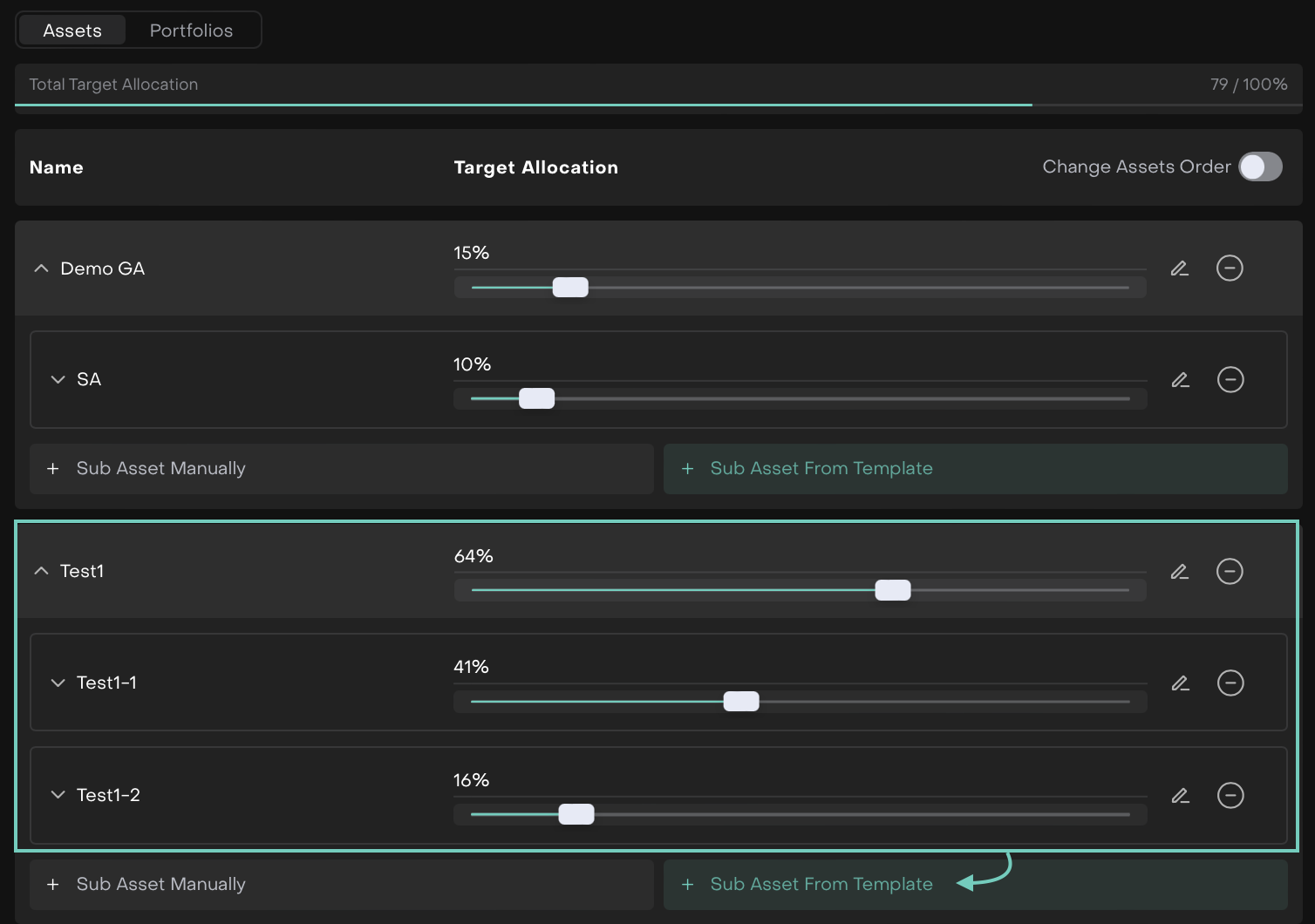
Post creation of Global Allocation, you can change the status manually from “Draft” to “Active”.
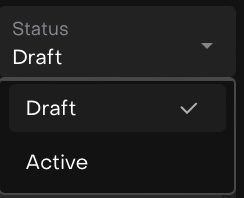
How to Check Current and Target Global Allocation on Portfolio?
Go to Portfolios tab on the system dashboard.
Open the Portfolio Account > Find Global Allocation tab.
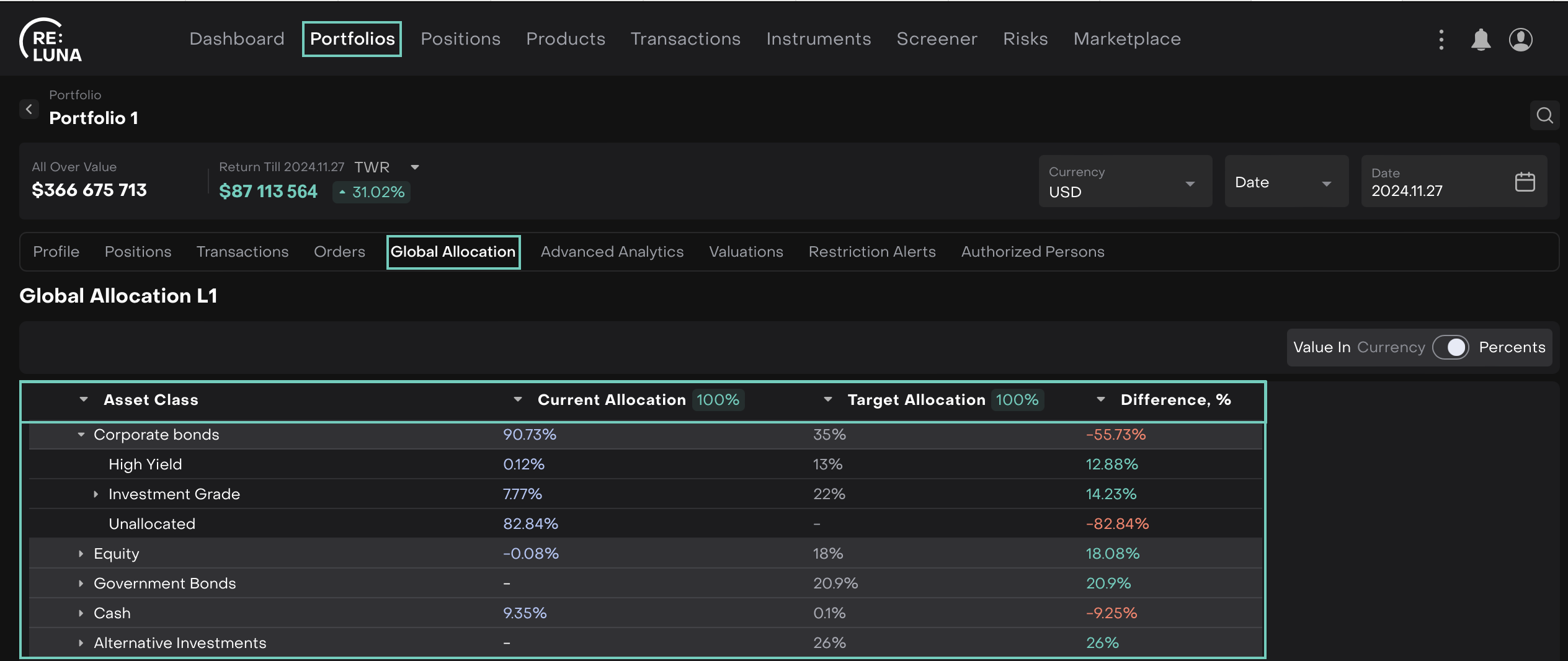
The system automatically calculates Current Allocation of Assets in the Client Portfolio(s) and compares it with the Target Allocation while showing the Difference in Percents (%) or in Currency.
Please contact Support, if you do not see Global allocations or cannot set up Global allocation according to the instruction below.