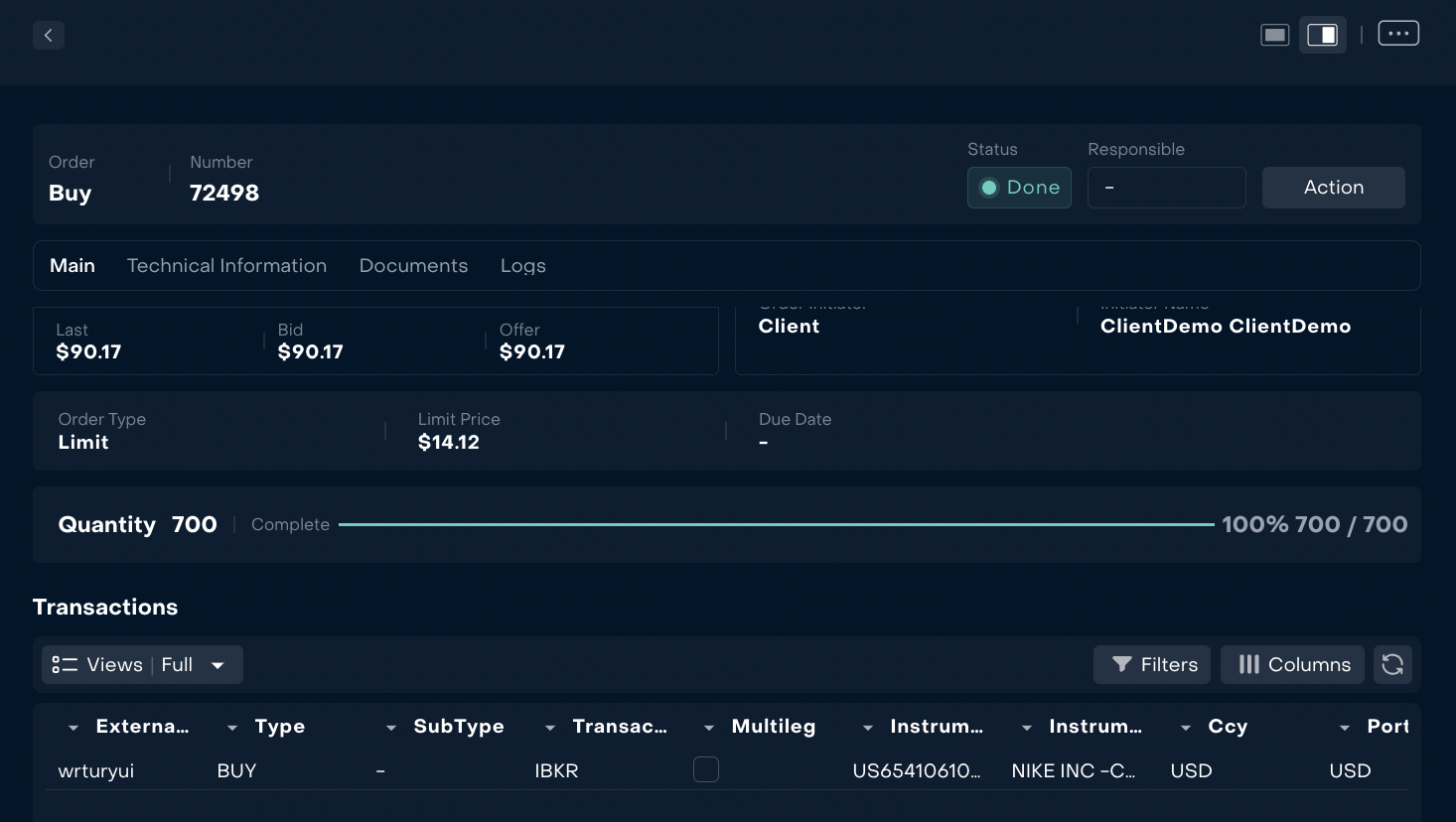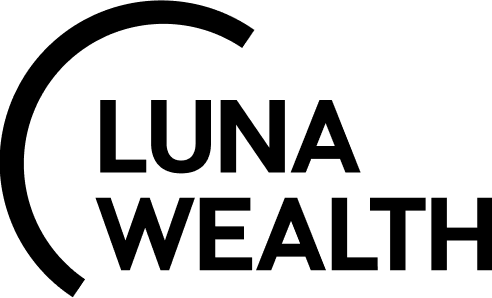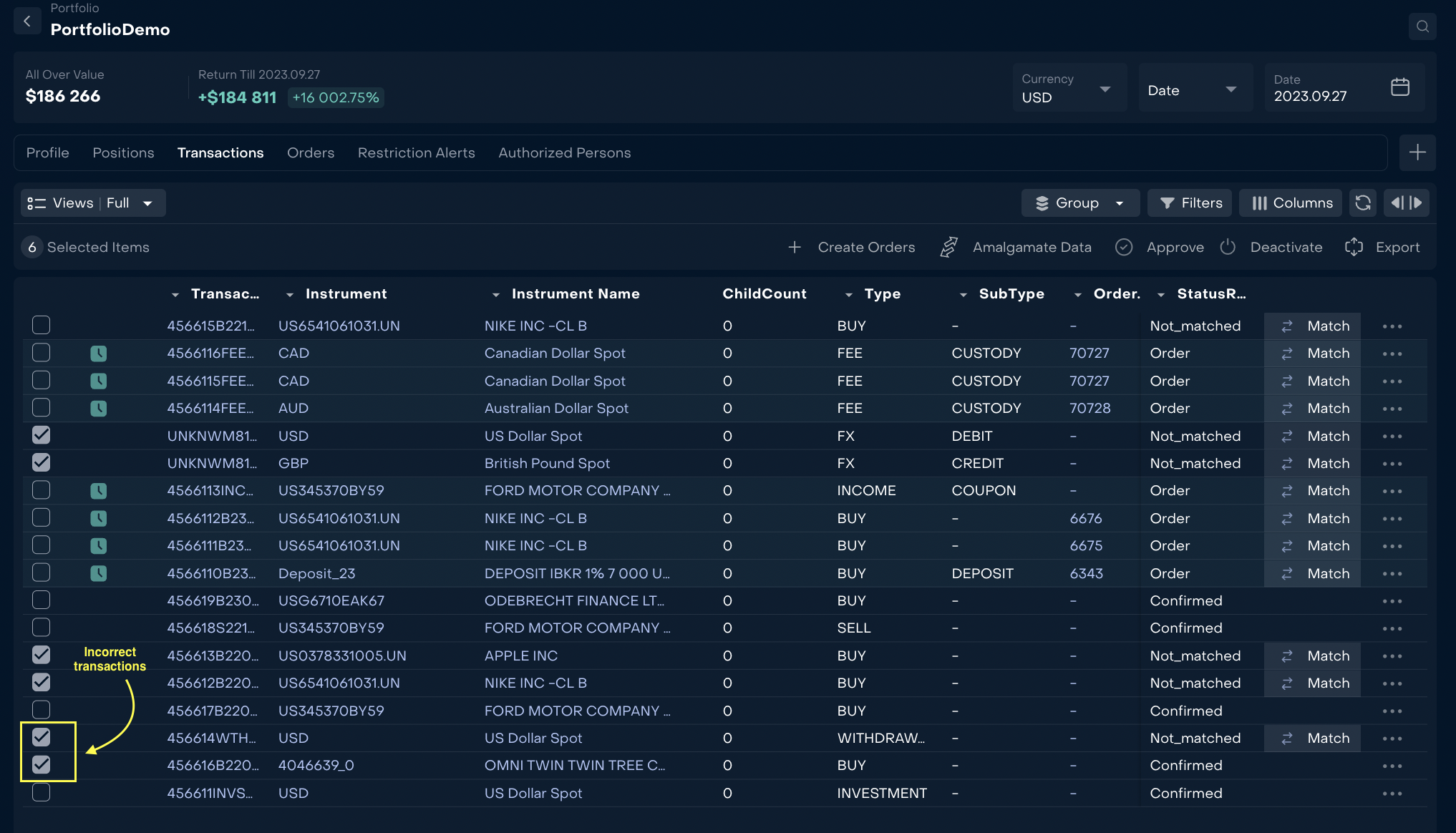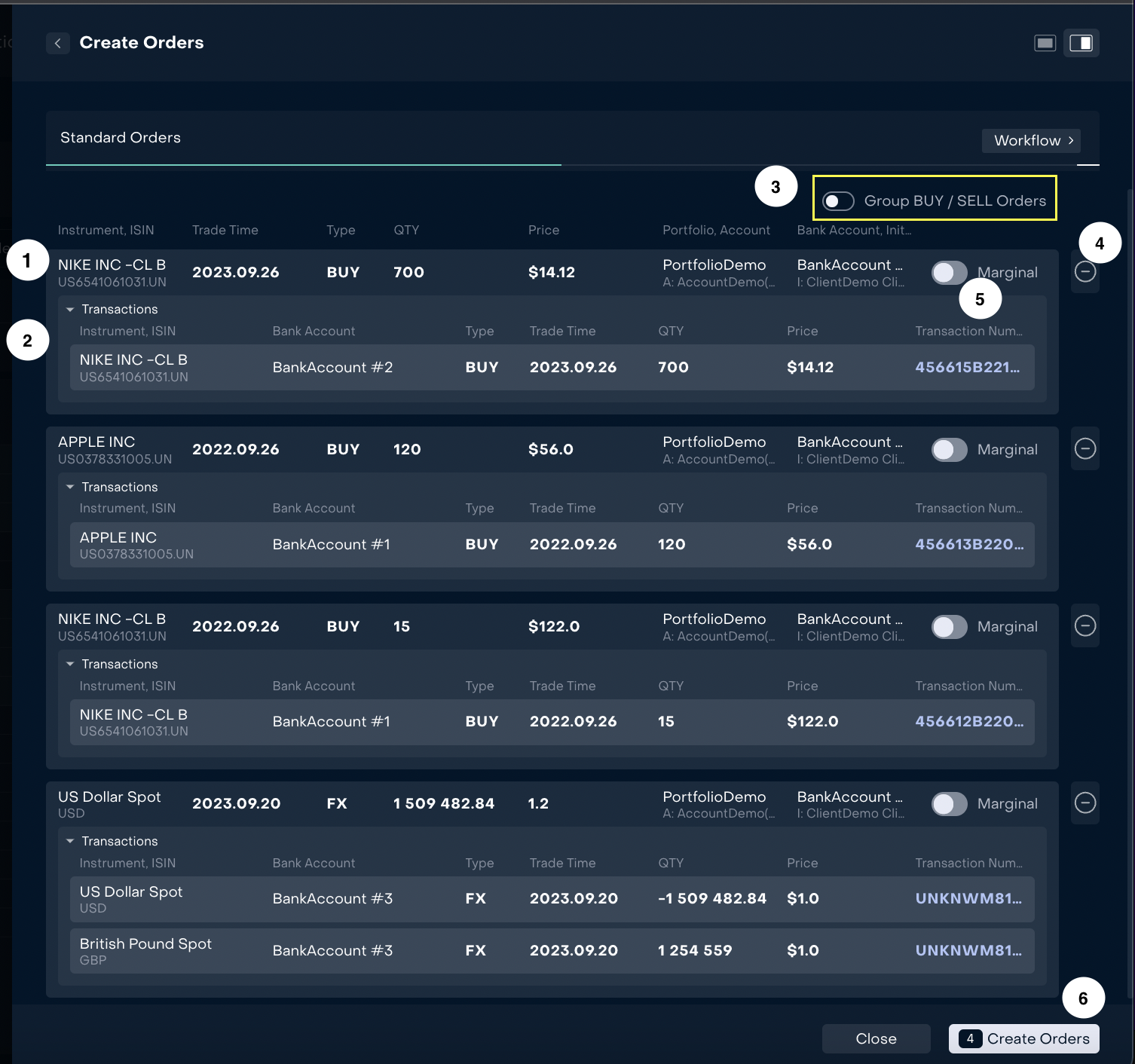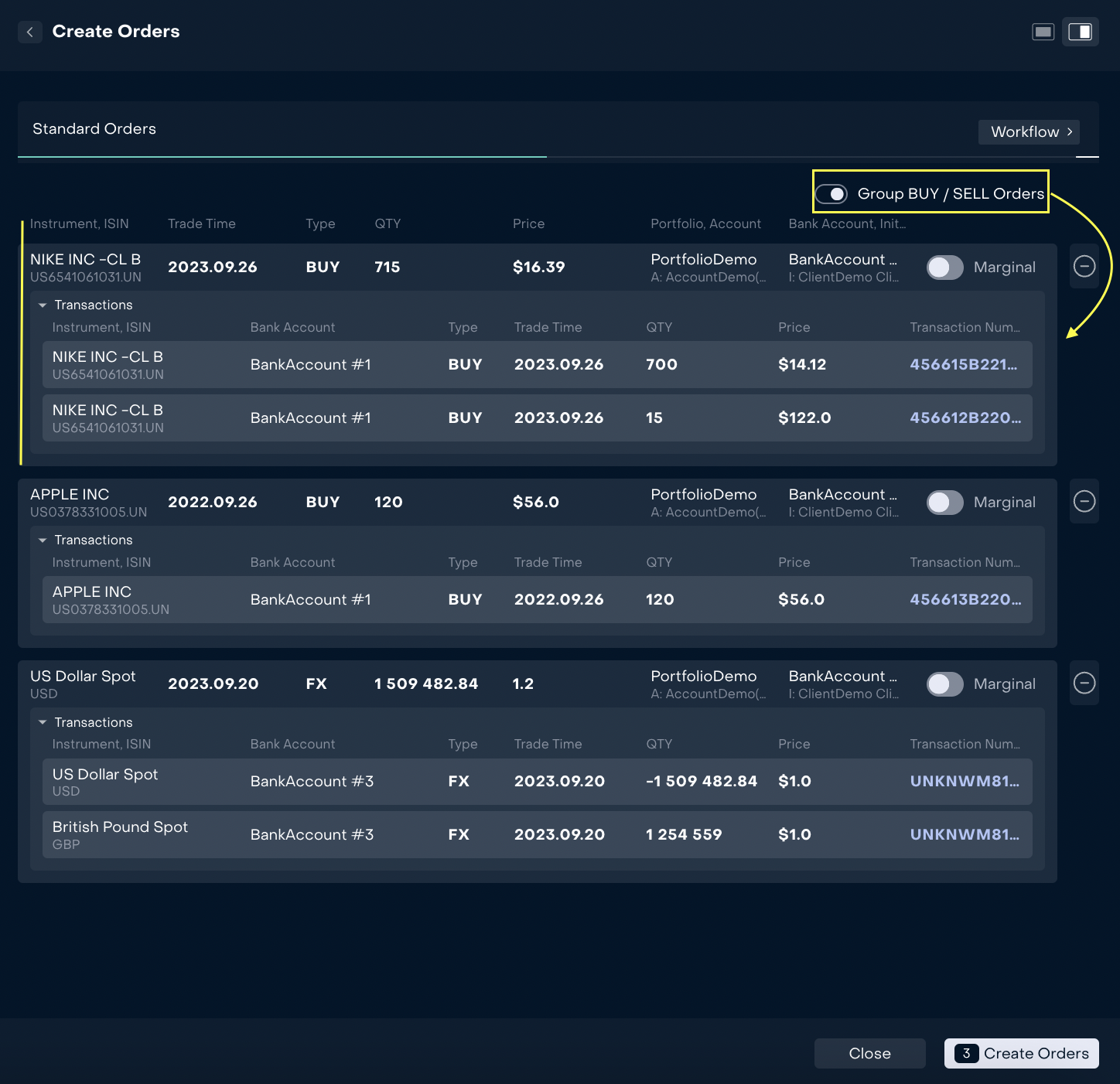How to create mass orders on the basis of bank transactions
Introduction
As the Client can initiate trading orders outside Reluna platform, there is a mechanism that helps Back office to create automatically orders on the basis of received bank transactions.
Where to find order creation mechanism?
Order creation mechanism is available to authorized users in All Transactions or in Portfolio Transactions-> Button “Create orders”
Button “Create Orders” is available when at least 1 transaction is selected by “tick” and the User has permission “Transactions_modify”
How to use the mechanism?
Back office selects transactions according to the following criteria:
Transaction type “BUY”, “SELL” or “FX”
Transaction status= ”PENDING” and “NOT_MATCHED”
Transaction is not linked with order (Order Number is empty on transaction)
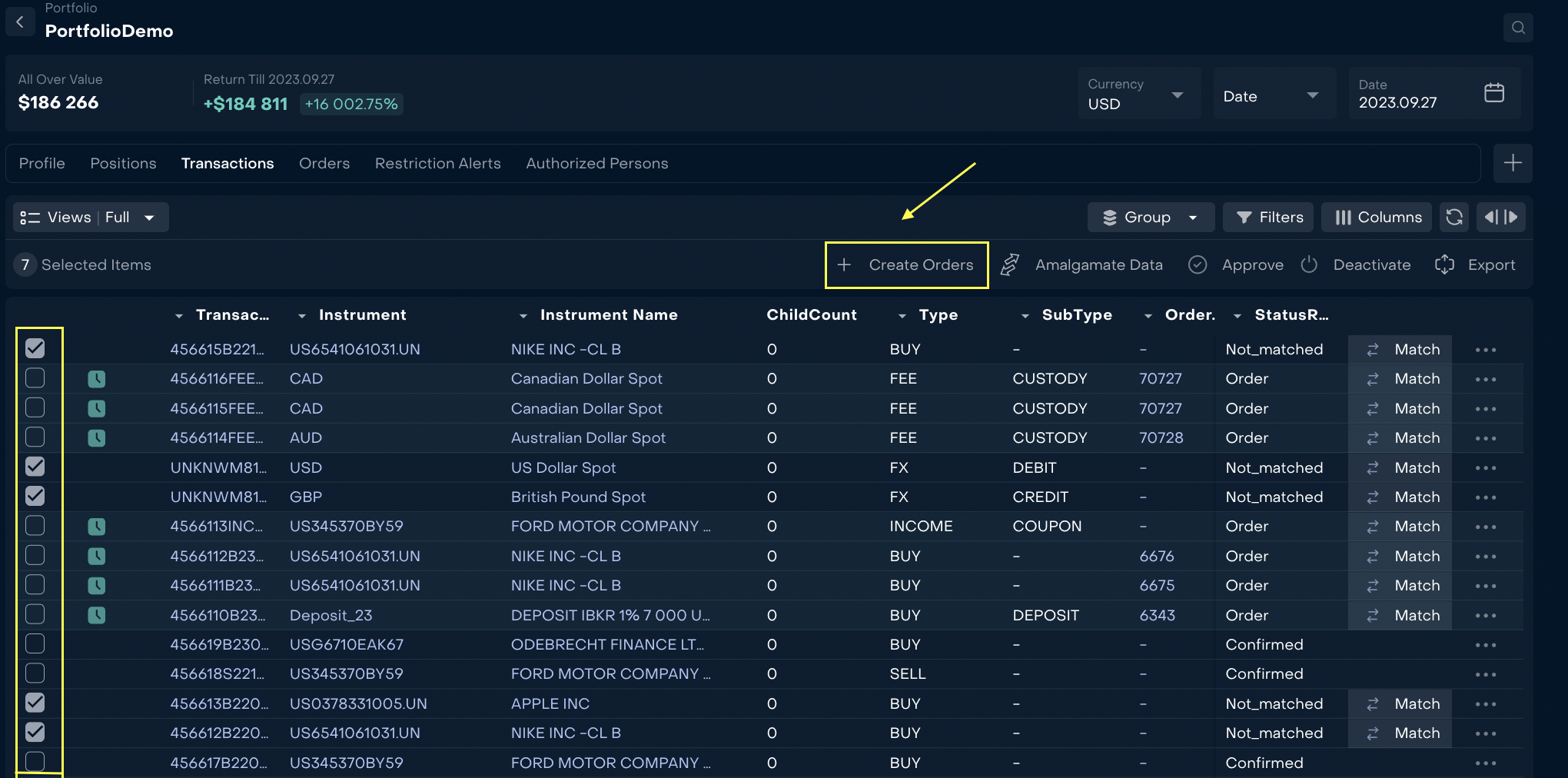
The system automatically creates drafts of orders
When Back Office pressed the button “Create orders”, the system opens results for all Successfully created orders and Failed orders
Successfully created orders
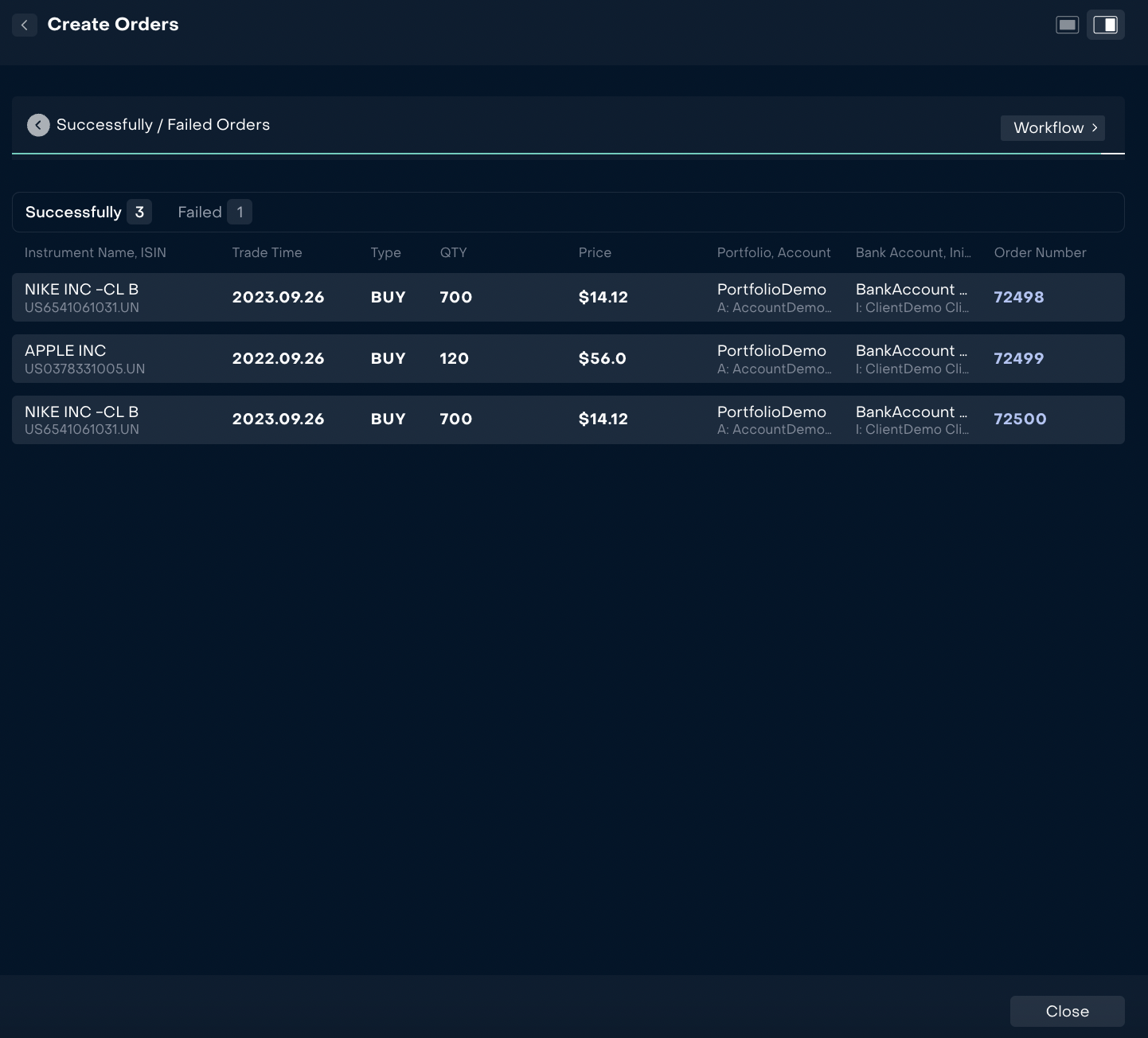
Failed orders
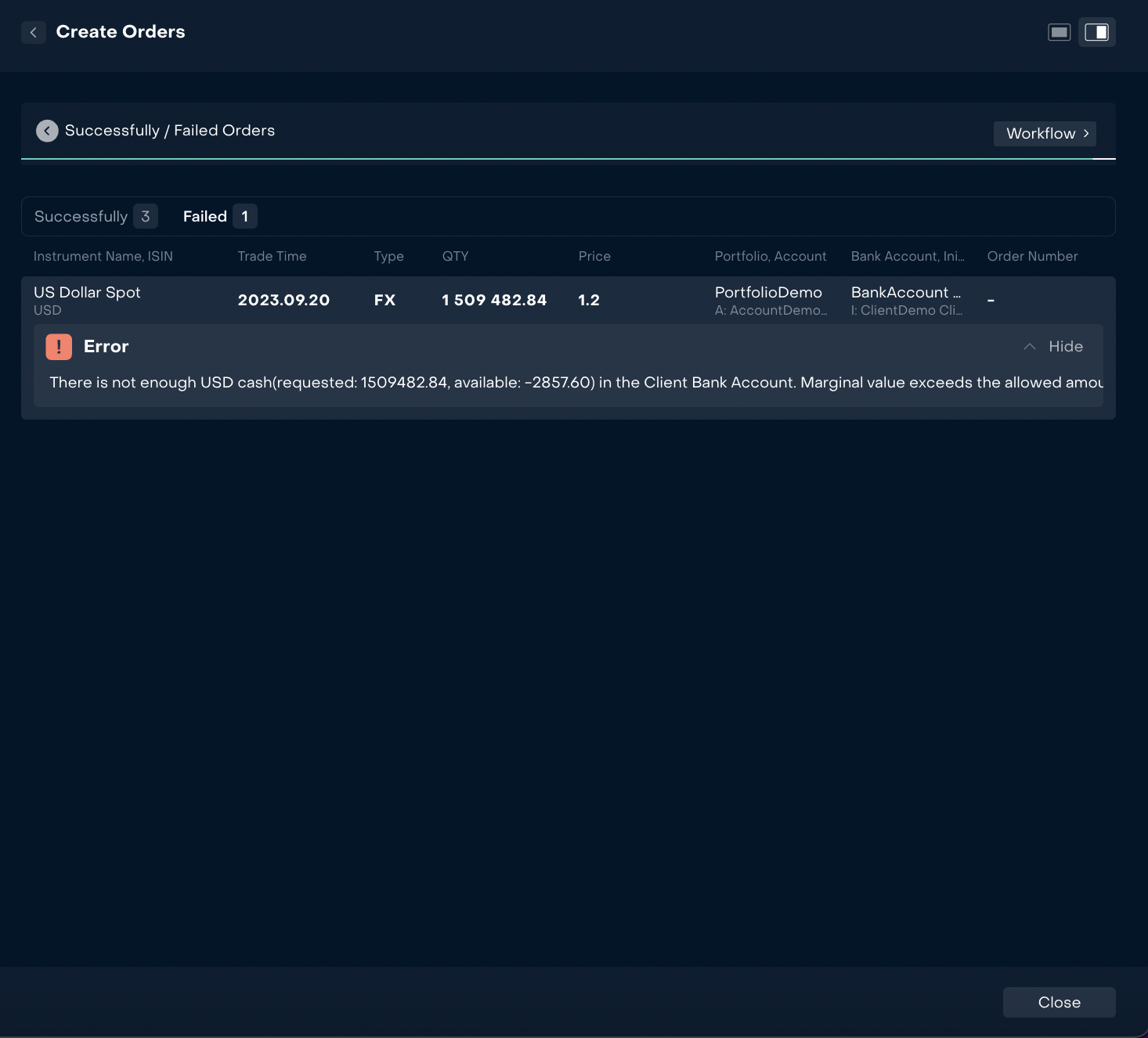
If error was temporary or it was fixed ( eg. set “Marginal” order ), Back office can repeat creation of failed order:
Open workflow
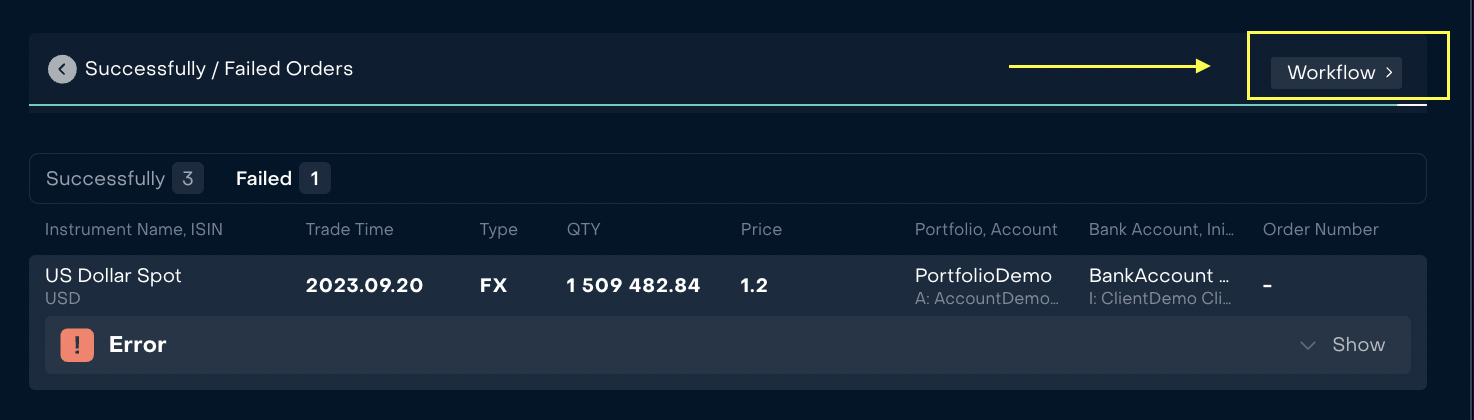
Open step Standard
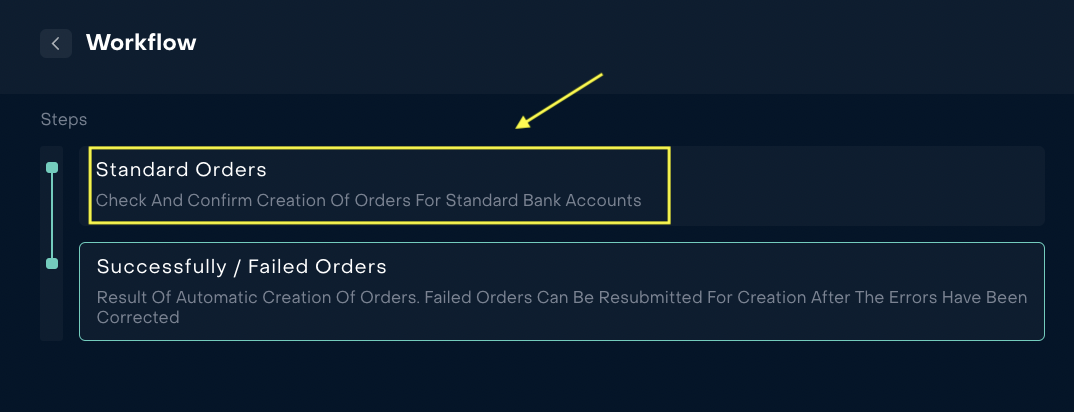
When order was successfully created, the system changes status of transaction to “confirmed” and order status is set as “Done”