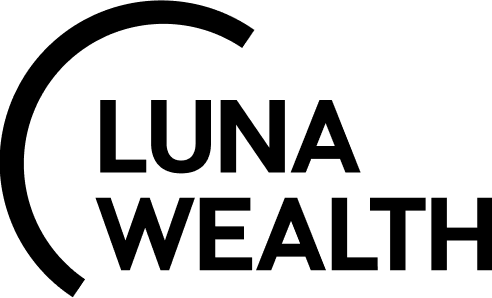Mandate Opening Process
Introduction
This user guide will walk you through the process of creating and managing mandates, providing you with step-by-step instructions and valuable insights into leveraging the full potential of our platform.
Mandate is a contract for the provision of services, where all conditions and rates are fixed.
The mandate can only be specified for an Account.
One Account may be associated with several mandates.
How to create Mandate
Before Mandate creation please unsure that Account is added to the system.
To create Mandate:
Go to Accounts → Mandates and click on the + icon located on the right side,
Select type of the Mandate depending on the type of contract.
Select Account to be associated with agreement,
Select Status and fill in the information. Fields marked “*” are required,
Add Authorized Persons, who are related to the Account:
Click + icon locate on the right side,
Enter the name of the Client,
Select the type of access to orders for the Client: View; Modify; Create,
Select the access status to mandate for Client.
Select check box “Main” if the Authorized Person will be considered “main”,
Click Save if a Authorized Persons is configured correct
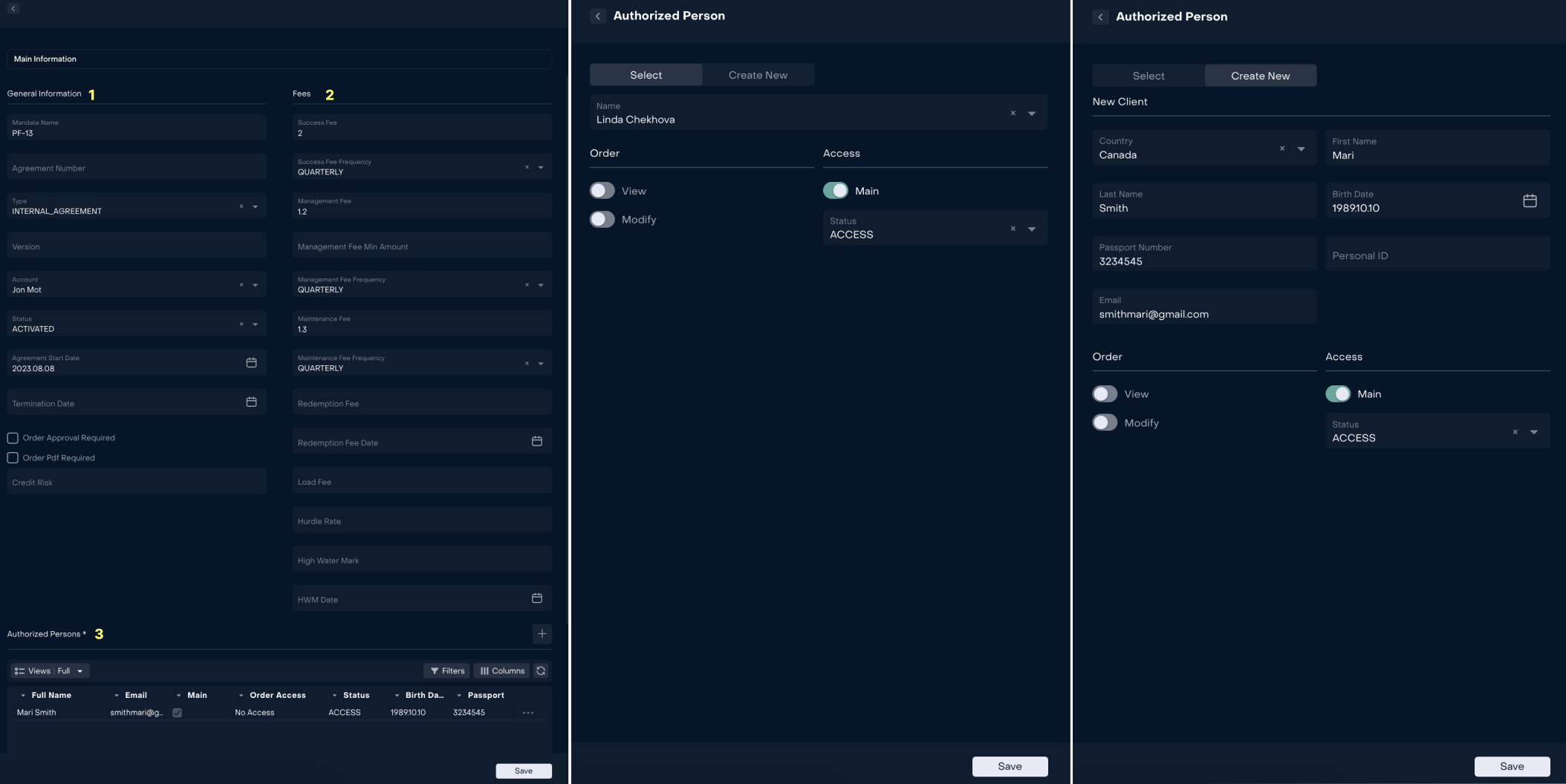
# | Description |
|---|---|
1 | General information about agreement (its code, type of agreement and current status). Fields marked “*” are required. |
2 | Types of fees and their frequency (management fee, success fee, etc.). |
3 | List of Clients (authorized persons). |
System provides the following status of mandates:
Mandate Status | Description |
|---|---|
Draft | The contract is not signed. |
In Approval Process | Contract under review. |
Activated | The contract is valid. |
Terminated | The contract is invalid. If the mandate is Terminated, it is required to specify the termination date. |
Manager also can create a New Authorized person.
Select Create New tab, and then fill in the fields as when creating a Client.
Please note that creation of an authorized person with “Access“ permission gives access to the Platform. Client will receive activation link to the platform.
How to indicate fee types on a mandate
In order to indicate fees that shall be charged according to Mandate, fill in the Fees column.
Name | Description |
|---|---|
Success Fee | The amount (in percents) that the Client must pay for investment management in case of an increase in profit |
Success Fee Frequency | Frequency of charges |
Management Fee | The amount (in percents) that the Client must pay for portfolio management in any case |
Management Fee Frequency | Frequency of charges |
Management Fee Min Amount | The minimum amount (in percents) that the Client must pay for portfolio management in any case |
Click Save if a Mandate is configured correct. Click “Edit” to make changes in the Mandate.