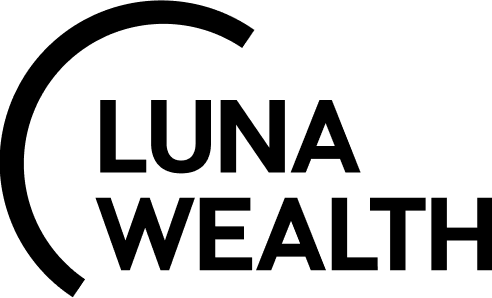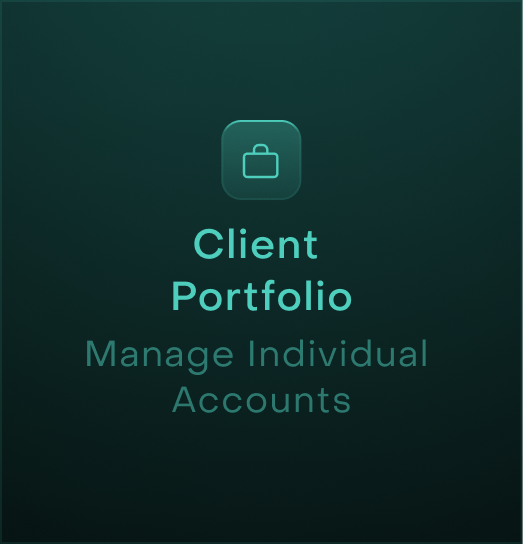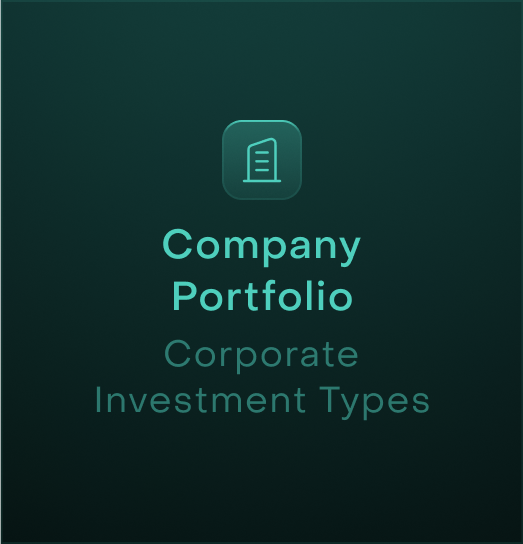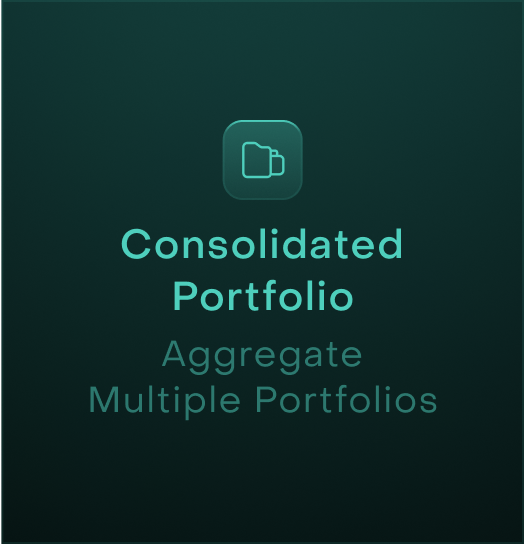Portfolio Creation Guide
Introduction
This step-by-step guide will help you create different types of portfolios on the platform. Whether you need a Client Portfolio, Company Portfolio or a Consolidated Portfolio, this guide will cover the necessary steps, inputs, bank account setup, management conditions and final confirmation process.
Understanding Portfolio Types
When creating a new portfolio, you will be able to choose from a variety of options. Here’s a quick rundown of the different types and when you should use them.
Portfolio Type | Portfolio Sub Type(s) | Purpose |
|---|---|---|
Client Portfolio | Standard Portfolio | This portfolio is created when you open a new client account. Use it to manage standard client investments. |
Virtual Portfolio | Allows you to store and manage private assets separately from your main client portfolio. Ideal for handling non-standard assets. | |
Company Portfolio | Prop Portfolio | Designed for managing your company’s proprietary assets internally. Use this if you are handling company-owned investments. |
Omni Portfolio | Lets you aggregate multiple client assets under a single omnibus account. Useful for efficient bulk management. | |
TTCA Portfolio | Allows you to hold assets transferred from clients under a TTCA, giving full ownership to the company. | |
Consolidated Portfolio | New Consolidated Portfolio | A master portfolio that groups multiple client portfolios together. Use this for centralized management of client holdings. |
Create a Portfolio with Video or Step-by-Step Guides
Select a portfolio type to begin: